Versatile Video Editor - Wondershare Filmora
An easy yet powerful editor
Numerous effects to choose from
Detailed tutorials provided by the official channel
Many of us are not familiar with the concept of the Gaussian blur term so let me tell you first that Gaussian blur is a low pass filter that reduces the unevenness and smoothness pixel value of any photograph. So any individual whenever wants to remove the noise element and add artistic blur effect Gaussian blur filter feature helps. Gaussian blur features help photographers to keep the subject sharp and mute the clutter on the images.
Here find a detailed article talking about the Gaussian blur online feature and how to add to create an outstanding outcome too.
Part 1: What is Gaussian Blur?
Gaussian blur in a simple manner is a low pass filter that helps in reducing the unevenness and smoothness of the pixel value of a photograph. So whenever you want to reduce the background noise of any image and include an artistic blur effect to it Gaussian Blur filter would help.
what-is-gaussian-blur.jpg
Source: automaticaddison.com
Part 2: What are the Advantages of Using Gaussian Blur?
Gaussian Blur filter removes an unnecessary background from the video and serves the best video content ever. Now there are many advantages of using the Gaussian Blur effect and here are some of the advantages of using the Gaussian blur effect:
1. Reduces noise in an Image
Gaussian blur feature gives you a noise reduction feature to smoothen your editing experience.
2. Easy to implement
There are no complicated algorithms or loops are involved here to add a Gaussian blur filter. One just needs to apply a single line of code and use a Gaussian Blur filter.
3. Symmetric
Gaussian blur filter creates an image that is smooth and rotationally symmetric too. Also, no matter in what direction you go in it is applied in the same manner only.
4. Automatic censoring
Some use cases might require you to conceal the identity of someone or to censor images that might contain material that might be inappropriate to certain audiences. Gaussian smoothing works well in these cases.
Part 3: What is the Difference Between Blur and Gaussian blur?
Here the major difference between Blur and Gaussian Blur effect is of an algorithm where Gaussian Blur takes weighted average around the pixels in the radius.
Part 4: How to Use Gaussian Blur in Photoshop?
Now let’s talk about step by step guide of using Gaussian Blur in Photoshop with following mentioned ways:
Step 1: Create a Duplicate Layer
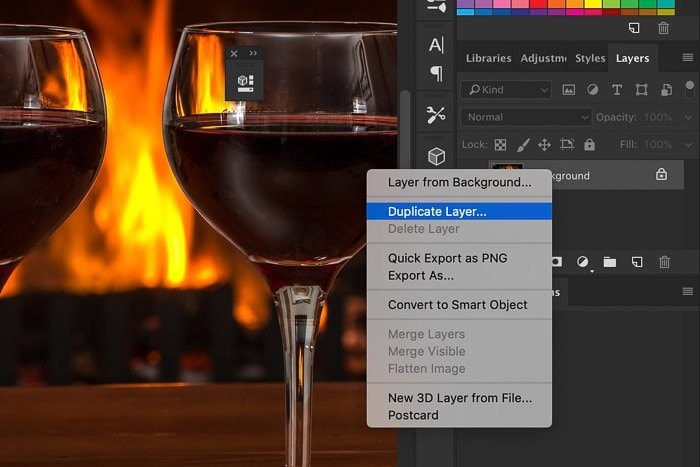
Source: expertphotography.com
At first, open your image in Photoshop and prepare a duplicate background layer. Here you can select the layer of background and right-click on it. Also from the menu which pops up and choose the duplicate layer too.
Step 2: Use Pen Tool to Draw a Path

Then to blur an object in your image mix it up with the background first. After that, you can create a way around the object with the help of the selection tool of Photoshop.
Step 3: Convert Path to Selection
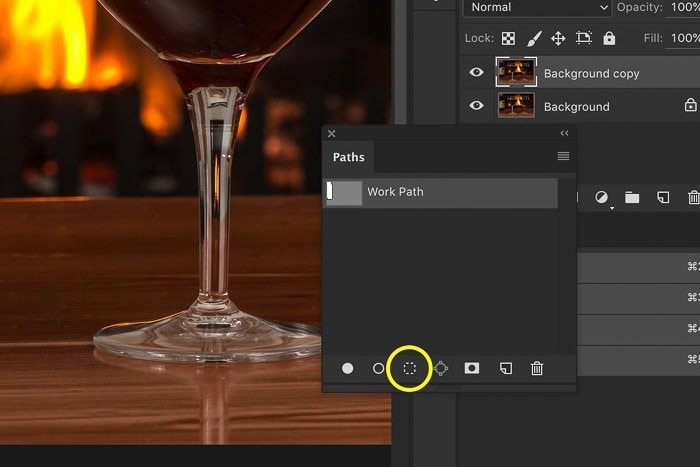
Once, you are done with drawing a path around your object now convert it into the selection and for that, you need to select the paths panel and choose a path you created. Then go to Load path as a selection tool to convert that into selection.
Lastly, if you want to blur any background with a sharp object then click on inverse to change your selection from chosen object to the background.
Step 4: Apply Gaussian Blur filter
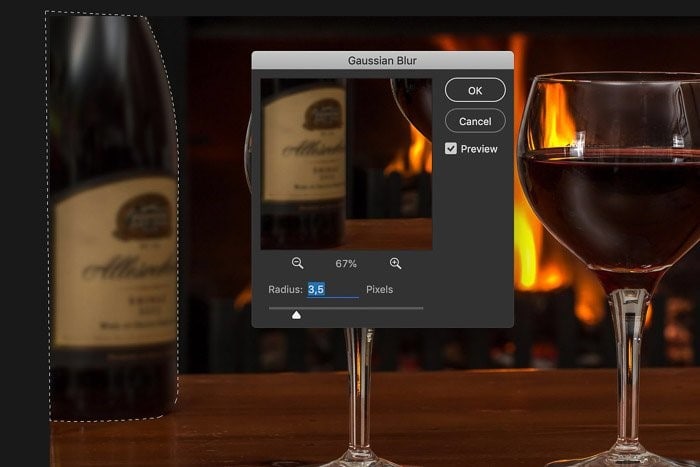
Now go to the filter option in Photoshop and click on Blur. Then you would find Gaussian Blur online. One can also drag the image in the dialogue box which will blur the object. Here also one can move the radius slider to modify the blurring effect. You can also give a creative and appealing look to an image by creating duplicate layers over the image and then adding a blur effect to it.
Part 5: How Gaussian Blur Works in Blurring Video Background?
Wondershare Filmora is the best video editing tool to help you with all editing needs such as blurring video background dilemmas too. It is capable of blurring any part of the video shared by you to hide improper areas and respect your privacy.
Wondershare Filmora
Get started easily with Filmora's powerful performance, intuitive interface, and countless effects!

Here is below are steps to blur video background in Wondershare Filmora.
Step 1: Import media file
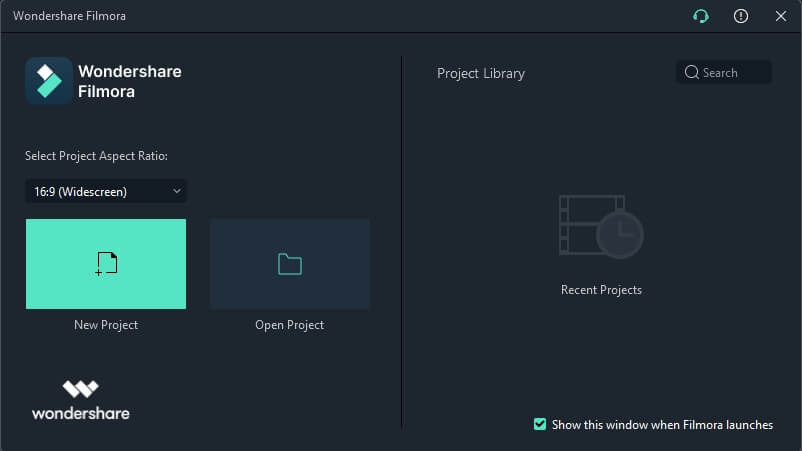
At first, you need to click on a new project and select a video file and import it to the timeline or you can drag and drop easily too.
Step 2: Apply blur effect

Then after you need to go to the “Effects” option and you would find the “Background Blur” option there where you need to click and choose the right and appropriate one based on the given options.
Step 3: Adjust the blur level
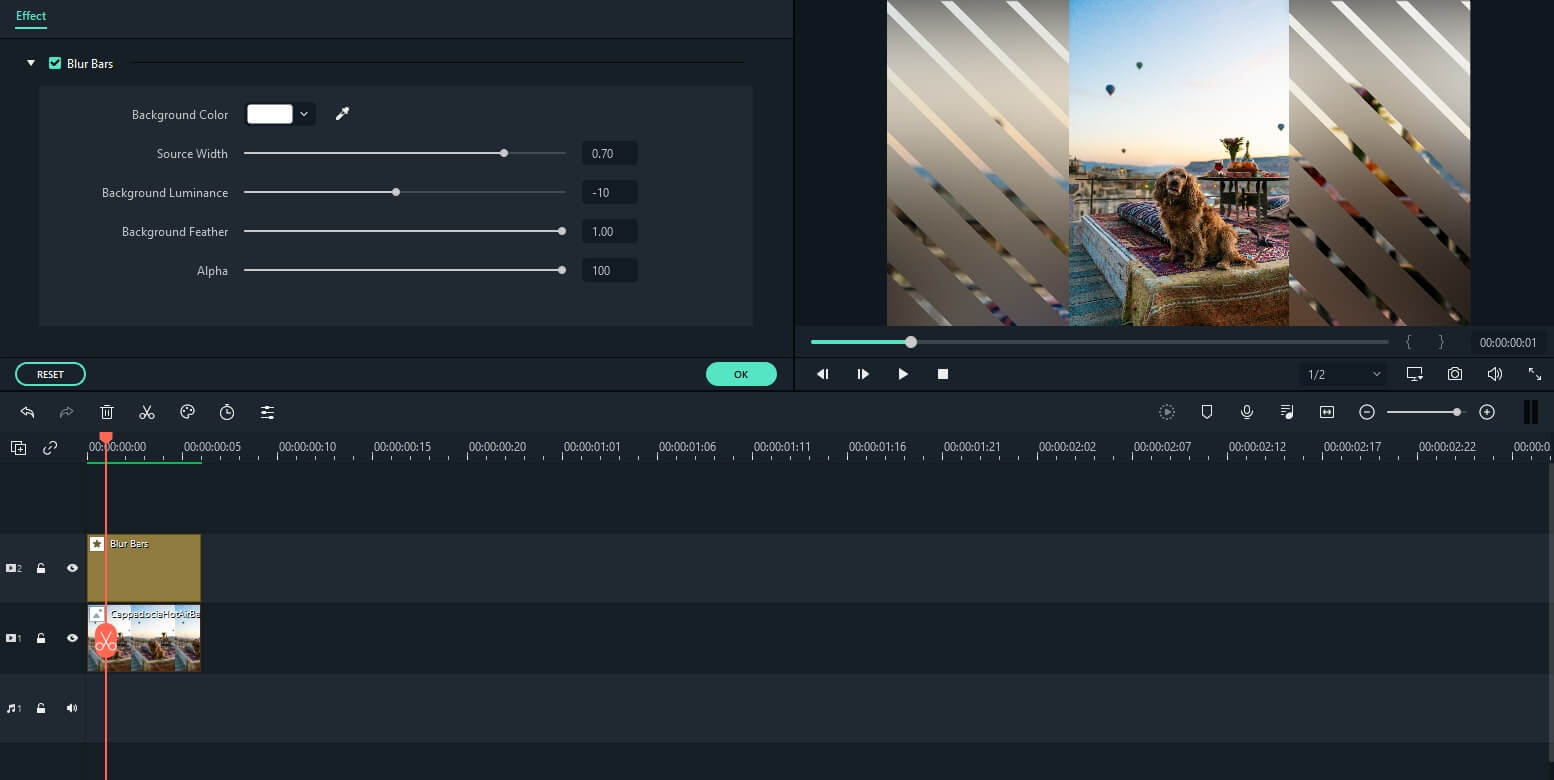
Once you have added the blur effect you can adjust the level of it by taping on the timeline. Here you can change the background color, the source width, luminance, scale level, Alpha for the blurry background.
Conclusion
Thus we could say that the Blurring effect holds an important position in terms of editing any videos because there are instances that we may have covered some unnecessary shots which can create a bad impression of the whole video. There comes a Gaussian blur filter into the picture. As above mentioned it is a mathematical function helping you with blurring the irrelevant parts of the video and serves an amazing quality. Also, Gaussian blur Photoshop is super easy to follow steps as we talked about above and you can showcase your creativity.
Photoshop offers various blurring effects and such functions can be used in various situations. So we hope that you understand how and when to use Gaussian Blur Photoshop.
