Key Steps of This Video Tutorial To Follow
Ouvrez Wondershare Filmora et appuyez sur "Ctrl + I" pour importer vos fichiers vidéo enregistrés avec effet de flou ou d'heure dorée dans "Projet Média". Apportez vos fichiers vidéo à la ligne de temps en les faisant simplement glisser et déposer.
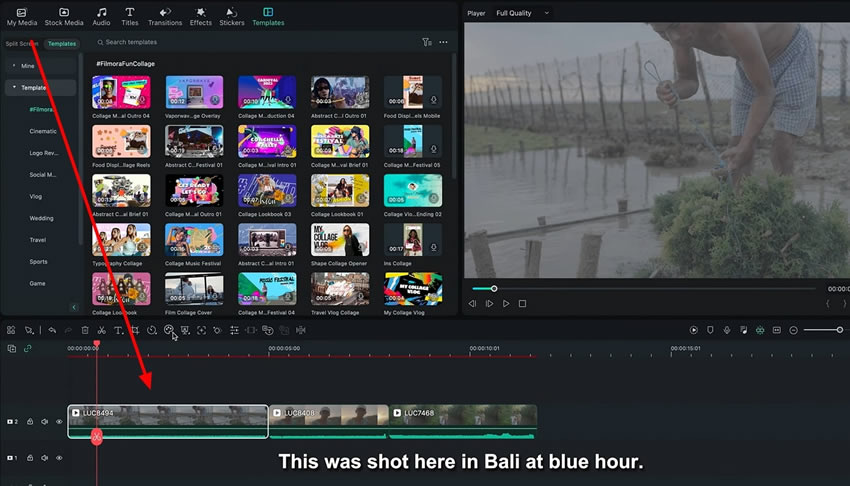
Select the video to open its settings while continuing to the "Color" section, where you need to choose "Curves." Create an S-curve using your mouse from the graph in the "Curves" section.
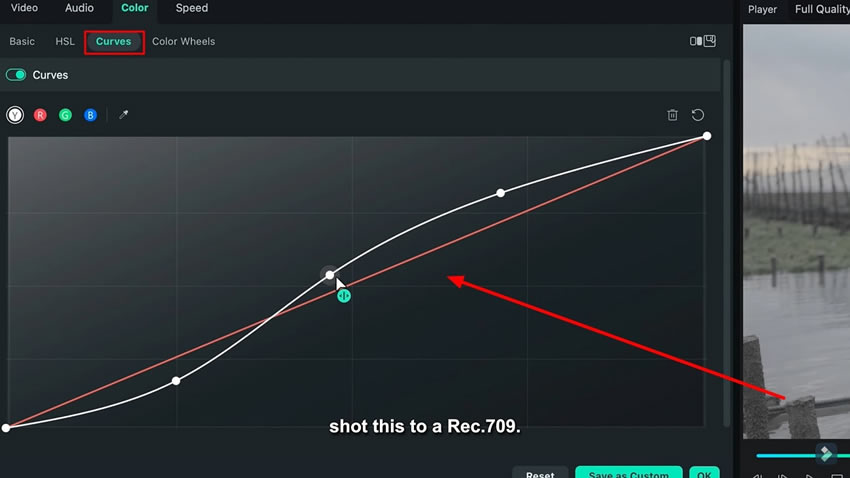
Navigate to the "Basic" tab and adjust the "Saturation" and "Contrast" using the slider. Experiment with other options like "Highlight," "Black," and "White" if desired.
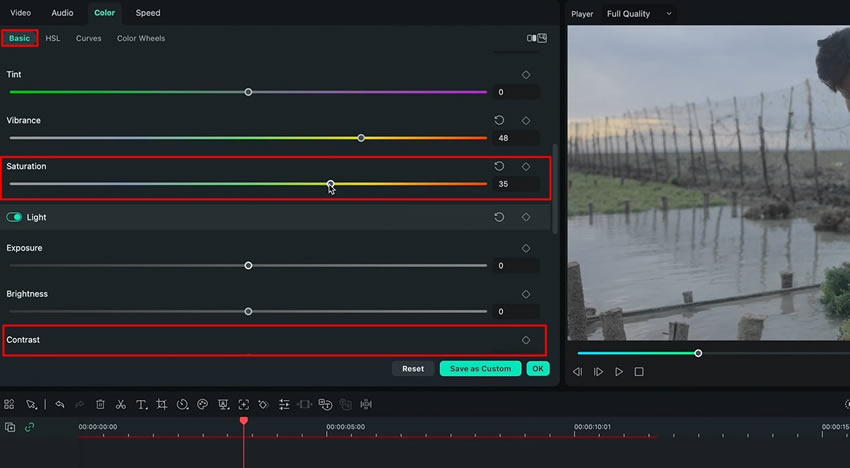
Click the "Color Wheels" option and add blue to the "Highlights" and "Shadows" and a teal tone to the "Midtones."

Move back to the "Curves" section and create an S-curve for the blue and red curves.

Go to "HSL" and change the settings according to your requirements to achieve a good orange and teal presetRecherchez votre séquence vidéo.
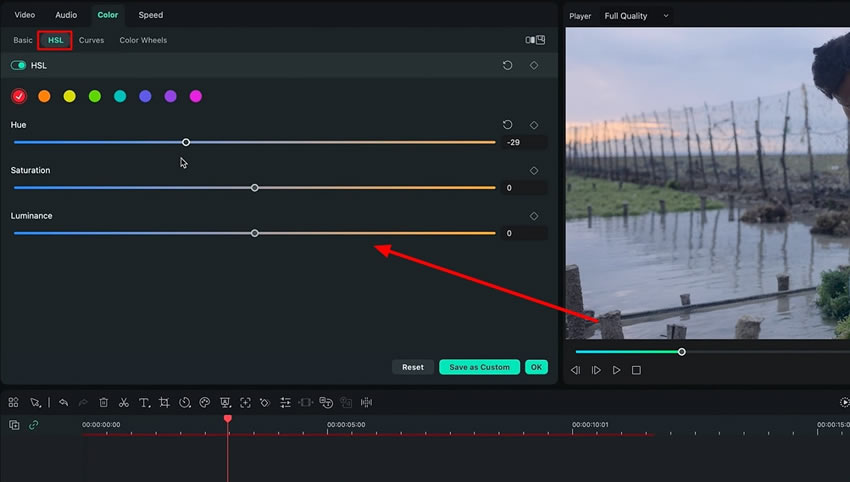
N'hésitez pas à apporter d'autres ajustements pour donner à votre séquence vidéo un aspect parfait en utilisant d'autres options et outils disponibles. Enregistrez votre préréglage en appuyant sur "Enregistrer en tant que personnalisation" afin de pouvoir l'utiliser pour d'autres projets vidéos. Vous pouvez également apporter d'autres ajustements à votre préréglage si nécessaire.
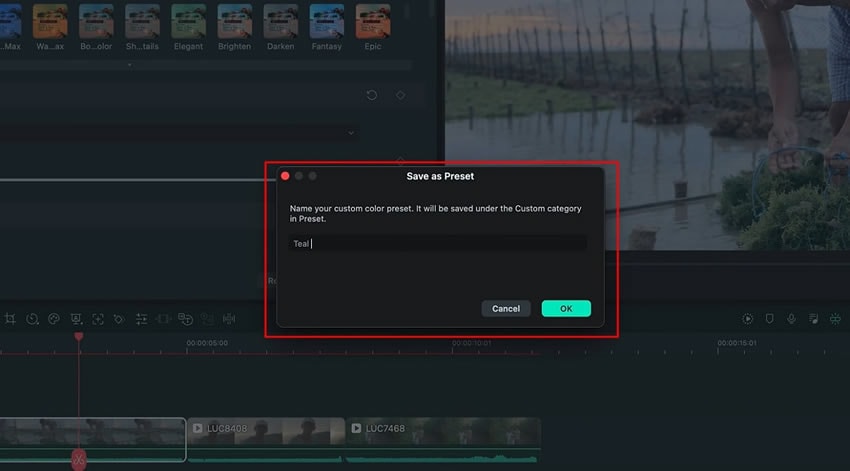
Étalonnage des couleurs "Teal and orange"peut considérablement améliorer l'attrait visuel de vos vidéos en créant un superbe aspect cinématographique. Vous pouvez facilement obtenir cet effet dans vos vidéos en utilisant un préréglage d'étalonnage des couleurs "Teal and Orange". Les puissants outils d'étalonnage des couleurs de Filmora permettent de créer des préréglages personnalisés à appliquer aux vidéos.Classificazione dei coloriPreset. Potente strumento di classificazione dei colori di Filmora aiuta a creare preset personalizzati da applicare ai video.
Altri corsi Master Filmora a Lucca





