- Home
- DIY Special Effects
- Come eseguire l'editing del cancello magico
Transcript
You have heard of the magic doors but it’s quite troublesome when you get stuck in them. Firstly, you need to film a few clips and then you need to move into the filmora11 for editing the video.
Start from behind the door, walk right in, and then pretend that you have forgotten something. Go back and grab it. For the second time when you walk in, pretend that you have some problem with the door, then you will exit from that door one more time.
Make sure that you are not interacting with the door frames, pretend like you are solving some problem with your watch. Then finally you will walk in like the problem has been solved. Now jump into the Wondershare filmora11 to know how you can get this effect.
You will need two videos. The first one is the recorded footage and the second one will be a tech overlay or any overlay video/clip which you will be importing onto the Filmora 11 timeline. This overlay will be imported to the part in the video where you will tick your clock and pretend to do some tricks with it to open the magic door.
First grab the door footage onto the timeline. Count through the area where you are just existing the door.
Create a snapshot. Place the snapshot right above the screen. Mark the areas by heading M on your keyboard. Once you leave the door, hit M again so that the magic door effect will be active at these times.
Increase the length of your snapshot, then hide the original footage so that you can focus on your snapshot. Double-click on the snapshot, go to mask, click rectangle, invert mask, grab the mask and use the blue points to reposition it. You can also rotate it if you like. Add a little bit to the blur strength. Click OK.
Riporta indietro la traccia originale, dove puoi vedere che sei un po'bloccato in quella porta magica. Se vedi che stai attraversando la porta, torna alla maschera e lavora in larghezza, altezza e intensità di sfocatura. Riduci l'intensità della sfocatura. Quindi fare clic su OK.
अब उस हिस्से की तलाश करें जहां आप अपनी जादुई घड़ी का उपयोग करके समस्या को ठीक कर रहे हैं। स्नेपशॉट की लंबाई बढ़ाएं जब तक समस्या हल नहीं हो जाती है। और जब अपनी जादुई घड़ी के साथ काम कर रहे हों, एक ऑवरले जोड़ें। स्नेपशॉट को एक ट्रैक ऊपर लाएं और जांचें कि ऑवरले कहां उपयोग किया जाता था।
घड़ी पर टैप करते हुए, हाई-टेक ओवरले लाएं और उसे सही तहत रखें। ओवरले पर दो बार क्लिक करें, साइज़ बढ़ाएं, कंपोजिटिंग पर जाएं और इसे स्क्रीन पर बदलें। वीडियो पर नीली रेखाएं मिलेंगी जो दिखाती हैं कि दरवाजा पूरी तरह से हाई-टेक है।
स्नेपशॉट मास्क में वापस जाएं, तेज धारियों को जोड़ें और ब्लर मजबूती भी बढ़ाएं। आप सरल एनिमेशन के साथ हाई-टेक ओवरले ला सकते हैं, फेड इन और फेड आउट पर दो बार क्लिक करें। कट बनाएं और दूसरे अर्धांश के लिए फेड आउट का उपयोग करें।
कीफ्रेम्स को थोड़ा सा बाएं खींचें। जितने करीब वे होंगे, उसकी पारित्य ज्यादा तेज होगी। पहले आधे के लिए रंग काटें और अपनी आवश्यकता अनुसार रंग मैच करें और फिर दोनों के बीच एक घुलनशील संक्रमण जोड़ें ताकि रंग मैच अब अदृश्य हो जाए।
अपने वीडियो को निर्यात करने से पहले, हमेशा पूर्णस्क्रीन में जांचें। इस तरीके से आप मास्क की किनारों को छोटे पूर्वावलोकन पैनल की तुलना में बेहतर देखेंगे। इसे पूर्णस्क्रीन करें और देखें कि आपको कौन से तरह के बदलाव करने की आवश्यकता होती है और फिर वापस जाएं और स्लाइडर को समायोजित करें।
अब स्नेपशॉट पर दो बार क्लिक करें, एनिमेशन पर जाएं, फेड आउट का उपयोग करें और कीफ्रेम्स को अंत तक ले जाएं। यदि आप ओवरले के फेड आउट के बाद फेड आउट चाहते हैं, तो वीडियो में पहले ही स्नेपशॉट की अवधि को बढ़ाएं, आप पहले कदम का प्रारंभ करने वाले हैं। इसे ऐसे व्यवस्थित करें कि ओवरले मास्क के साथ रहे और बाहर न निकले।
Vista previa de tu video en pantalla completa y ahora habrás terminado con tu efecto. Exporta el archivo y disfruta del efecto en tu video. De esta manera sabrás cómo te sientes si te quedas atrapado detrás de una puerta mágica. Puedes crear un estilo para entrar a través de una puerta mágica siguiendo estos simples pasos.
Filmaste muchos clips durante tu viaje y tu video aún se ve aburrido después de la edición, aquí tienes algunos consejos para animar tu video de viaje.
Come fare Editor di Porta Magica
What you need to prepare:
- A computer (Windows or macOS)
- Your video materials.
- Filmora video editor
Download and Install Filmora
To begin with, you need to install the latest version of the software on your system. Be it Windows or Mac, Filmora supports both the leading OS.

Clips de prise de vue
Pour filmer les prises de vue, vous avez besoin d'une porte par laquelle vous pouvez prétendre entrer et agir comme si vous aviez oublié quelque chose, puis revenir.
Pour la deuxième fois, entrez par la porte et faites semblant qu'il y a un problème avec la porte et que vous ne pouvez pas entrer. Faites semblant de résoudre le problème avec votre montre, puis entrez par la porte comme si le problème avait été résolu.

Importer les clips
Lancez Filmora 11 et importez votre vidéo de tournage ainsi qu'une superposition technique que vous ferez glisser sur la timeline lorsque vous ajouterez un effet pendant que vous prétendez résoudre le problème avec votre montre magique. Faites glisser les séquences de la porte sur la timeline.
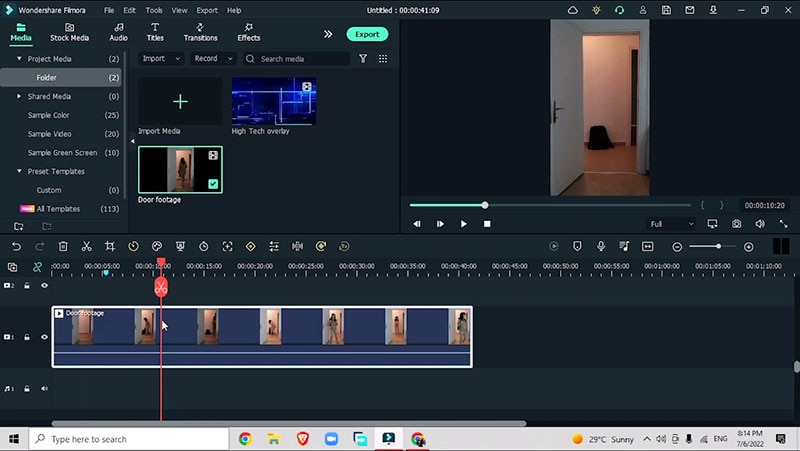
Modifier la vidéo avec un masque
Créez une capture d'écran de la vidéo lorsque vous sortez de la porte. Faites glisser la capture d'écran sur le dessus de la vidéo, puis marquez les points où vous souhaitez que l'effet de porte magique apparaisse. Augmentez la durée de votre capture d'écran et cachez les séquences originales pour vous concentrer sur la capture d'écran.
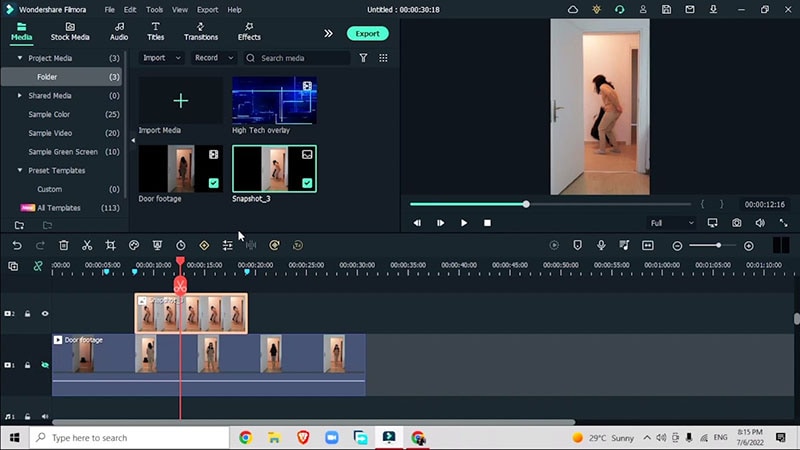
Double-click on the snapshot, go to Video > Mask > Rectangle Mask > Select Invert Mask
Reposition the mask and place it in the door frame area which you want to hide. Rotate and adjust the blur strength. After this, bring back your original footage and you will see yourself stuck behind the door.
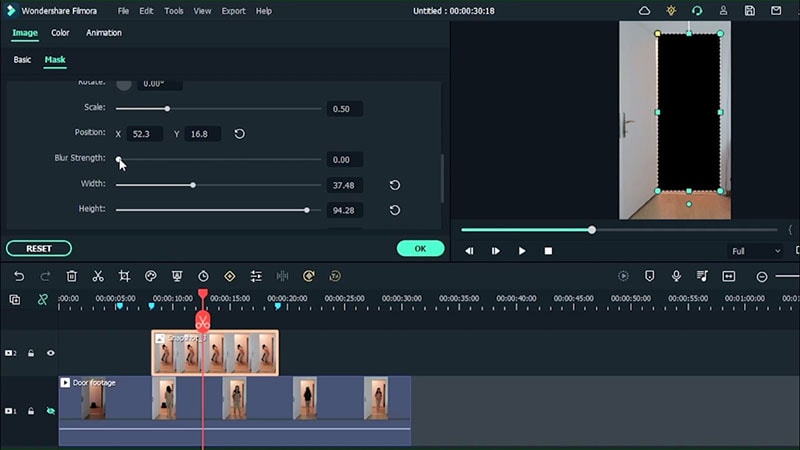
Add Tech Overlay
After setting up the mask and positioning yourself as you are stuck behind the door, drag your video on the part where you pretend to do something with your magic watch and at this point, insert the tech overlay which you initially imported to the Filmora timeline.
Double-click on the overlay, and adjust the size of the overlay by changing the X and Y scale. Then go to Basic > Compositing > Change the blending mode to Screen which will merge the overlay with your background footage.
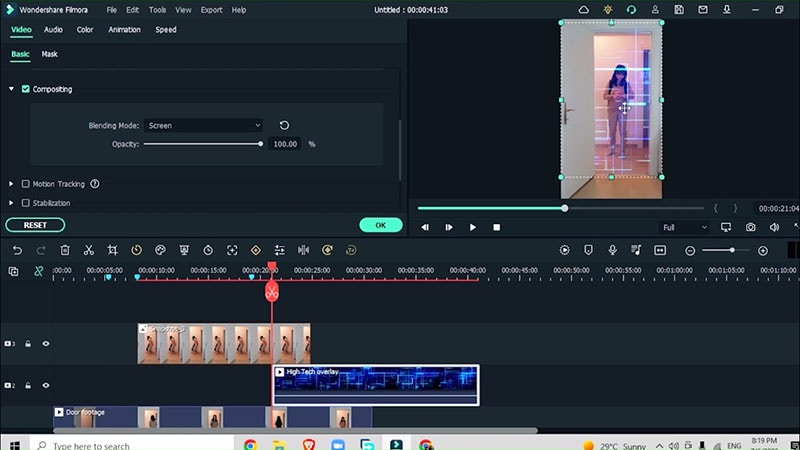
You can also drag the sliders to adjust the radius, width, height, and blur strength of the overlay.
Now you may want the overlay to disappear once you stop ticking the watch, so you must go to Animation > Presets > Fade in and Fade out transition. The closer the Fade in and Fade out keyframes are, the faster will be the transition.
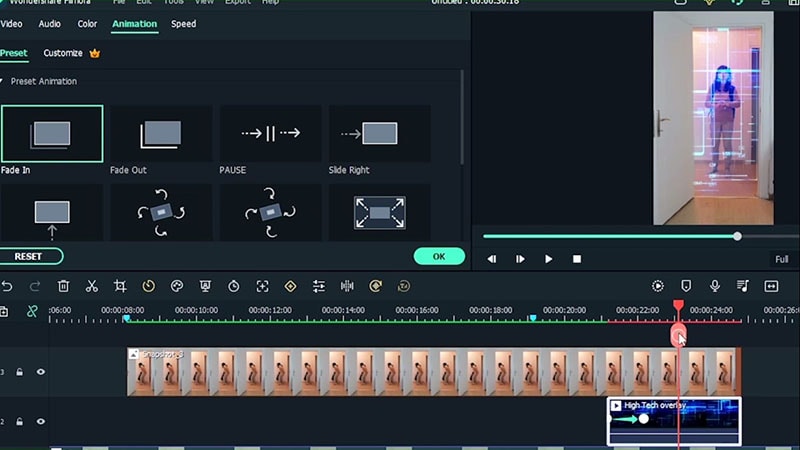
Fix the Colors
To set the colors in the video sections so that all the sections appear as one same video, go to Color > Color Match. Choose the frame where you have good lighting to match it with the footage and choose the matching color.
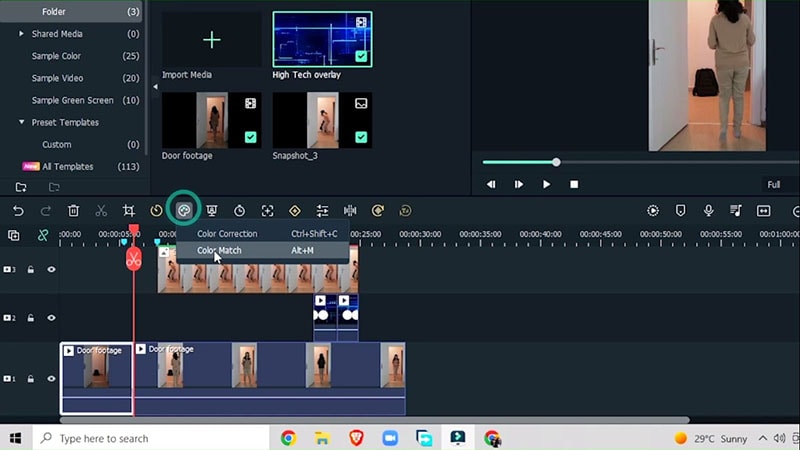
Add more Transitions
Go to transitions > Dissolve transition
Add this transition so that the colors in the video sections match and align together as one. Add this effect in between the sections of the videos where you want the colors to match with each other.
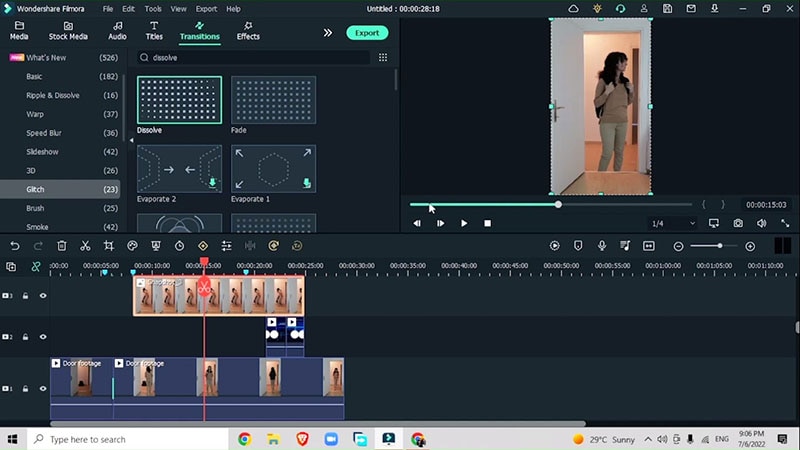
Review the Changes and Export
One last step before finishing with the effect is to preview the video in full screen. In this way, you will get a better idea of the edges of your masks in the video and whether you need to reposition the mask and transitions or not.
Go to Animation > Presets > Fade out the transition to adjust the length of the fade out and also make sure that the overlay appears in our mask and not outside.
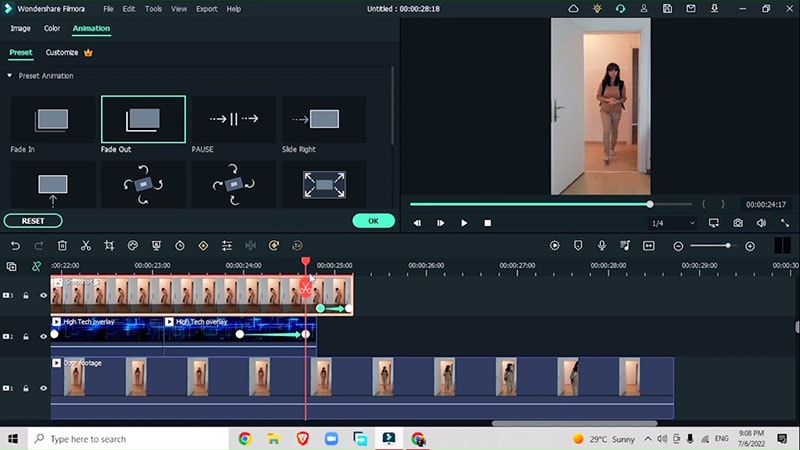
Follow these simple steps and you’re good to go.
Andaikan berjalan melalui pintu ajaib mungkin merepotkan dalam kehidupan nyata tetapi efek pintu ajaib ini sangat membantu dalam mengedit video profesional. Panduan langkah demi langkah ini akan membimbing Anda melalui bagaimana membayangkan diri Anda masuk melalui pintu ajaib dengan beberapa trik ajaib menggunakan jam tangan Anda.

Speak Your Mind