A “day-in-life” short vlog is insanely increasing on TikTok. People love to create small clips throughout the day and then merge it together as a short vlog. With the right tools and methods, you can also create a perfect TikTok with many clips. Moreover, if you don’t know how to film a TikTok with multiple clips, this article is for you.
Here, we will discuss recording multiple clips on TikTok and editing it. If you do not like the editing with TikTok, consider using a third-party video editor. A tool named Wondershare Filmora can help you a lot with this process.

In this article
Part 1: How to Make a TikTok Video with Multiple Clips
With more than 1 billion downloads on Play Store and No.1 in the entertainment charts on App Store, TikTok is loved by many users. The community present worldwide has accepted the addition of TikTok to social media. Generally, TikTok is discovered as a source of small videos.
It is widely used for creating and posting entertaining and interactive videos. Making TikTok videos with multiple clips is not as complicated as it sounds. You don’t have to master any videography skills to complete this task.
Moreover, you don't have to be concerned about private videos as it allows you to make your TikTok account private or public. Managing followers and the following list is also very easy with TikTok. By using the simplified and easy-to-implement methods, you can record multiple TikTok clips with ease:
Method 1: How to Record Multiple Clips on One TikTok Video
The built-in camera recorder of TikTok holds very astonishing metrics. With it, you can switch the flash on and off and swipe the camera from front and back. Moreover, you can also add filters to make videos more complimentary. Enabling beautify feature will help you in looking more beautiful in the videos. By following the steps listed below, you can record multiple TikTok clips:
Langage source : françaisÉtape 1 : Pour commencer le processus, localisez TikTok sur votre appareil et lancez-le. Depuis l'interface de l'application, appuyez sur l'icône "+" située en bas au centre de l'écran.
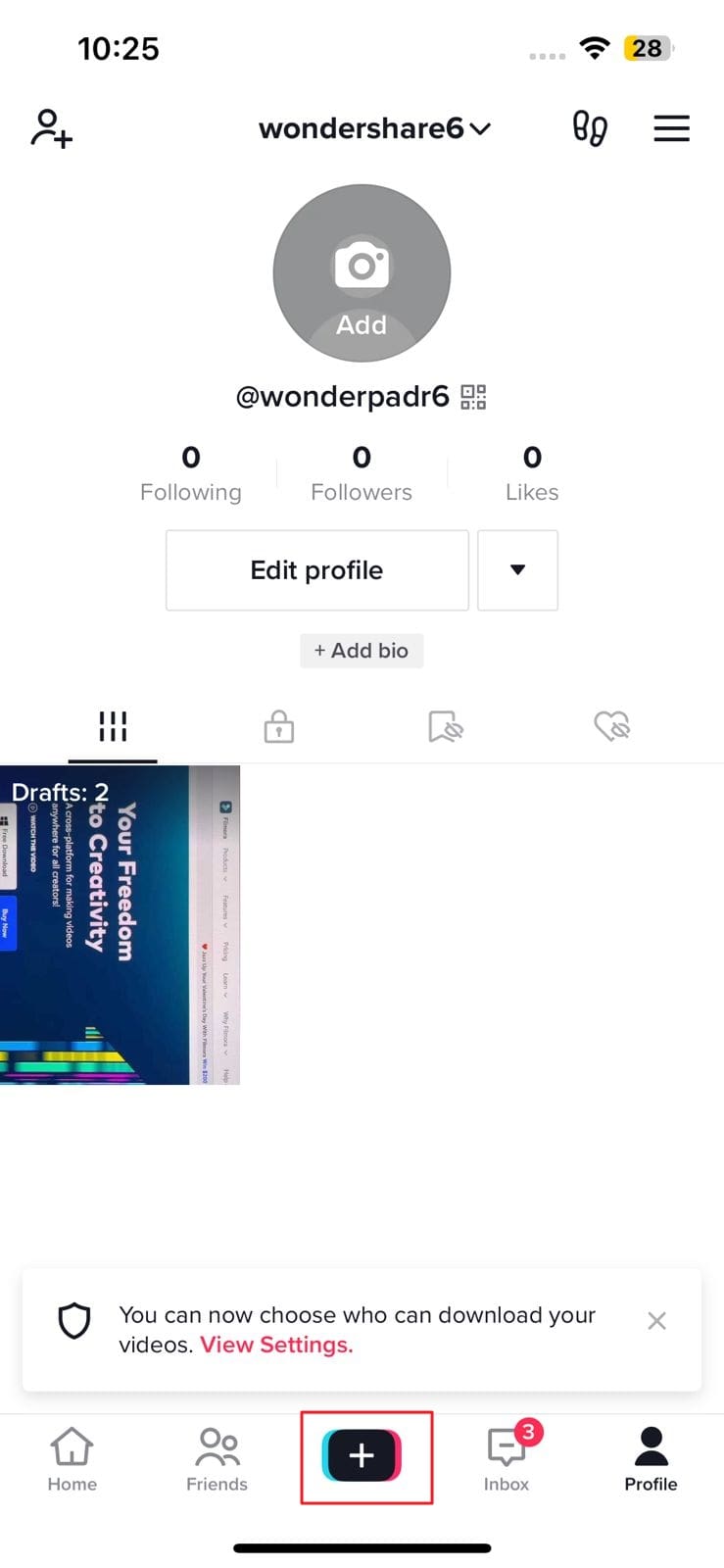
Étape 2 : Depuis l'interface d'enregistrement, sélectionnez la durée limite parmi les options "15s", "60s", "3m" et "10m". Ensuite, maintenez le bouton "Enregistrer" enfoncé et capturez les scènes que vous souhaitez. Vous pouvez reprendre et mettre en pause l'enregistrement pour filmer plusieurs clips. Si vous avez enregistré quelque chose d'indésirable, sélectionnez la flèche "Retour". Ensuite, sélectionnez l'icône "Valider" située à gauche du bouton d'enregistrement.
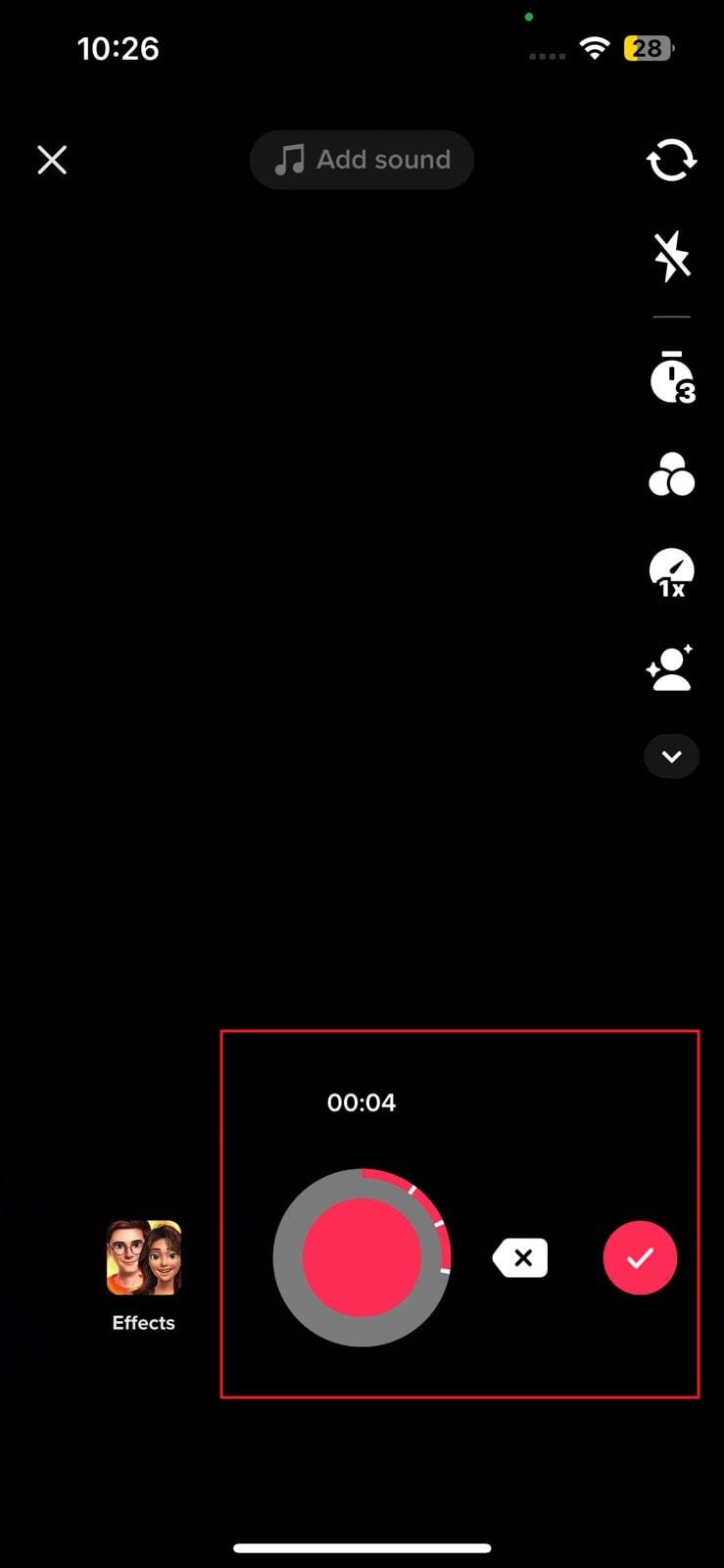
Étape 3 : Ensuite, vous pouvez personnaliser vos vidéos à l'aide des options d'édition, de texte, d'autocollants, d'effets, de filtres, etc. Une fois l'édition de la vidéo terminée, appuyez sur "Suivant" et ajoutez des légendes et des hashtags de votre choix. Ensuite, cliquez sur "Publier" et téléchargez une vidéo TikTok avec plusieurs clips.
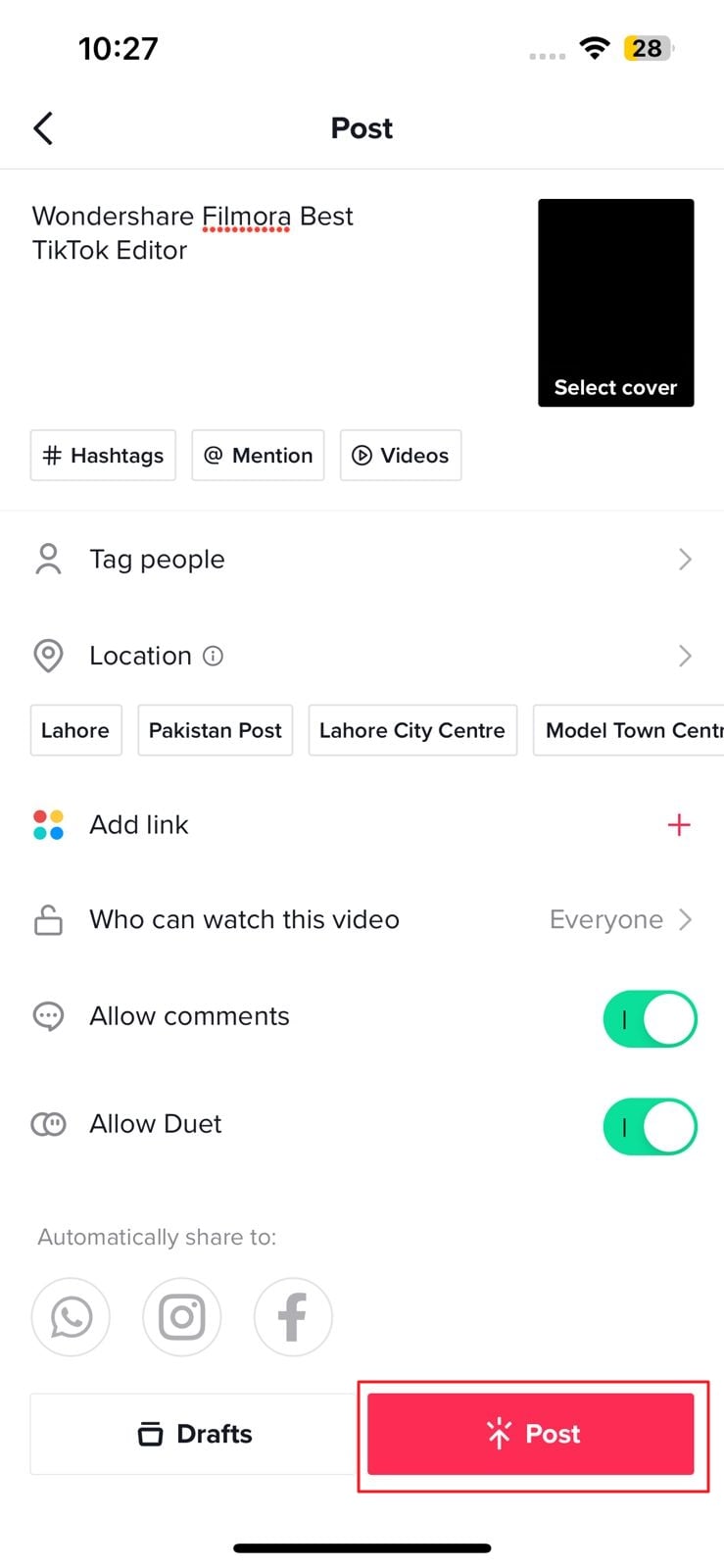
Method 2: Uploading Multiple Videos on Create Page
TikTok est une application riche en fonctionnalités largement utilisée qui offre aux utilisateurs une grande liberté pour éditer des vidéos. Vous pouvez non seulement enregistrer plusieurs clips avec TikTok, mais vous pouvez également en ajouter depuis la pellicule de votre appareil photo. De plus, TikTok vous permet de personnaliser la vitesse et la durée des vidéos. L'ajout et la suppression de clips sont également très simples avec cette application.
Vous pouvez également utiliser les autocollants, les effets et les filtres intégrés à TikTok pour donner à une vidéo un aspect plus créatif. Ce sont des éléments parfaits pour améliorer la qualité d'une vidéo. Les étapes ci-dessous vous aident à éditer une vidéo TikTok avec plus d'un clip :
Langage source : françaisPour télécharger plusieurs vidéos sur la page de création, lancez TikTok sur votre appareil et appuyez sur le bouton "Plus". Ensuite, sélectionnez "Télécharger" en bas à droite et appuyez sur "Sélectionner plusieurs". Gardez à l'esprit que vous ne pouvez pas sélectionner plus de 35 clips. Après avoir sélectionné les clips, choisissez le bouton "Suivant".
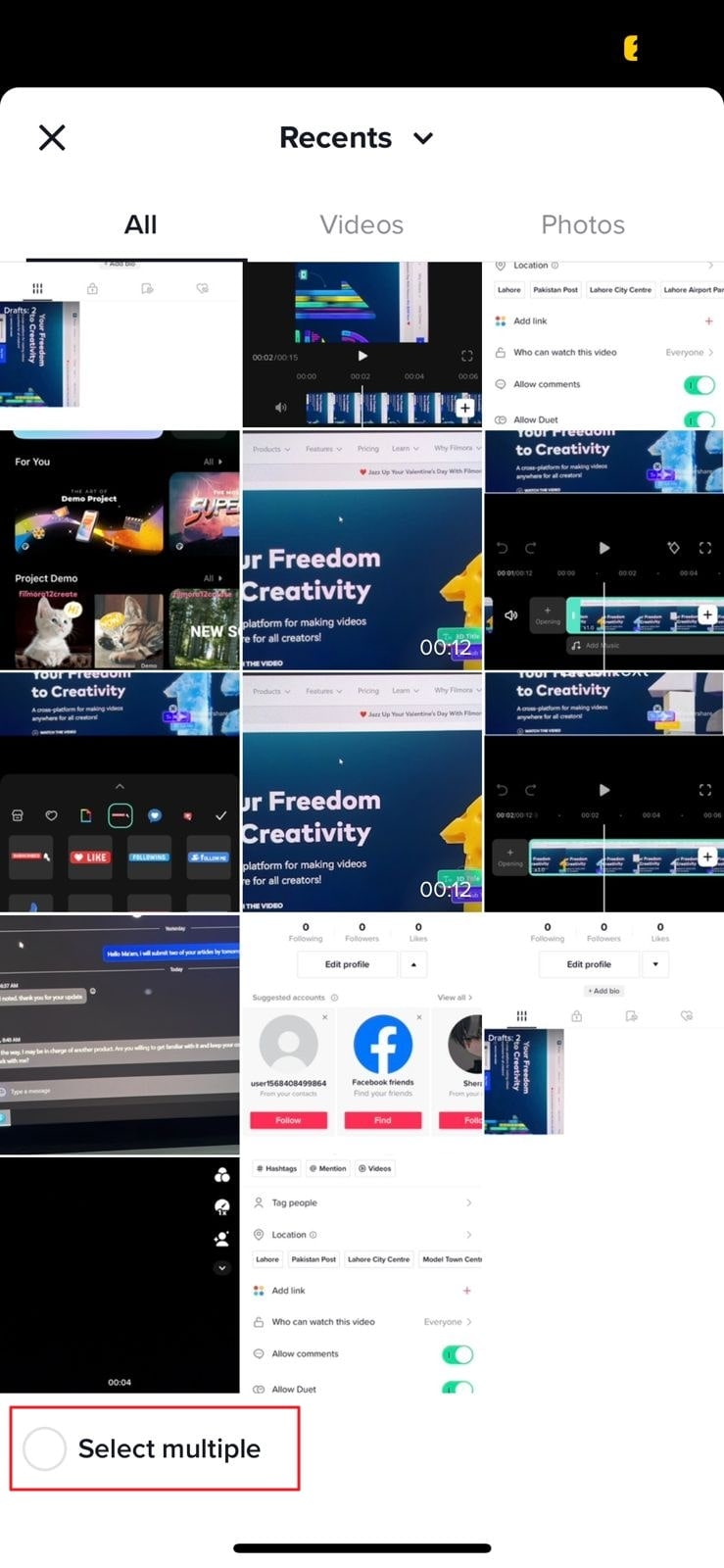
Paso 2: Una volta che le clip sono state caricate come video, è possibile migliorarle accedendo all'editor di buffeting. Per la sincronizzazione del suono, seleziona l'icona Sincronizzazione del suono dalla schermata in basso. Modifica, testo, sovrapposizione ed effetti possono anche essere personalizzati qui.
Una volta terminato l'editing del video, fare clic su "Salva" e selezionare "Avanti". Quindi, aggiungi il titolo di tua scelta nella schermata successiva e fai clic su "Pubblica".
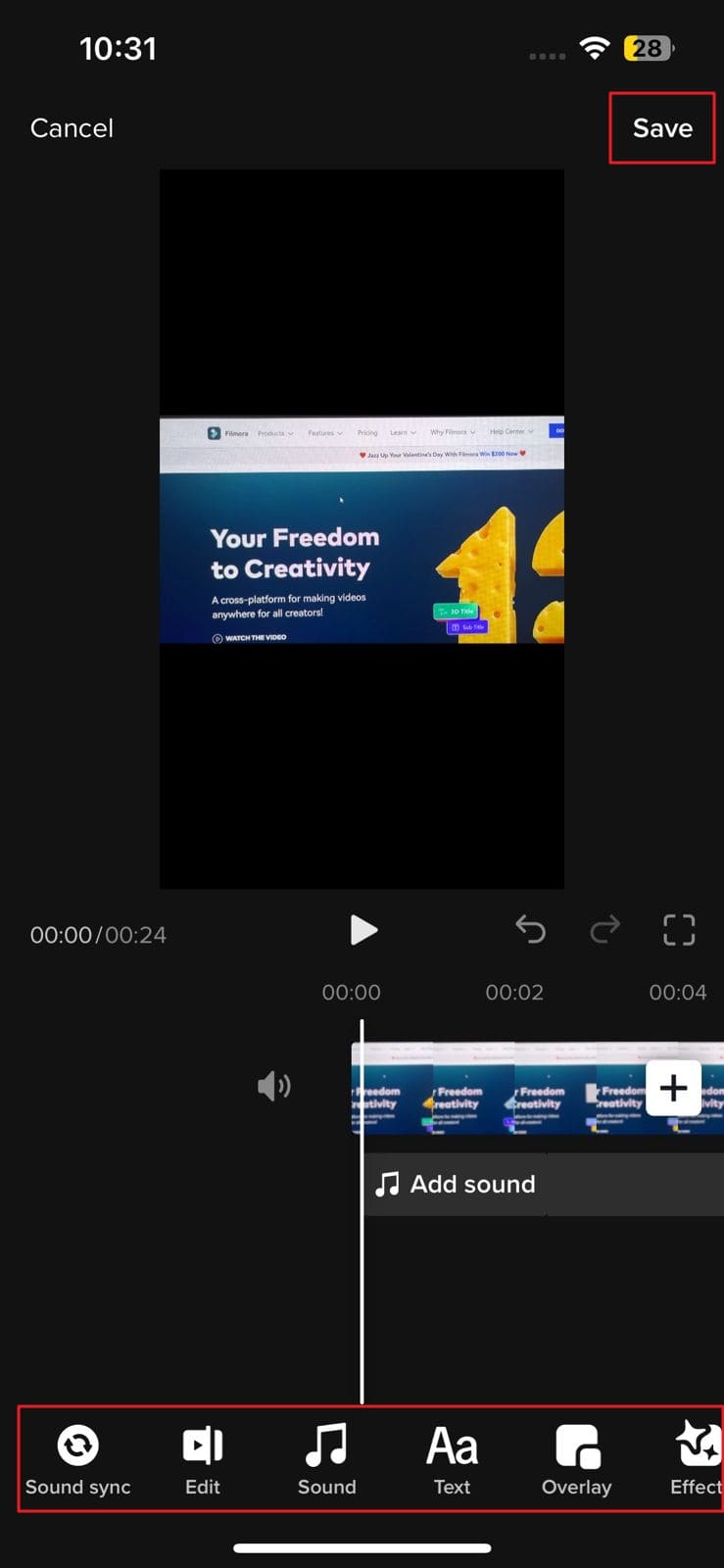
Method 3: How to Add Multiple Clips to a TikTok Video Using a Video Editor App
Sebbene il buffeting abbia una varietà di parametri di modifica, alcuni utenti non sono soddisfatti. Ecco perché hanno bisogno di aiuto da un editor video di terze parti. Se sei una persona che desidera modificare le vibrazioni con più clip con strumenti di terze parti, si consiglia quanto segueWondershare Filmora. Gli utenti di Android e iPhone possono utilizzare questo editor video per creare video vibranti prolifici.
Con la sua interfaccia liscia e fluida, Filmora è la migliore applicazione per l'editing video. In genere offre una varietà di funzioni di editing per gestire il video. Oltre a questo, questo strumento è estremamente veloce di elaborazione, quindi puoi modificare il video di vibrazione nel più breve tempo possibile.
Caratteristiche principali di Wondershare Filmora
- Potenti strumenti di editing video:In questa applicazione puoi trovare tutti gli strumenti di editing video potenti e innovativi. Può aiutarLa a dividere lo schermo, accelerare, modificare il titolo, e così via.
- Magnifico effetto: All the video effects in Wondershare Filmora are beyond expectations. It supports all the latest and exclusive video effects. The use of video effects can make your videos eye-catching. AI Portrait and HumanClone are also some special effects in it.
- Edit Videos with Green Screen: Everyone has their own preferences for video editing. If you are working with a green screen and want to change the video's background, Filmora can help you. It also helps in trimming and adding subtitles and logos in a video.
- Customize Colors: If your video has no illustrative colors, viewers will not like it. That is why Filmora allows you to add a colorful background without complications. You can also blur your background or add an image as your video background.
Steps to Make TikTok Video with Multiple Clips by Using Filmora
To create and enhance the TikTok video with multiple clips in an appealing way, follow the instructions guided below:
Step 1: Launch Filmora and Import Clips
Access Wondershare Filmora on your mobile and launch it. From the main interface, tap "New Project" and select the clips of your choice. Tap the "Import" button and wait a few seconds.
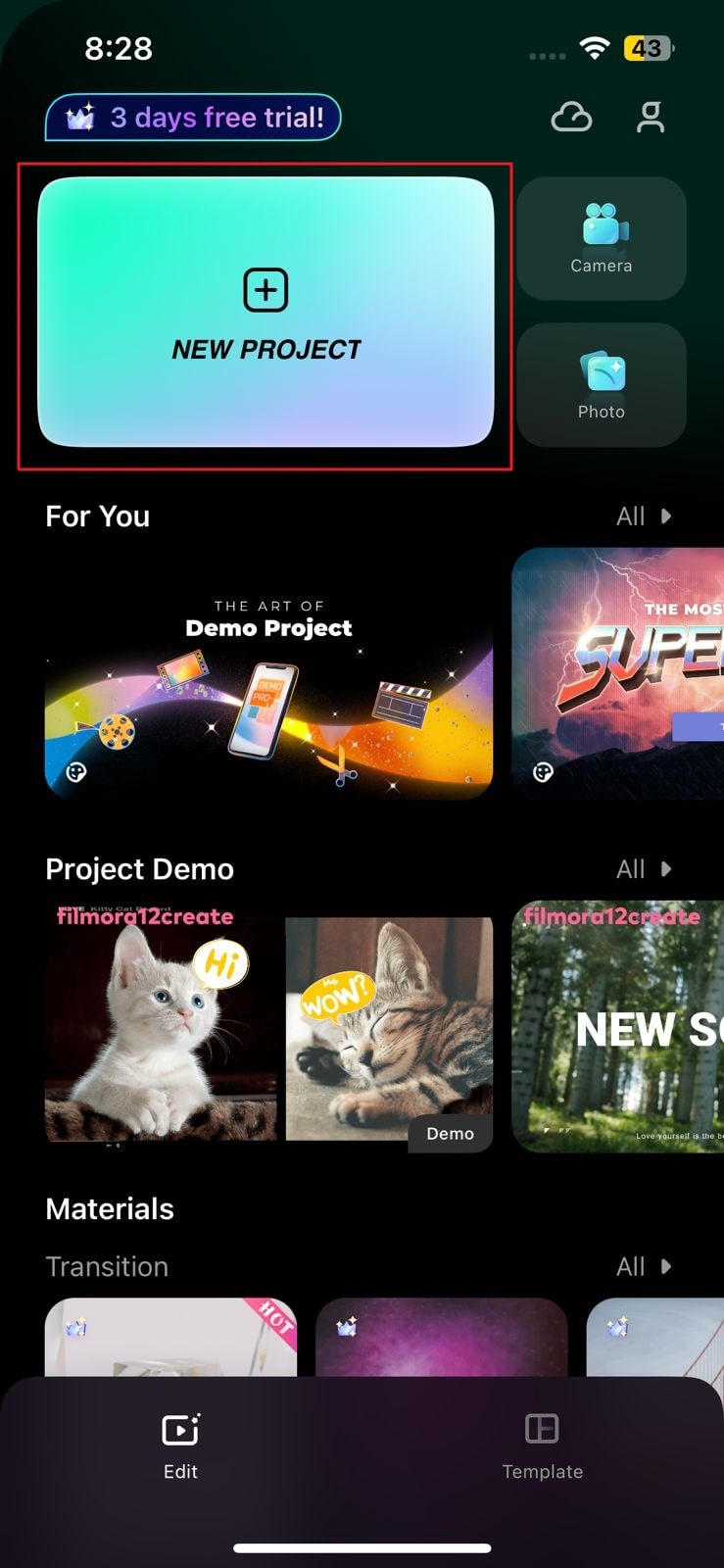
Step 2: Edit the Video with Multiple Clips
Once the clips are imported to Filmora, you will see that they are in the form of one video. From here, you can edit the video by using several editing tools like trim, music, text stickers, and more. You can also tap "Adjust" to customize metrics like exposure and contrast.
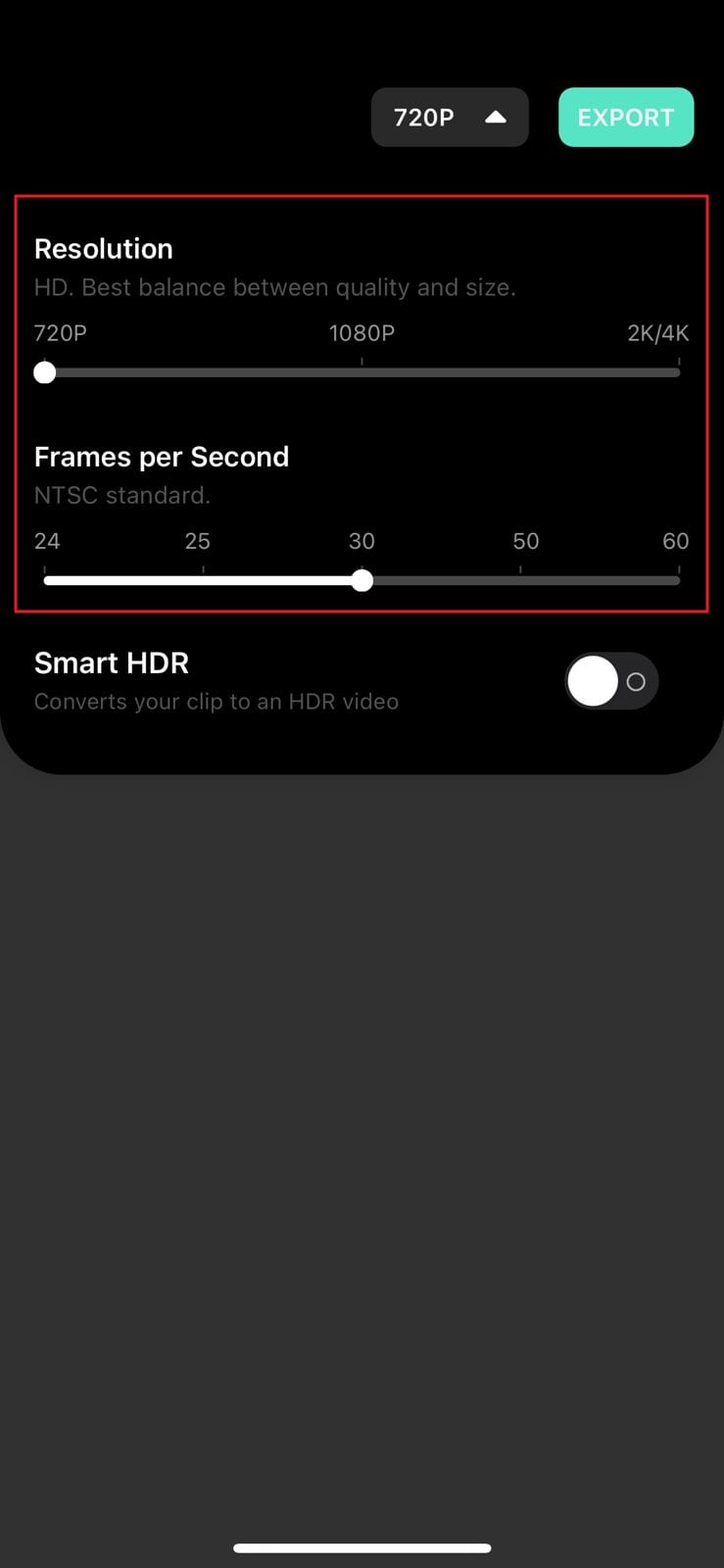
Step 3: Export TikTok Video with Multiple Clips
After editing the video to its full extent, tap the "Resolution" dropdown menu from the above panel. From the given options, select the resolution and frames per second for your video. Select the "Export" button to save the edited TikTok video with various clips.
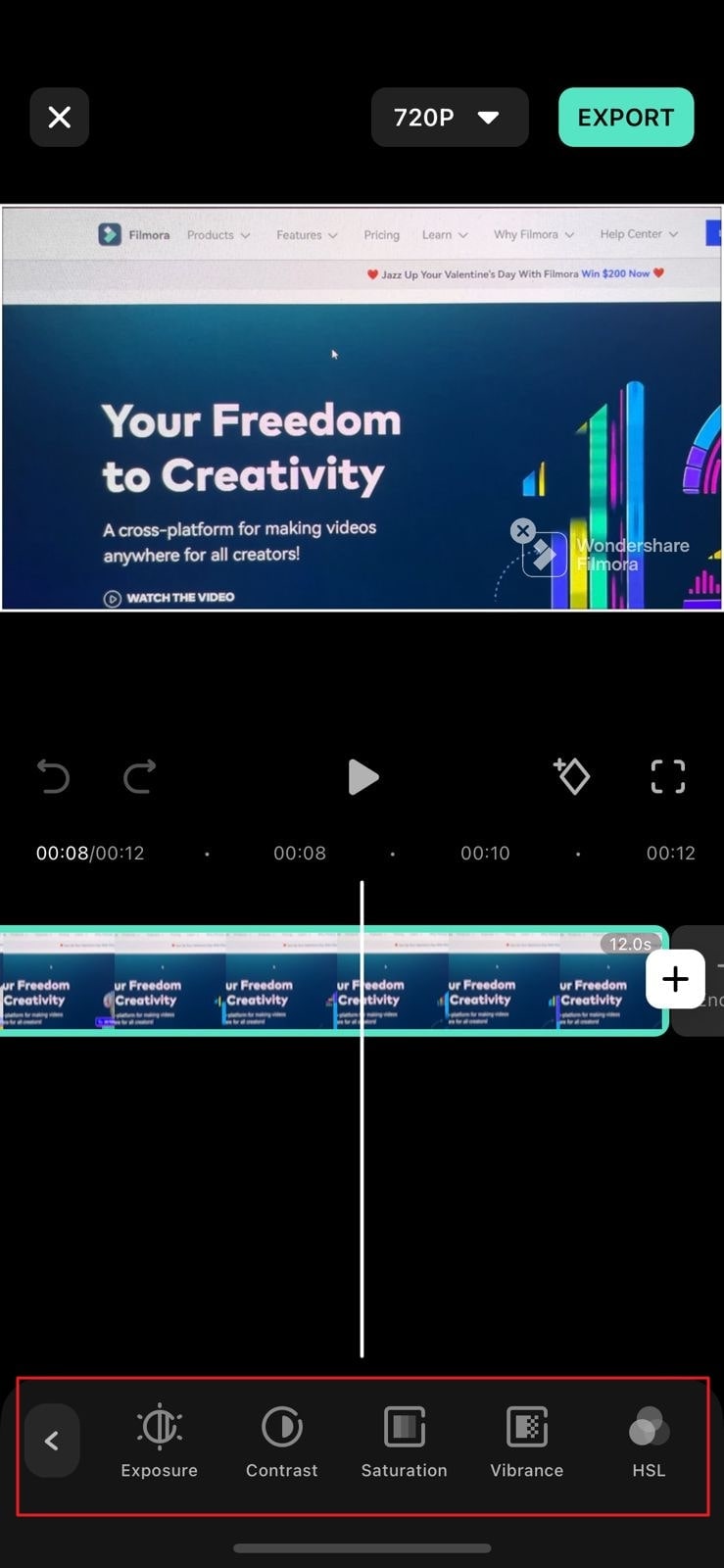
Conclusion
TikTok is an innovative platform for creating and uploading videos. This article has taught you how to film a TikTok with multiple clips with ease. It also offers numerous editing options to its users for creating effective videos. If you don't like them, you can use a third-party video editor.
A video editor by which you can create and edit TikTok videos with two or more clips is Wondershare Filmora. It never fails to amaze its users with its intuitive and modern tools.
 Garanzia di Download Sicuro, zero malware
Garanzia di Download Sicuro, zero malware




