Are you fond of using Instagram? Instagram is one of the widely used social media platforms that many people use to connect with each other. You can share photos, videos, and stories with your followers to provide a highlight of your daily activities and experiences.
Moreover, you can use filters provided on Instagram to make your photos or videos more engaging. You can also add captions to them to easily reach your target audience. In this article, you can learn how to add captions to Instagram videos efficiently. We will highlight three different ways that can assist you in adding captions to your Instagram videos.
In this article
Part 1: Why Should You Add Captions to Instagram Videos?
Have you ever wondered what the benefits of adding captions to Instagram videos are? Read this part of the article to know the actual reasons for adding captions to Instagram:
1. To Make Movies Trailers Comprehensive
If you are posting movie trailers on Instagram, there are chances that people won't understand the dialogue immediately. To make your movie trailers more understandable, it's recommended to add captions before posting them as Instagram videos.
2. Helps During Sound Issues
Sound issues on your Instagram videos may occur unexpectedly. In such situations, adding captions to Instagram videos can help those users who face audio problems frequently.
3. Accessible to Deaf People
Being a blogger or influencer on Instagram, it's your responsibility to make your content accessible to physically disabled people. Thus, adding captions to your Instagram videos can help deaf individuals to understand and connect with your content.
4. Connects with a Wide Audience
Not every follower on your Instagram understands your native language. Thus, to increase your target audience globally, you must add captions to your posted videos on Instagram. This will make your content diverse as various people across the globe will be able to comprehend your Instagram videos.
Part 2: Generate Captions to Instagram Videos Automatically
For your lengthy videos, adding a large number of subtitles can be time taking and hectic. However, by using the auto-generate feature of Instagram, you can make your task easier. Through this cool feature, Instagram will add captions to your videos automatically. To learn how to add captions to Instagram videos automatically, check the following steps:
Step1 Open your Instagram app and tap on the "Plus" icon given on top. A pop-up menu will open, displaying options such as Post, Reel, Story, and Live. For now, tap on "Post" to proceed. Now select any video from your device that you want to post.
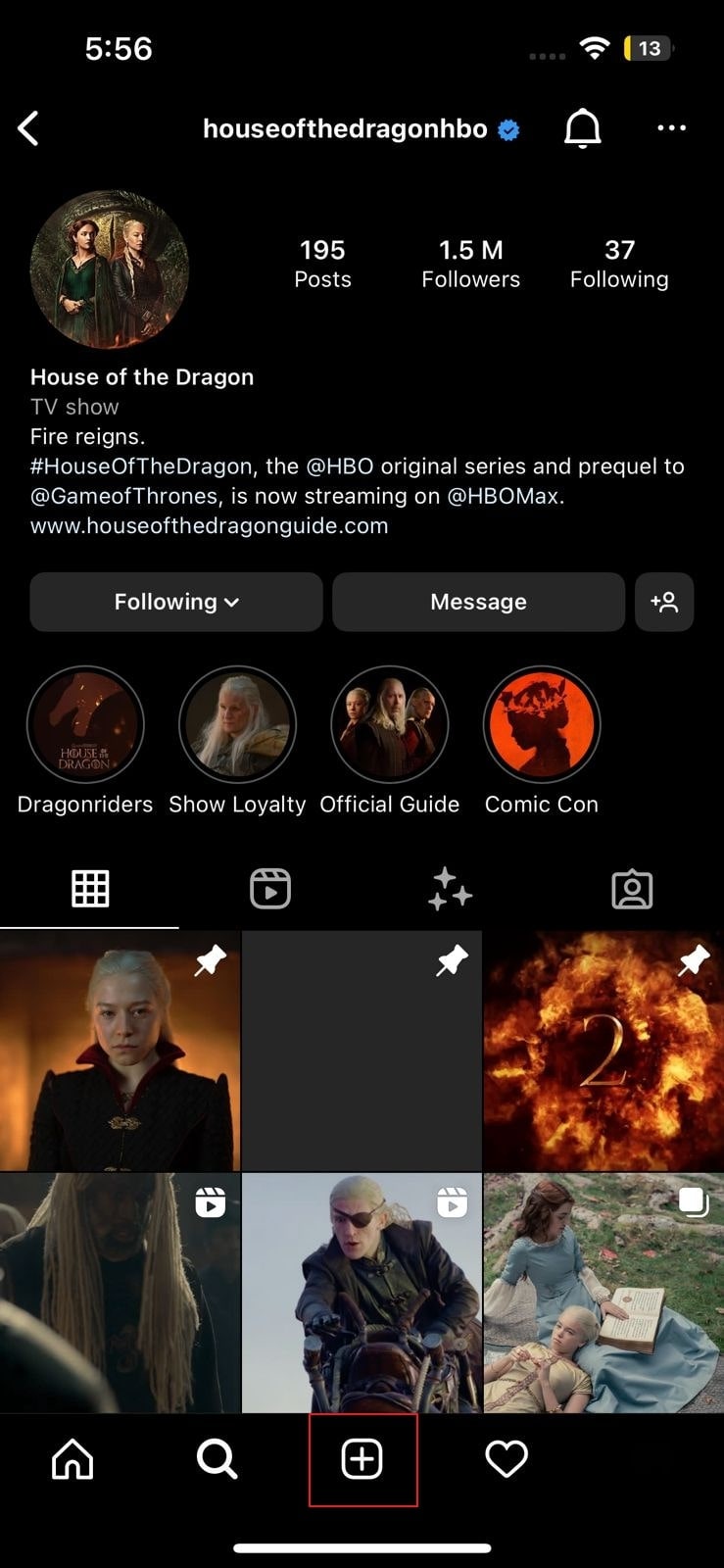
Step2 After choosing a video, tap on the "Arrow" icon given on top. Apply a filter and then tap on the "Next" option. Now locate the option "Advanced Settings" and turn on the toggle of "Show captions" given under the Accessibility section.
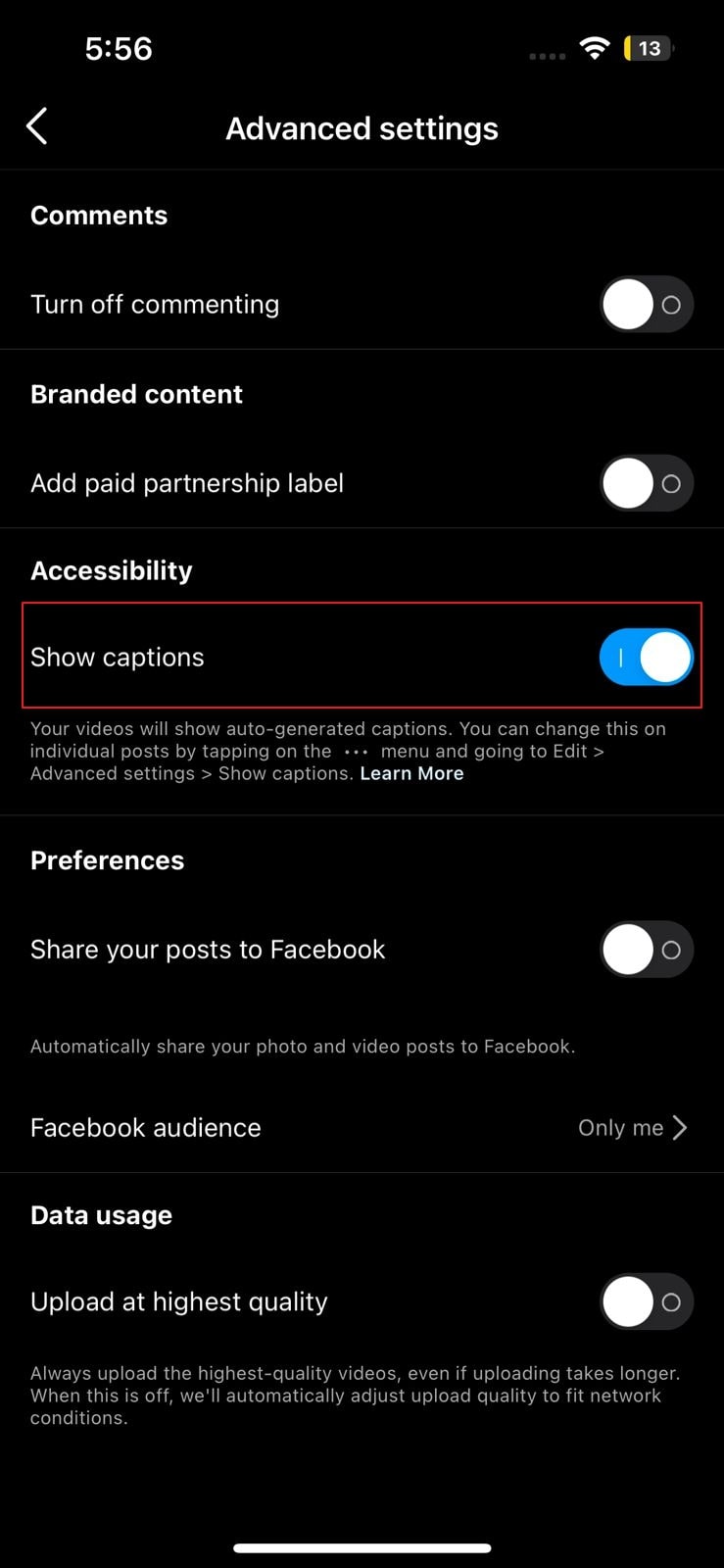
Step3 Once done, go back and hit the "Share" button. Thus, your Instagram video will be posted with auto-generated captions.
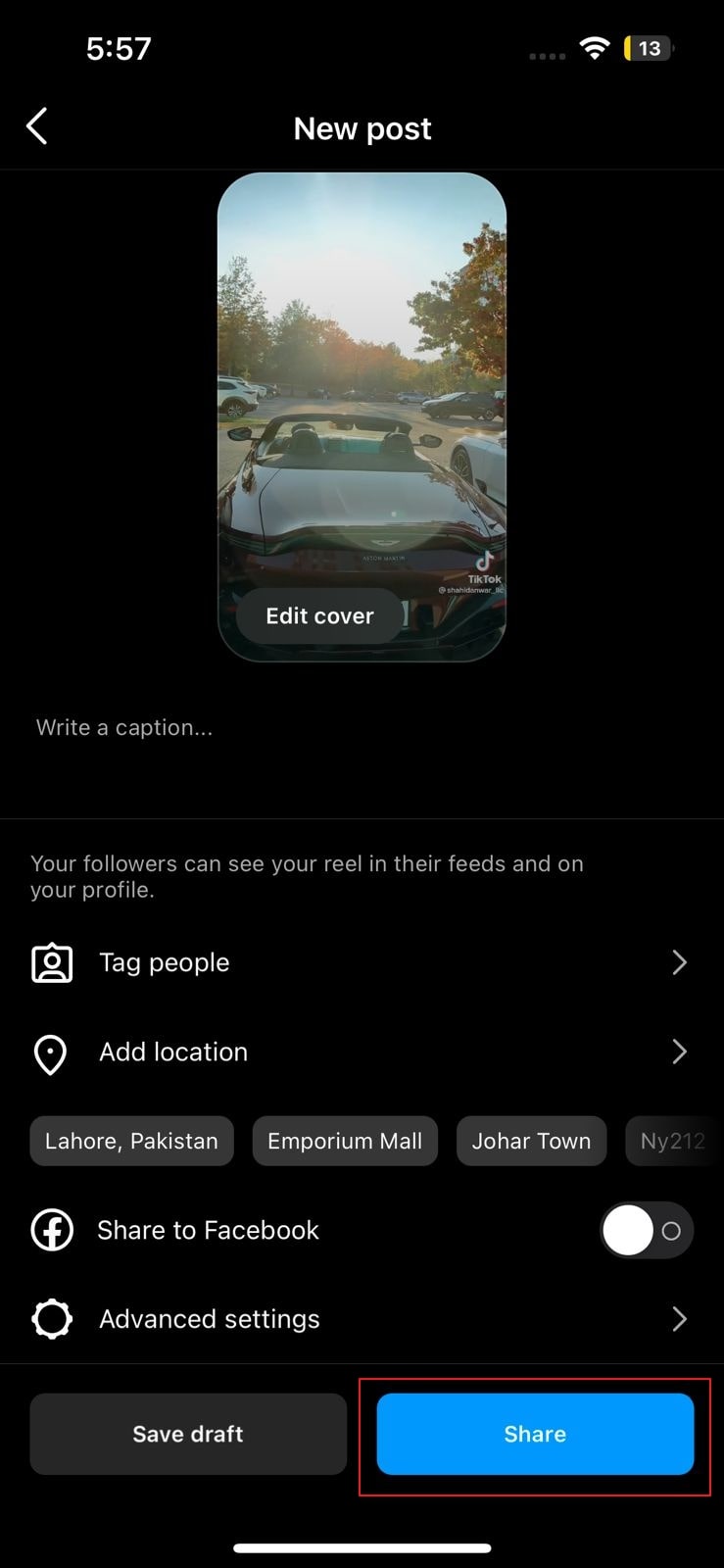
Part 3: Add Captions to Instagram Videos Manually
Do you want to add captions to your videos manually? If you want to create captions for your Instagram video in a customized manner, Instagram provides you with this facility. For adding captions to Instagram videos manually, read the following instructions:
Step1 Begin by opening your Instagram app on your device. Afterward, tap on the "Plus" icon given on top and select "Post" among other options.
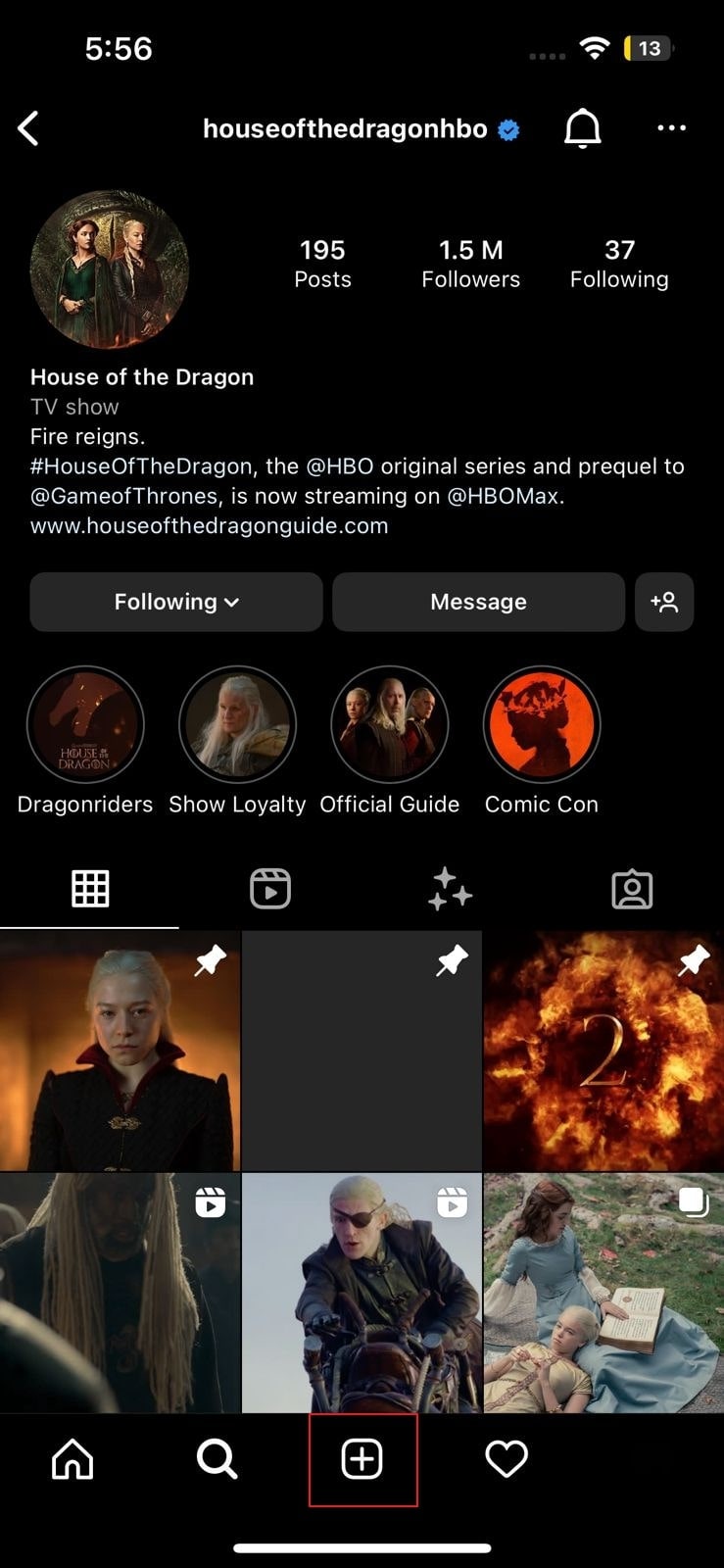
Step2 Now, you will be able to see the gallery of your device. Here, select the video you want to post, along with captions. Tap on the "Next" option on the top right and then apply a suitable filter to your video. Afterward, you can add captions manually on the video by pressing the "Aa" button. Once done with adding the captions, tap on the "Done" option to confirm the captions.
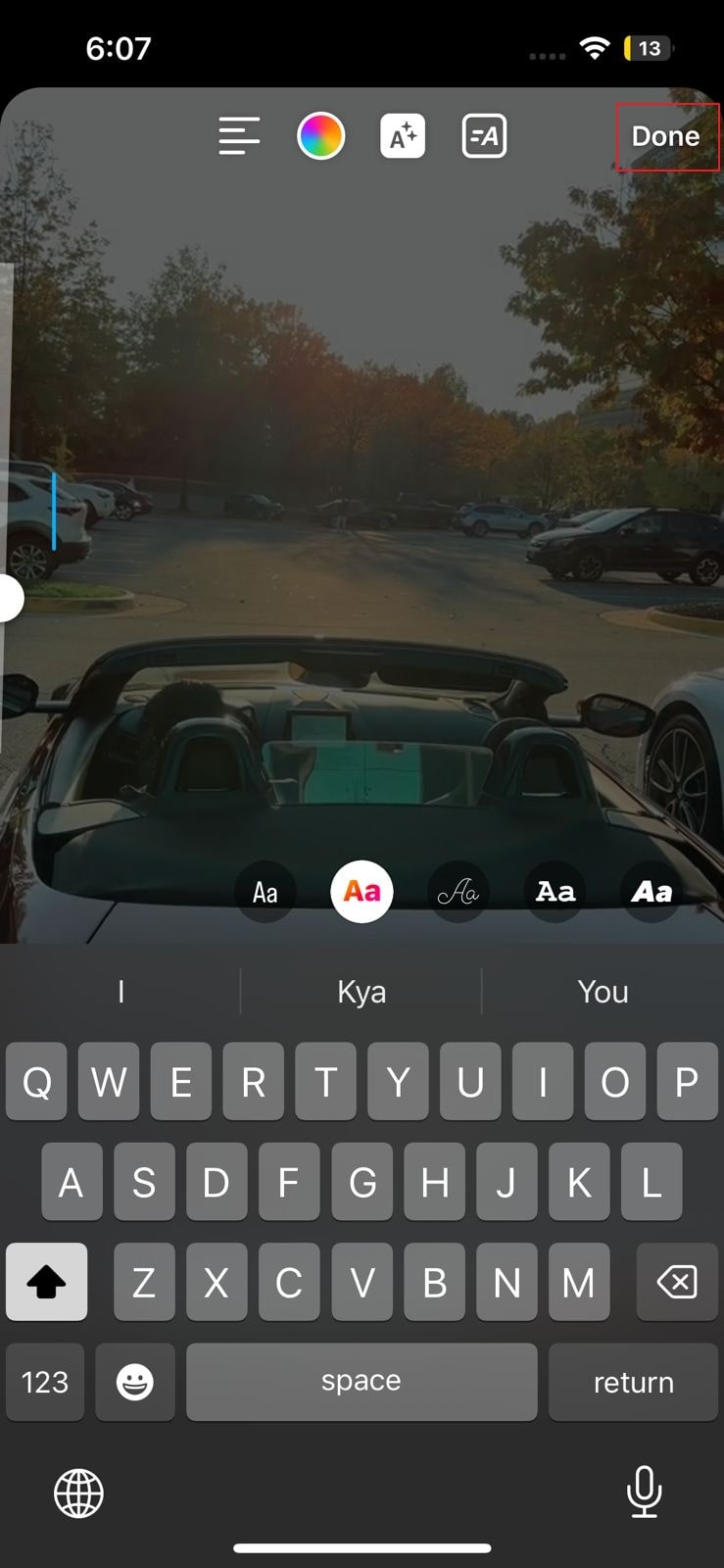
Part 4: Add Captions to your Instagram Video with Filmora
Do you want to add video editing captions for Instagram? Wondershare Filmora is a professional tool that offers several features to edit and enhance videos. It's a complete editing tool supported by the Windows platform. If you want to add captions to your Instagram videos without any hassle, this tool provides a "Speech-to-Text" feature. This feature automatically transcribes the voice used in your video into captions.
Con l'aiuto di algoritmi avanzati, Filmora può generare sottotitoli accurati attraverso la sua funzione vocale a testo. Puoi anche scegliere il tuo stile di carattere preferito e aggiungere animazioni da esso. Inoltre, Filmora può anche essere un grande strumento di editing video. Con un solo clic, è possibile ritagliare, ritagliare, ridimensionare, unire e dividere il video su questo strumento. Fornisce anche una serie di effetti attraenti che possono essere utilizzati per aumentare l'aspetto visivo del video.
Passaggi per aggiungere un titolo a Instagram usando Filmora
Vuoi aggiungere dei sottotitoli permanenti personalizzati ai tuoi video Instagram? Leggi le semplici istruzioni fornite di seguito per aggiungere un titolo di Instagram:
Step1Inizia un nuovo progetto.
Scarica e installa Filmora sul tuo computer e apri la sua interfaccia. Nella sezione a sinistra, fai clic su Crea un nuovo progetto. Si aprirà una nuova schermata e si farà clic sull'icona "Freccia" per caricare il video. Sfoglia il video desiderato dal tuo computer e importalo nel software.

Step2Passare alla funzione da voce a testo.
Dopo aver caricato il video desiderato sullo strumento, trascinarlo sulla sequenza temporale. Dalla barra degli strumenti della sequenza temporale, fai clic sull'icona Voce a testo. Si apre un piccolo menu dal quale è necessario specificare la propria lingua. Successivamente, selezionare una clip o un file video completo per applicare questa funzione. Quando hai finito, fai clic sul pulsante OK.

Step3Modifica il titolo di Instagram.
Ora, aspetta che il processo di trascrizione sia completato. Ora i sottotitoli verranno aggiunti automaticamente al tuo video. Fare doppio clic sui sottotitoli aggiunti per aprire il menu Modifica. Qui puoi regolare i sottotitoli in base al tempo. Navigando nella sezione "Preset" è possibile selezionare vari stili di sottotitoli.

ជំរើស៤Esporta video Instagram.
Successivamente, puoi andare alla scheda Personalizza e regolare il carattere del testo, lo stile, l'allineamento, l'opacità e altri elementi secondo necessità. Quando hai finito, fai clic sul pulsante "OK". Ora puoi fare clic sul pulsante "Esporta" per salvare il video Instagram sottotitolato. Questo strumento è in grado di esportare i tuoi video in vari formati di file. E puoi anche esportare file video direttamente su Instagram con un clic.

Conclusione
Molte persone amano utilizzare Instagram per condividere foto e video in uno stile attraente. Se sei un creatore di contenuti su Instagram e vuoi aumentare il tuo pubblico target attraverso la diversità, potrebbe essere una buona idea sottotitolare i tuoi video. In questa guida ben strutturata, puoi imparare come sottotitolare i video di Instagram in diversi modi. Consigliamo anche Filmora come uno strumento efficiente per aggiungere senza sforzo sottotitoli ai video di Instagram.
 Garanzia di Download Sicuro, zero malware
Garanzia di Download Sicuro, zero malware


