Supponiamo di voler vedere il fenomeno globale di Netflix, il "gioco dei calamari". Ma questa non è la tua lingua madre. Qualche decennio fa sembrava un problema per la maggior parte delle persone, ma ora è diverso. Soluzioni tecniche come la personalizzazione dei sottotitoli rendono questo più facile da implementare. A tal fine, unConvertitore SRTÈ uno strumento adatto.
Così tantoVideo a Convertitore SRTPotrebbe essere difficile restringere le tue opzioni. Per aiutarti a fare una scelta, ecco un elenco di 17 siti Web che possono essere utilizzati per convertire i sottotitoli dei film, inclusa una breve descrizione di ciascuna opzione e vantaggi e svantaggi.
In questo articolo
I dieci migliori software per convertire sottotitoli tra diversi formati di file di sottotitoli standard
Multiple SRT Converter online or software options are available for Mac and Windows users. The following are 10 of the best alternatives we found while researching for the best in the market. Learn about them before trying them out.
1.Convertitore di sottotitoli di gruppo
When it comes to the bestSRT converters,Batch Subtitles Converter is one of the best available in the market. Users can convert a wide range of subtitle formats using this, and make changes to the font style, look, and position in the video.
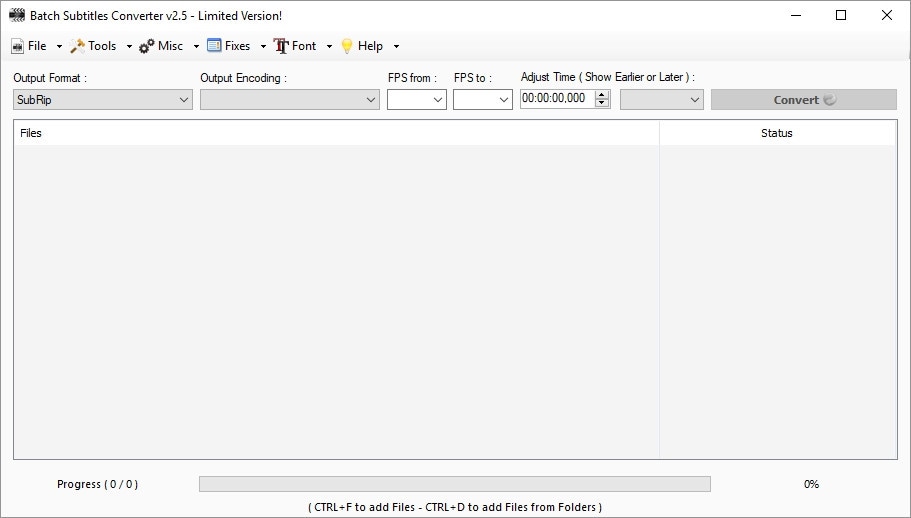
Features:
- Choose between multiple formats like SRT, XML, etc.
- Manually adjust encoding.
- Set the FPS for the conversion.
- Adjust the font type and size easily.
Supported converting formats: SRT, STL, S, XML, TXT, etc.
2. Convertitore SRT
One top-level SRT file converter you should try out is this one since it allows various types of formatting options to users. It works well with a variety of media player types. You can drag your file, drop it into the editor, and decide which kind of subtitle format to try.
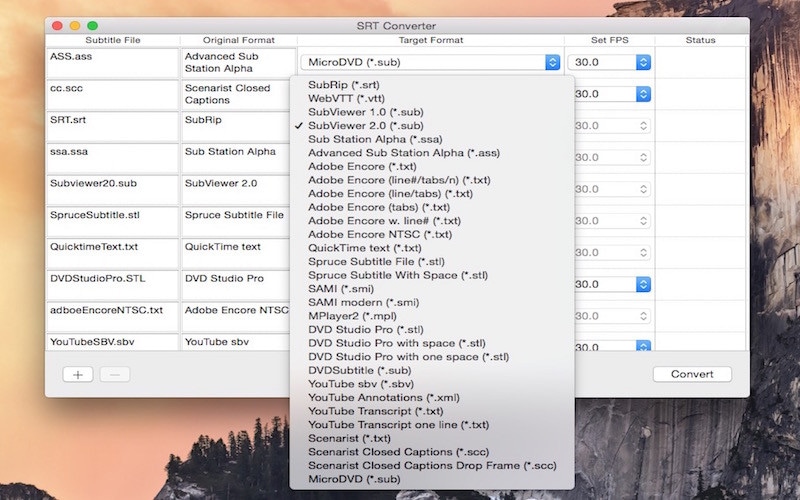
Features:
- Simple to change customization settings for the output format.
- Robust conversion ability.
- Drop the file and convert it to another subtitle format with some taps.
- The software allows some non-standard SRT varieties.
Supported converting formats: TXT, SMI, SAMI, SSA, SUB, SRT, ASS, SCC, etc. (ITA)
3. (ITA)Wondershare UniConverter
This software comes with a wide range of conversion benefits, including (ITA)video to SRT (ITA)transformation. When we tried it out, we found the usability of the software straightforward- just adding the file and choosing out of multiple format options. Then, with some clicks and adjustments, get the final version in seconds. (ITA)
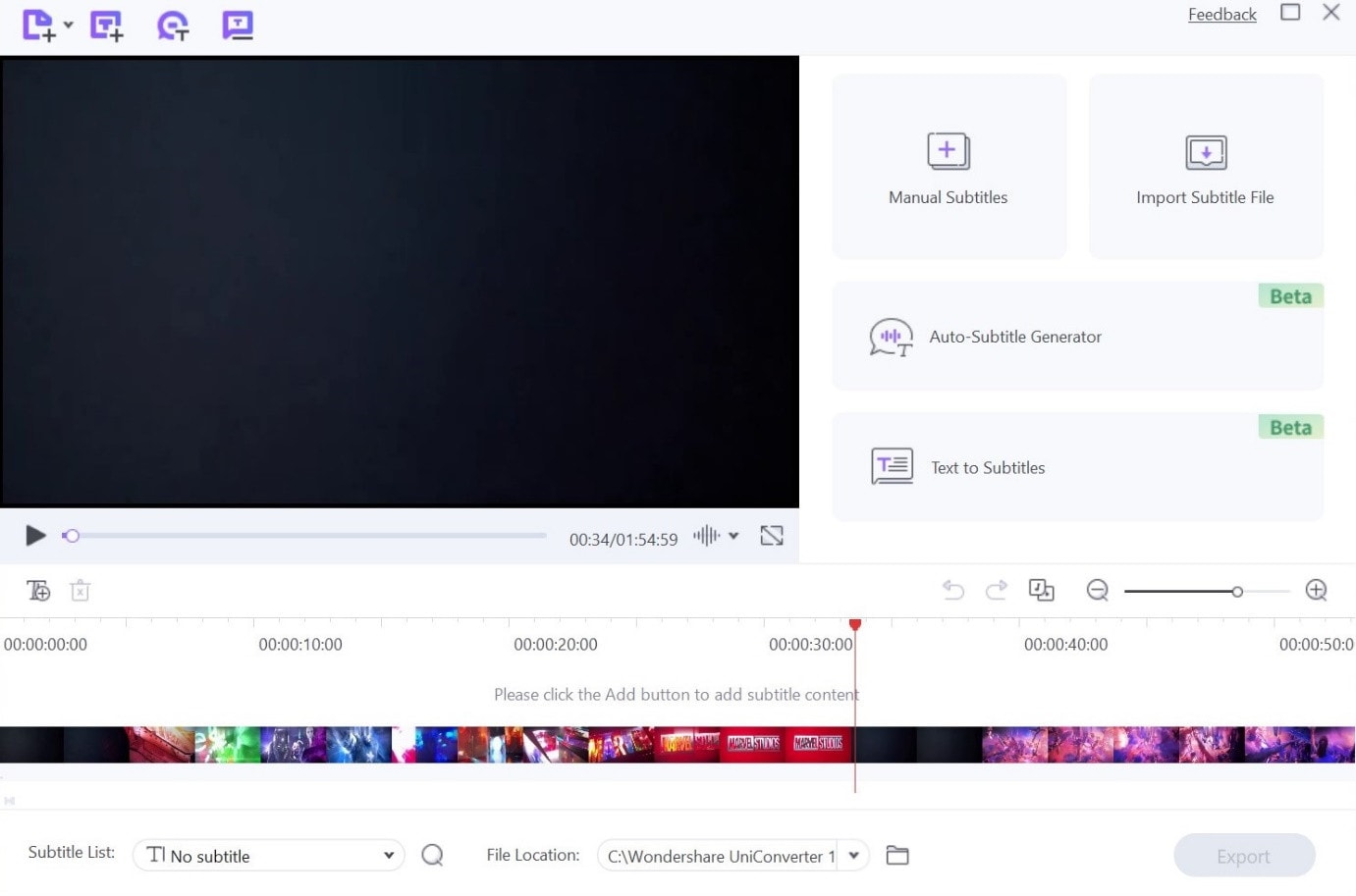
Features:
- High-quality toolkit with benefits like GIF maker, metadata editor, and video compression. (ITA)
- Add new custom subtitles to views. (ITA)
- Multiple formats for videos and subtitles are available. (ITA)
- Download or share files easily.
Supported converting formats: SRT.
4. Subtitle Edit
Subtitle Edit as software is a top-level choice when converting any subtitle to SRT. We found it very simple to make subtitles using this software and change the language, especially with the integration of Google Translate.
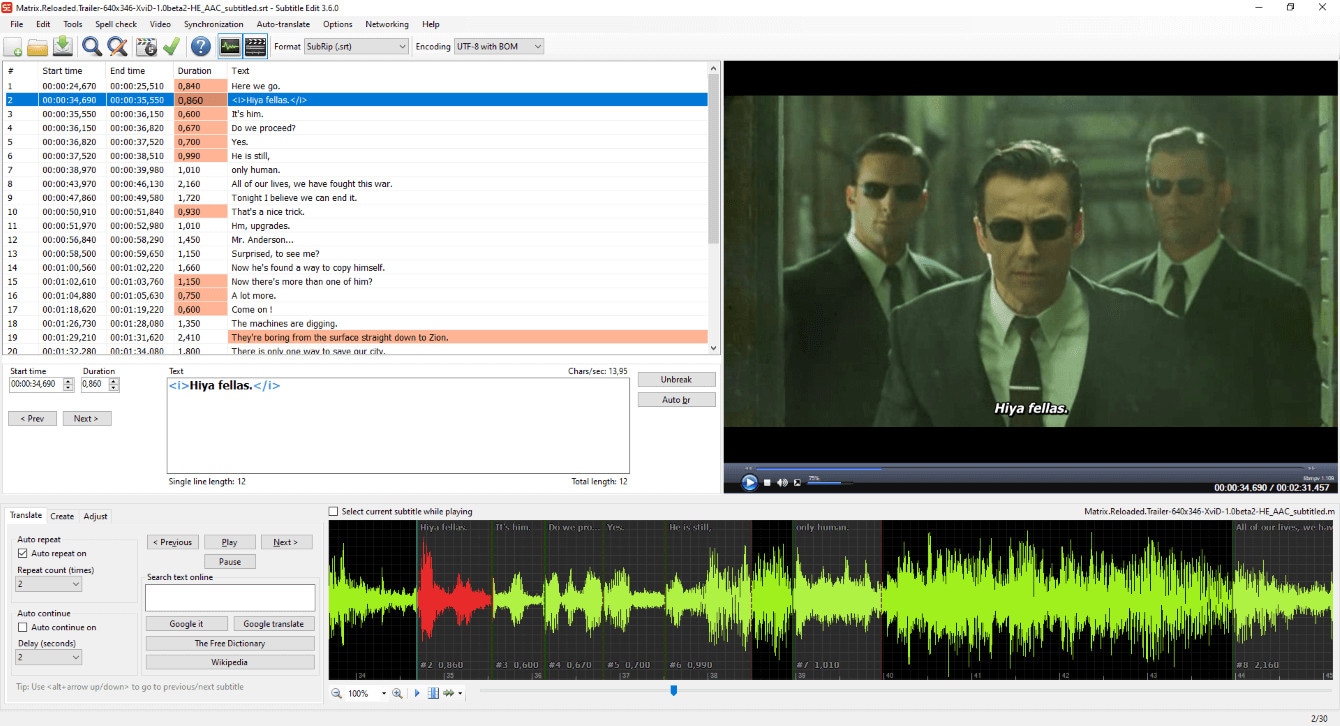
Features:
- Easily sync the position and display time of subtitles.
- Google translate आधारित तेज़ी से भाषा परिवर्तन।
- उपशीर्षिका बनाएँ और संपादित करें।
- डिक्रिप्ट किए गए DVD फ़ाइल में मौजूद उपशीर्षक चुरा सकते हैं।
Supported converting formats: SRT, TS, XML, SON, SMI, JSON, आदि।
5. Jubler
Come unVideo a Convertitore SRT,Jubler è una delle migliori opzioni sul mercato, con funzionalità semplici e supporta sottotitoli in più formati. È possibile regolare lo stile e la dimensione dei sottotitoli creati e correggere errori di ortografia. Inoltre, il testo può essere tradotto automaticamente in nuovi sottotitoli.
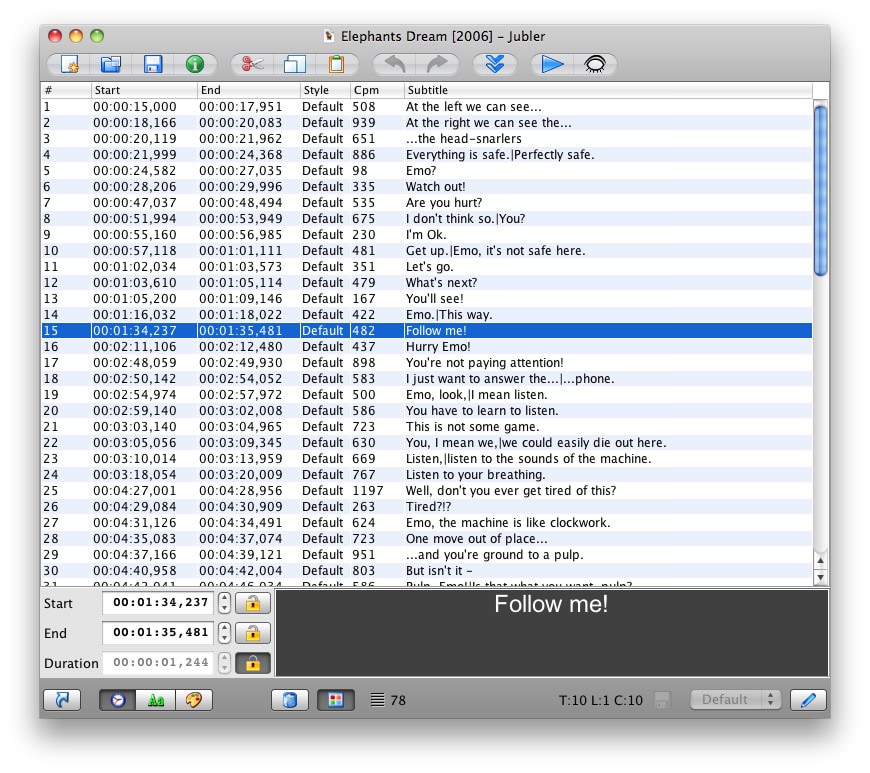
Features:
- Cambia e correggi sottotitoli preesistenti.
- L'integrazione di ASpell facilita la correzione ortografica continua.
- Sono disponibili una varietà di stili di modifica predefiniti.
- Modalità di traduzione del testo dei sottotitoli.
Supported converting formats: SRT, TS, SCC, XML, ASS, SMI, etc.
6. Subtitle Workshop
While trying out different software options for subtitle conversion, give this free, open-source option a try. You can customize the style of the previews and make multiple changes and corrections whenever necessary.
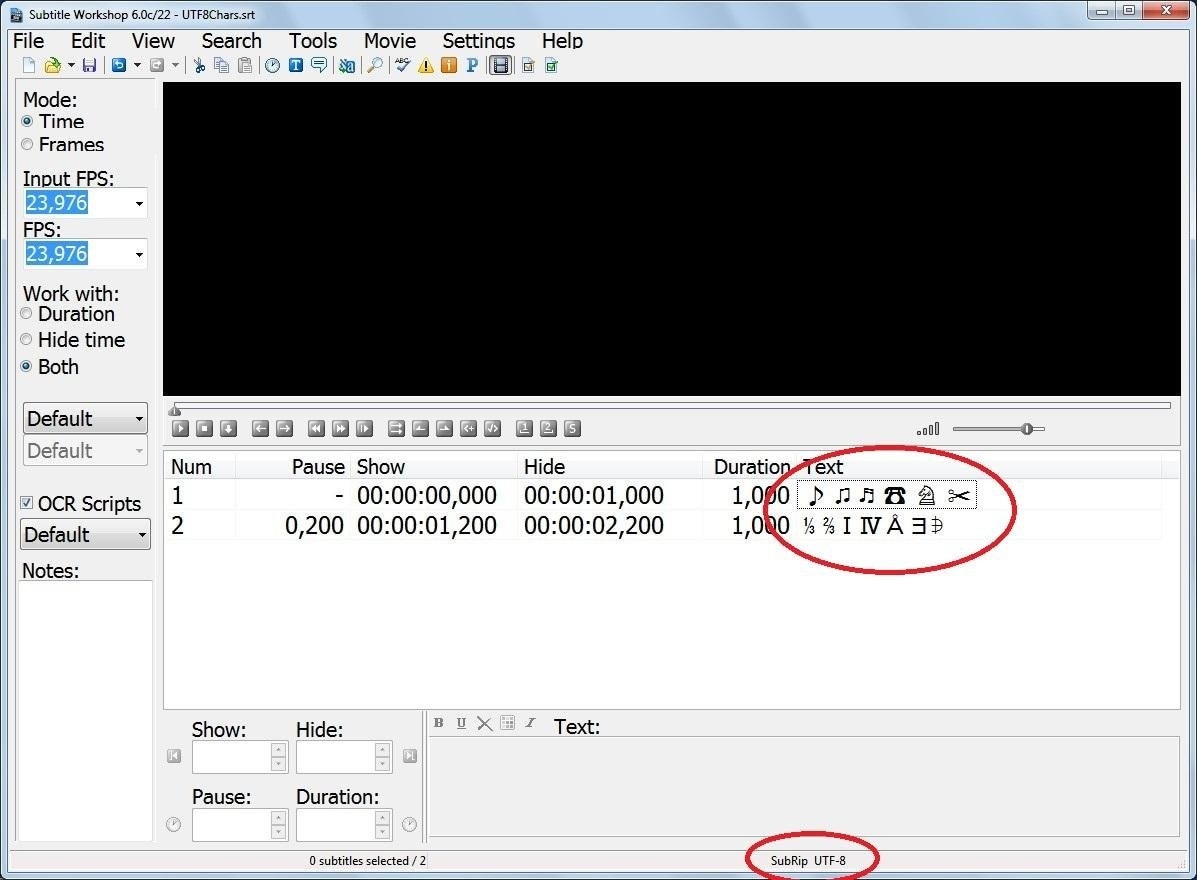
Features:
- Access to Subtitle API library for extra features/tools.
- Easy to use automated time/text adjustment features and tools available.
- Customize the entire screen/preview mode of the subtitles.
- Users can see and change timing pauses.
Supported converting formats: SRT, TXT, XML, SML, TTXT, etc.
7. DivXLand Subtitler
Among the options available for SRT converter online, this is very simple for professional-level editing experts and new users. Moreover, the software works with many types of languages and format options that you can choose while preparing captions/subtitles.
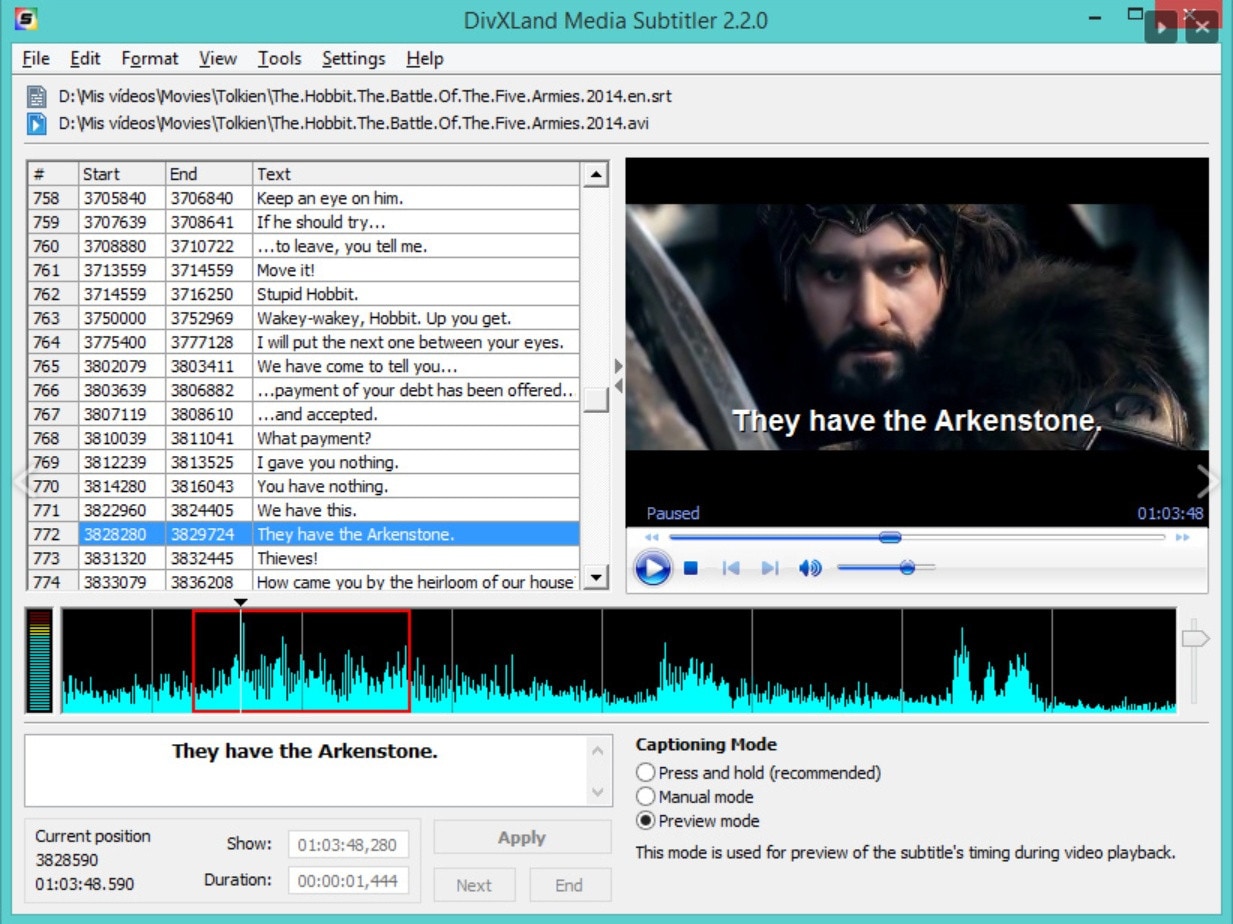
Features:
- Prepare subtitles directly from the clipboard and text file data.
- Automatically corrects and sets caption.
- Embed subtitles in videos (AVI format only).
- Instant preview after changes takes place.
Supported converting formats: SRT, AVI, WMV, TS, XML, TXT, etc.
8. Kijio – Subtitle Editor
Kijio is a compact program that users can carry in a zip file format on different devices for on-the-go subtitle editing work. You can avoid excessive installations and efficiently use the in-built timeline to customize subtitles and captions for videos.
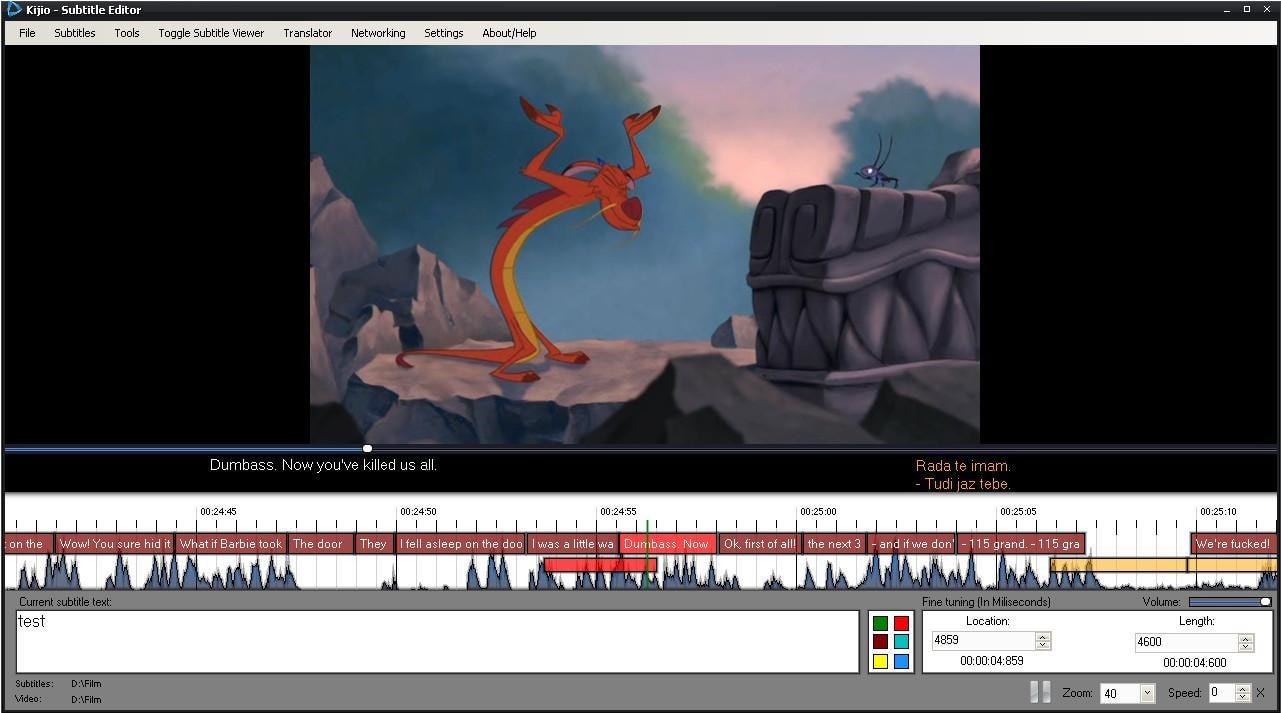
Features:
- Edit the subtitles in a built-in timeline.
- Add the files to any device, like USB flash drives.
- Drag and drop functionality for adding elements.
- Alter the FPS while editing.
Supported converting formats: SRT, TS, XML, TXT, etc.
9. Aegisub
This tool is one of the best options for Windows users looking to easily convert subtitles to SRT for videos and blogs. While not many languages are available in this software, it does come with many editing functions and format support.
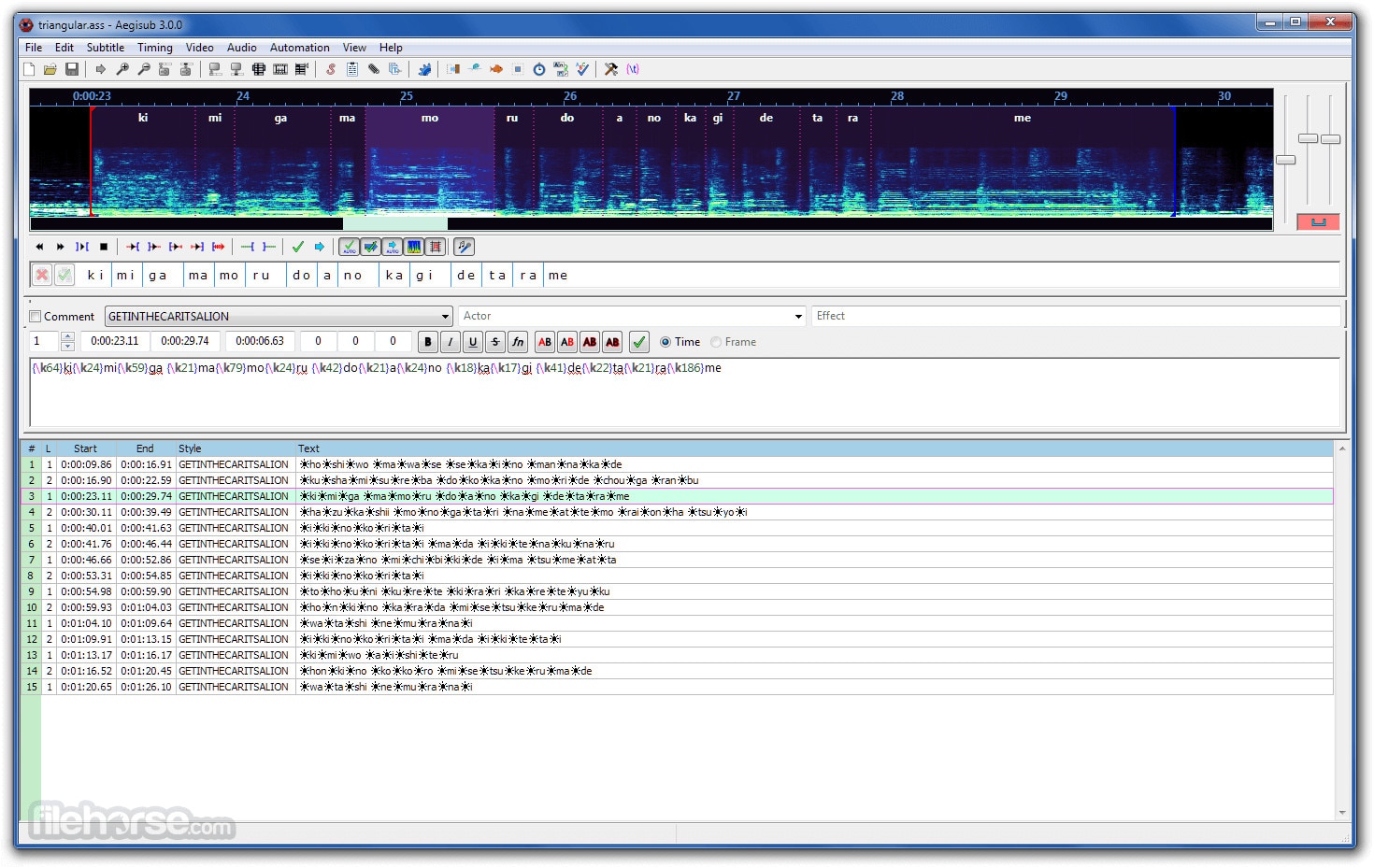
Features:
- Available in a git folder directory.
- Embedded type of video player support.
- Multiple formats of subtitles are available.
- Wide range of editing tools.
Supported converting formats: SRT, XML, TXT, ecc.
10. Easy Subtitle Converter
Questo software è un semplice strumento per convertire sottotitoli senza passaggi importanti o tecniche complesse. Supporta molti formati come SUB e SRT e non richiede l'installazione. Invece, è possibile attivare un programma portatile su un dispositivo rimovibile ed eseguire un file sul PC per modificare i sottotitoli.
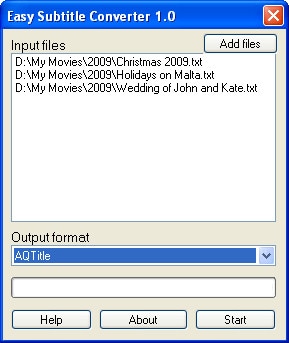
Features:
- Eseguire il backup di tutti i file di origine per future modifiche.
- Consente l'elaborazione batch di file di sottotitoli.
- Tutte le estensioni sono forzate al termine della modifica per una facile gestione.
- Formato del file di output personalizzato.
Supported converting formats: SRT, SUB, TXT, TS, XML, SCC, ecc.
The Best Subtitle Editing Tool for both Windows and Mac
Ora puoi utilizzare uno degli strumenti elencati di seguito per convertireVideo inviato a SRTPer il video. Ma devi unirli separatamente dal video che vuoi, il che può diventare complicato. Questo qui...Editor video di FilmoraMeglio, perche' qui puoi fare entrambe le cose.
L'applicazione è disponibile in entrambe le versioni Mac e Windows, consentendo agli utenti di modificare video sorprendenti con funzionalità avanzate come motion tracking, tasti di crominanza, effetti preimpostati e voce in testo. Con quest'ultimo, tradurre il video senza sforzovers SRTpour le résultat.
Comment utiliser cela ?
Étape1Installez, enregistrez et lancez le logiciel Filmora.
Étape2Ouvrez l'application et cliquez sur "Nouveau projet" sur l'interface d'accueil.
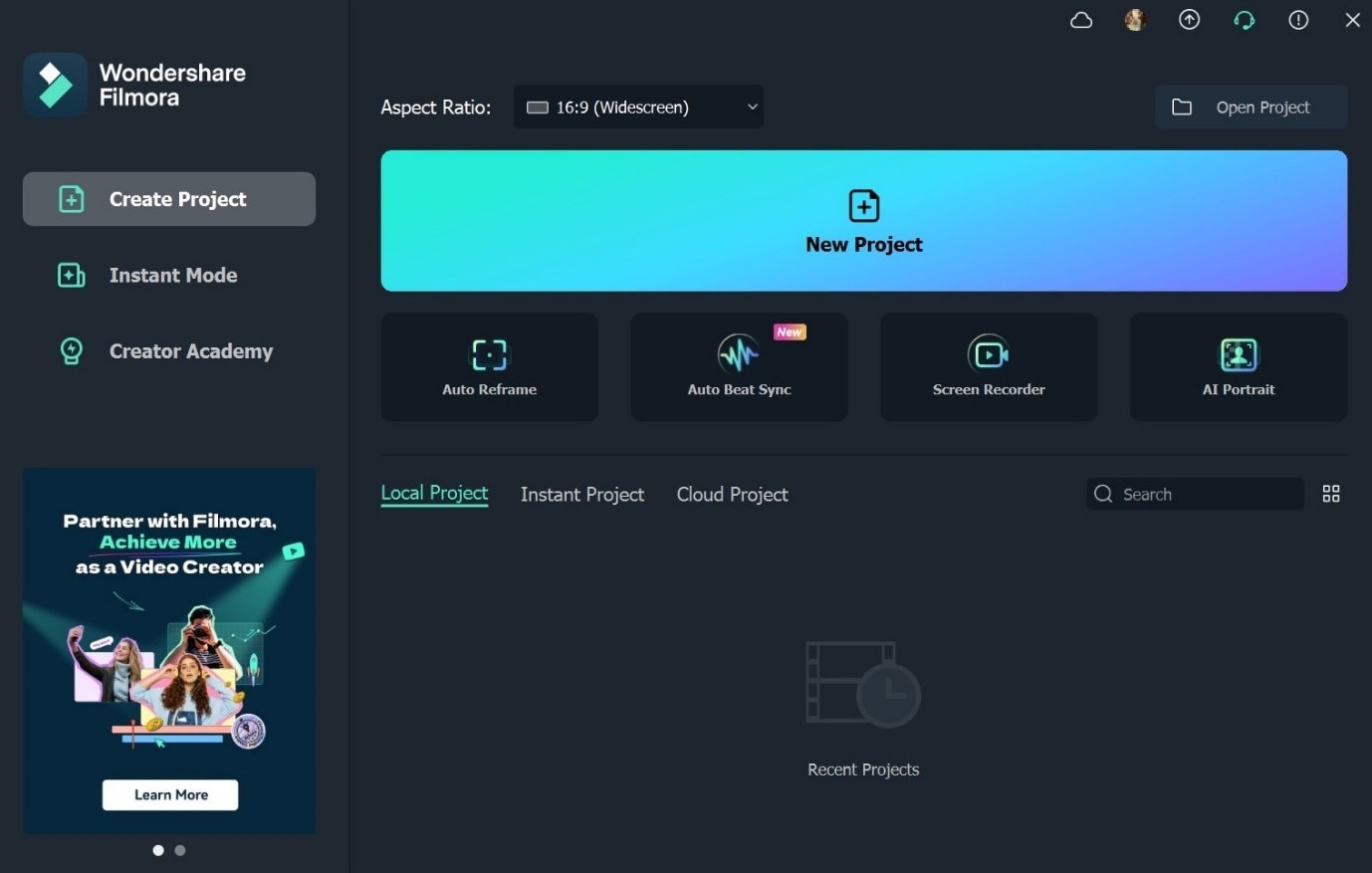
Paso3Toque la opción "Haga clic aquí para importar medios" > Insertar uno o más videos.
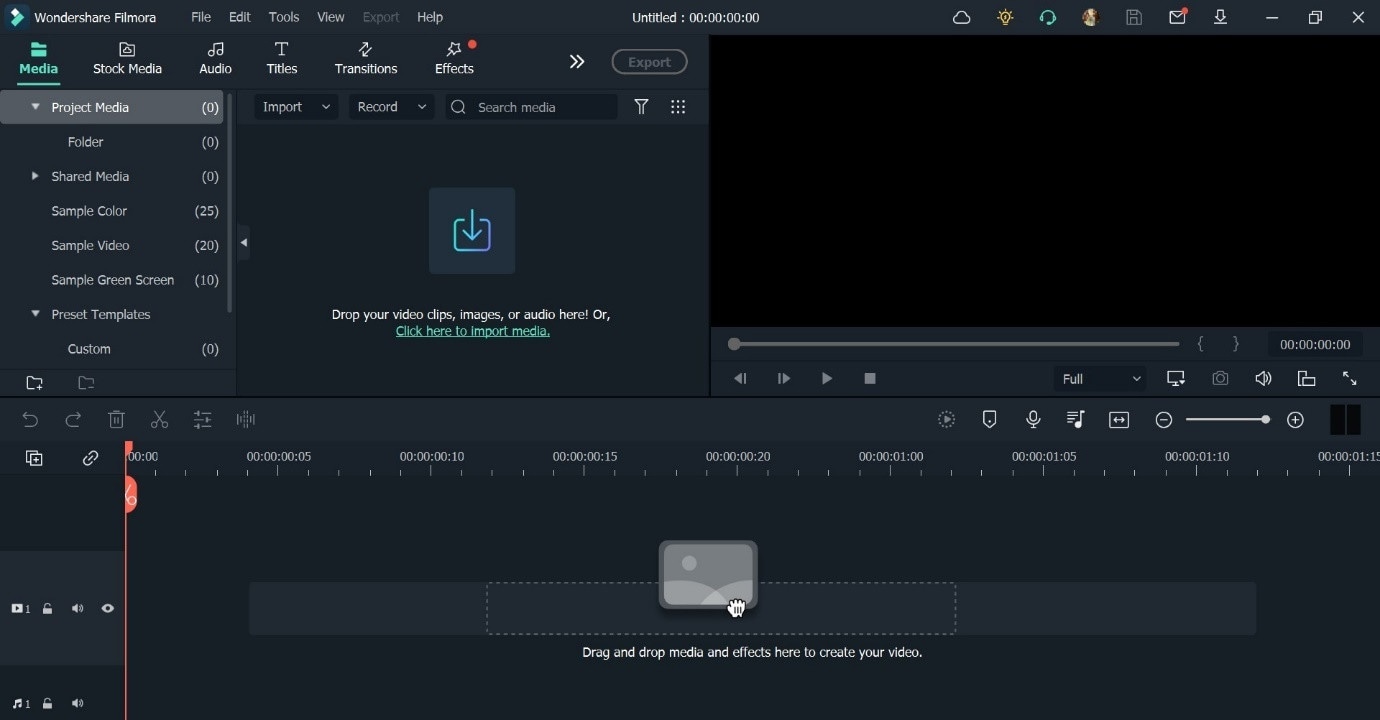
Paso4Arrastre el video a la línea de tiempo de edición.
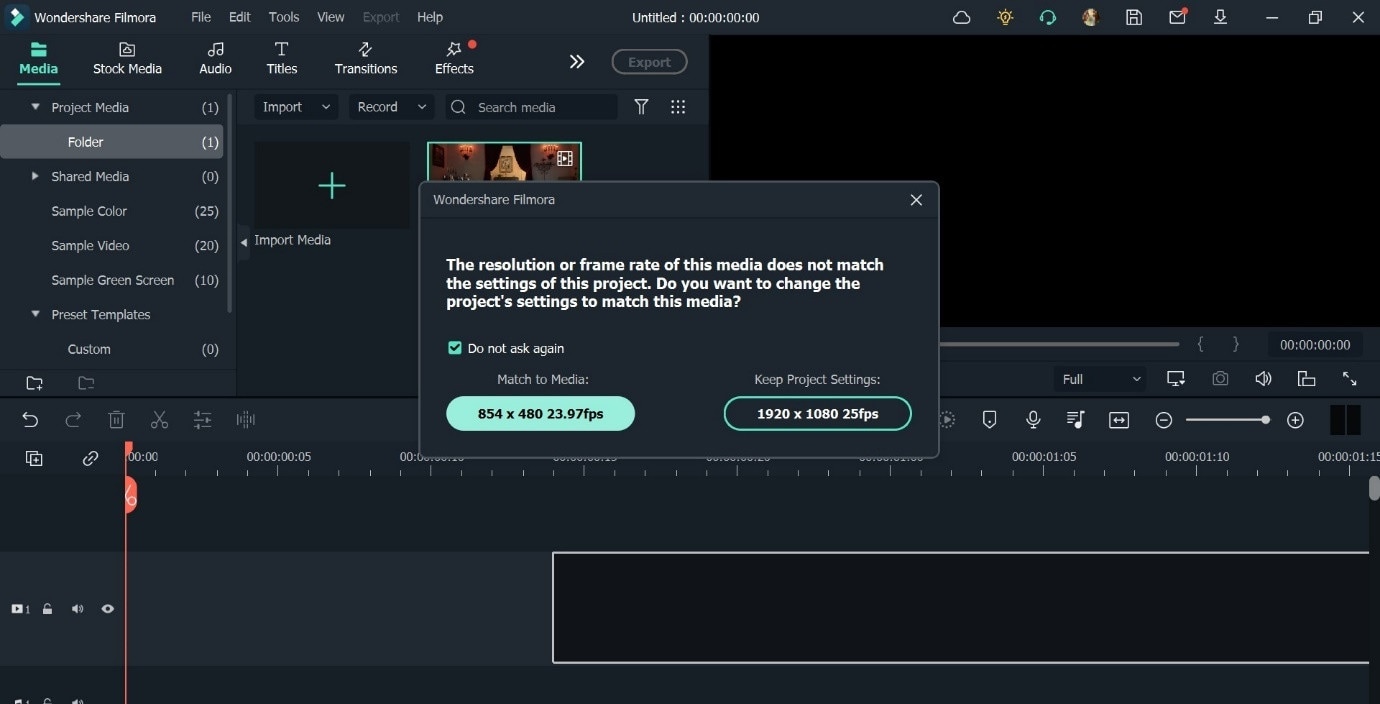
Elija una versión más corta o recorte el tamaño del archivo en el editor.
Paso5Haga clic en Herramientas > Audio > Voz a texto desde la barra de tareas superior. O, presione el botón "Voz a texto" justo encima del editor.
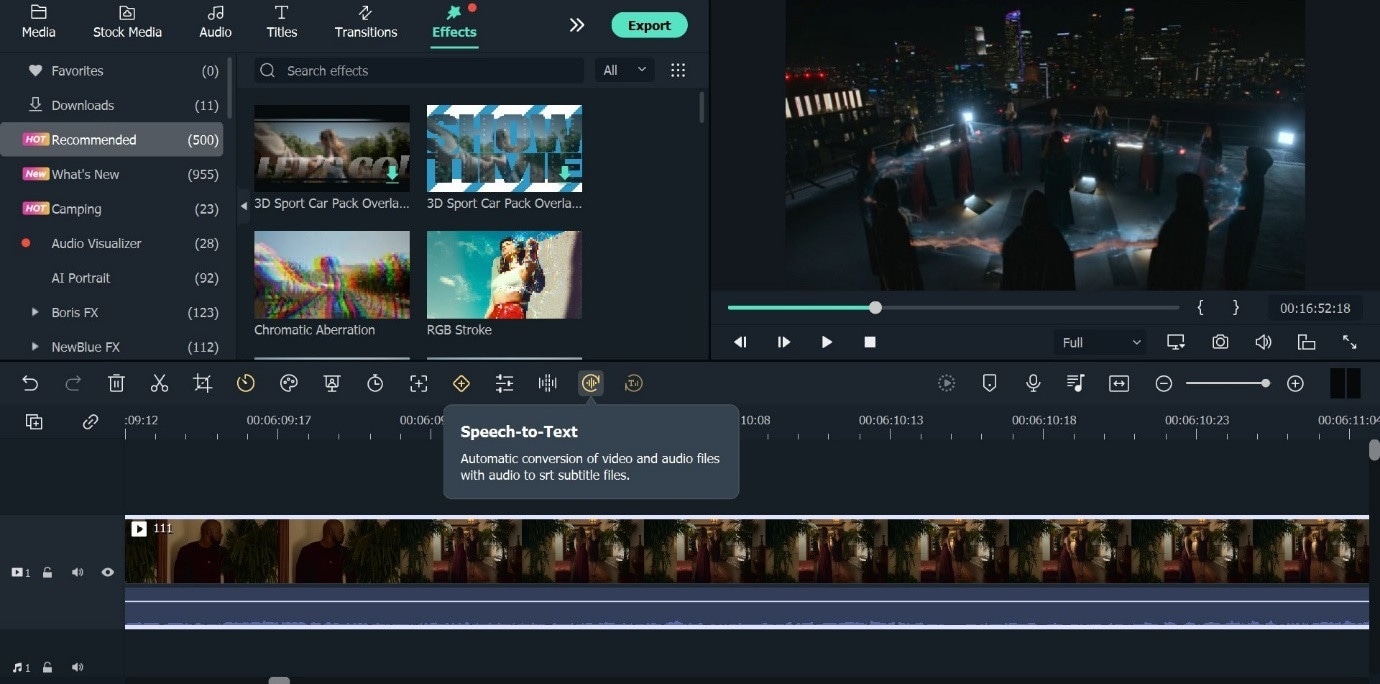
Paso6Luego, elija la cantidad de video para traducir (recorte o completo) y el idioma. Marque la opción para el alineamiento automático de la transcripción para los subtítulos línea por línea.
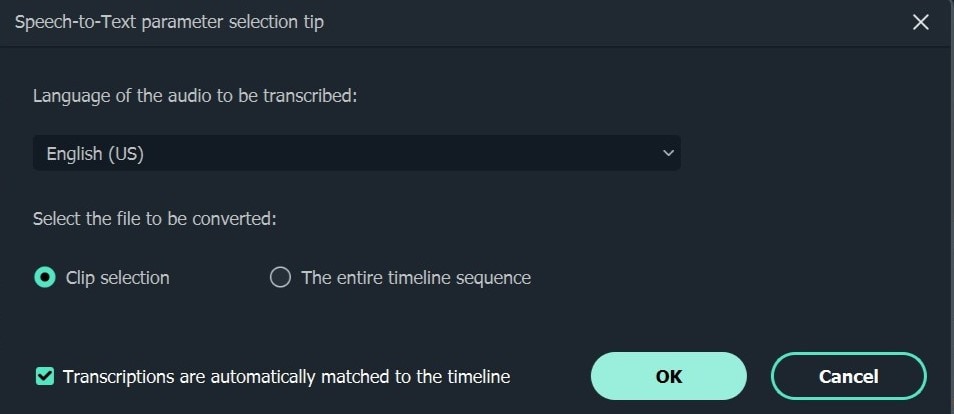
Paso7 Press OK. The transcoding process will start.
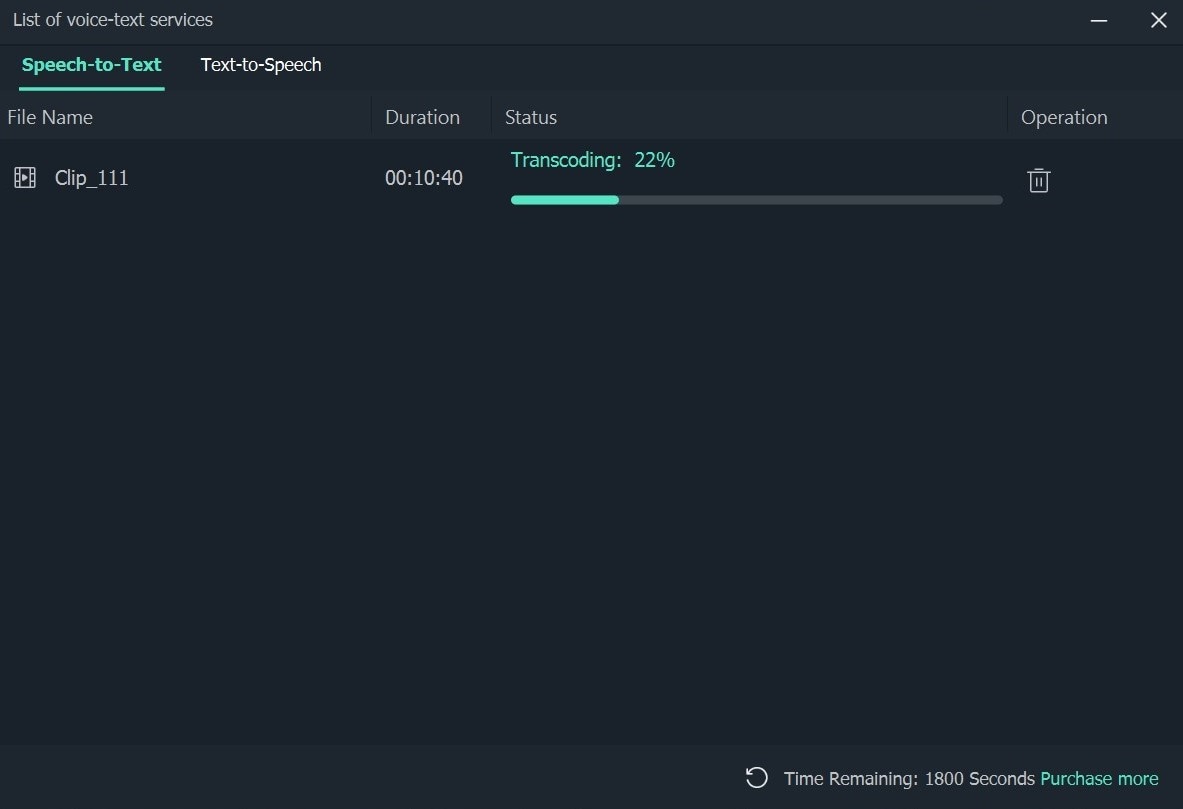
Step8 After transcoding, the file will upload into the video.
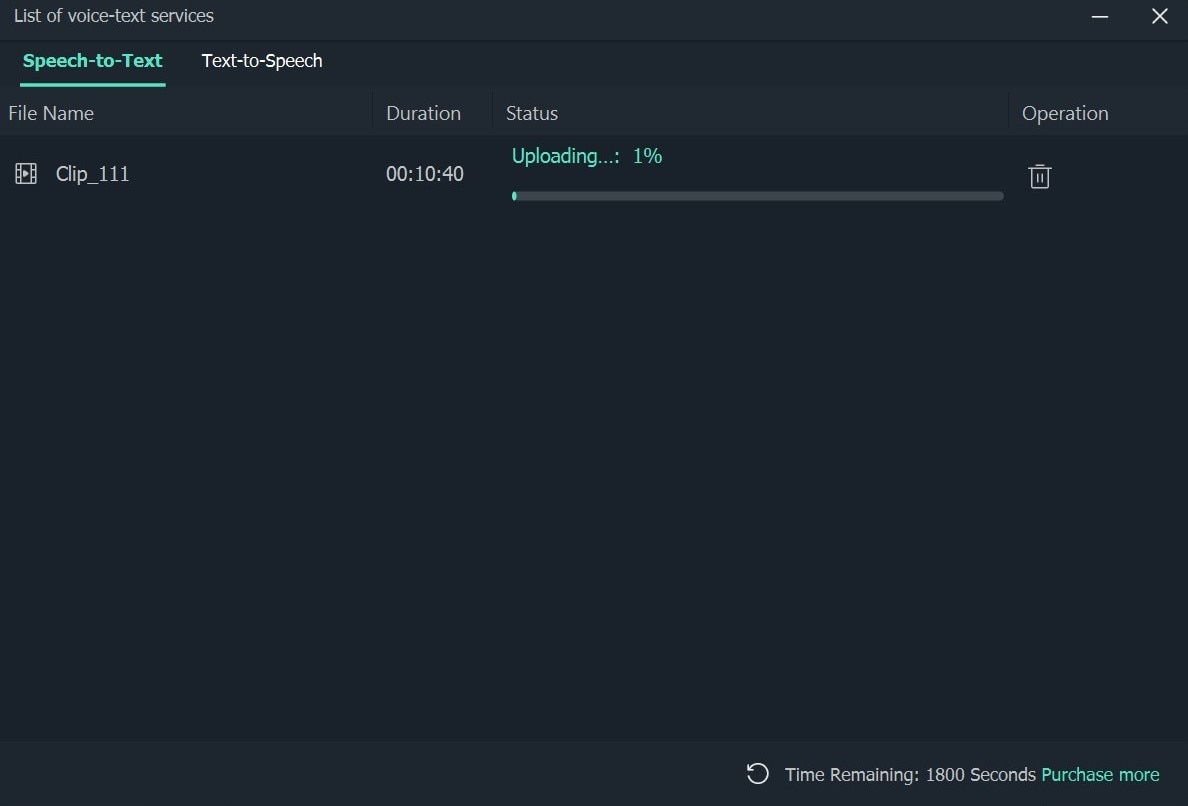
Step9 Click on Export after the subtitle is added > Local > Format of choice and settings. Press Export.
Summary: What to look for in a SRT converter for Computers?
The subtitles are an essential component in videos that help with comprehending the content to a better quality. Multiple formats of it are available that work on different media players, like srt,.txt,.vtt,.smi, and others.
The best SRT converters provide editing benefits to users in this regard, making it easy for one to personalize the captions as per preference. You should choose the one to use carefully, after considering various points first to know which are acceptable.
Using experience
For more reliable subtitle editing, one can load the SRT files generated by other applications into FilmOppure usa la funzione STT per creare automaticamente nuovi sottotitoli. Inoltre, questo software gratuito e facile da usare semplifica la conversione dei formati dei sottotitoli e la loro modifica se necessario.
Inoltre, altre opzioni come l'editing dei sottotitoli saranno utili software quando il clip non è sincronizzato con i sottotitoli. Qui, puoi anche impostare l'ora di fine e inizio della modifica. Inoltre, alcuni di questi convertitori hanno un sostegno multilingue. Questi fattori determinano l'esperienza dell'utente con il software: è necessario considerarli attentamente.
Formati supportati
Molti codec di sottotitoli diversi sono disponibili suFilmCon l'aiuto di questo strumento, gli appassionati di video possono aggiungere sottotitoli SRT a una varietà di formati di film, tra cui MP4, MOV, FLV, MTS, MPG e VOB. In questo modo, tutti i migliori convertitori SRT dovrebbero sostenere video e sottotitoli in molti formati, quindi anche controllare.
La stabilità
I migliori editor di sottotitoli offrono potenti prestazioni e funzionalità ricche attraverso i loro servizi e ottengono le licenze appropriate. Questo vale sia per le piattaforme open source che per il software locale.FilmQuesto fa l'editing video professionale semplice con un'interfaccia user-friendly, l'editing di Drop Drop e varie opzioni di personalizzazione avanzate.
Conclusione
Gli utenti Mac e Windows possono utilizzare una varietà di software utili per modificare i video e modificare i sottotitoli. È possibile utilizzare opzioni come il convertitore di sottotitoli batch per completare la personalizzazione dei sottotitoli o l'editor video, comeFilmAggiungi subs personalizzati direttamente al video. Qualunque sia la tua richiesta, è meglio conoscere prima tutte le varietà.
 Garanzia di Download Sicuro, zero malware
Garanzia di Download Sicuro, zero malware


