Videoregistratore AZÈ un'applicazione gratuita che ti consente di registrare il tuo schermo senza filigrana, limite di tempo o perdita di frame. Questa è una buona scelta per coloro che vogliono creare tutorial, video demo o catturare cose sullo schermo.
In questo articolo
Prima parte. Che cos'è AZ Screen Recorder?
Registratore di Schermo di AZ has a simple interface and a good set of features. You can capture audio from the microphone and video from the face and rear cameras. It's easy to record the screen in HD mode, using landscape and portrait mode.
With the AZ Screen app, you can change resolution, Bit-rate, or Frame rate and choose to record with or without a view of the camera preview. The app also lets you take screenshots while recording and allow you to stream at the same time on YouTube, Facebook, etc.
Another interesting fact about AZ Screen Recorder is that you can set your audio source to internal or microphone. The brush tool helps you draw something on the screen during recordings.
Price:
AZ Screen Recorder is completely free with no watermark or other limitations. However, to remove ads, you need to buy the subscription, which only costs $2.99.
Seconda parte. Caratteristiche principali di AZ Screen Recorder
Ci sono molte grandi funzionalità che rendono AZ Screen Recorder uno strumento indispensabile per chiunque desideri registrare il proprio schermo, come ad esempio:
Registrazione dello schermo di alta qualità: AZ Screen Recorder registra il Suo schermo con alta qualità, cioè Full HD, così Lei può catturare ogni dettaglio di quello che Lei sta facendo.
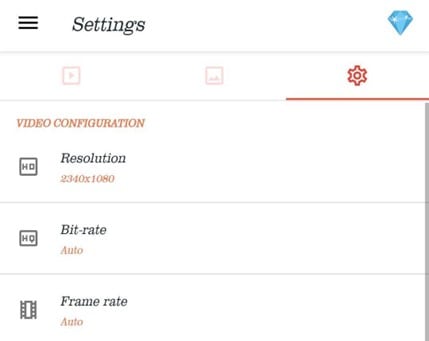
Facile da usare:L'applicazione è molto semplice e facile da usare, quindi puoi iniziare a registrare il tuo schermo in pochi secondi.
Free Edition No LimitNon ci sono restrizioni su qualità video, durata video, frequenza dei fotogrammi o trasmissione in diretta. Advanced Edition rimuove solo gli annunci per un'esperienza di registrazione fluida.
Streaming e registrazione in tempo reale:ConStreaming in tempo reale del registratore di schermo di AZFunzioni che consentono di riprodurre e registrare i tuoi video su YouTube o Facebook.
Terza parte. Come registrare un flusso live con AZ Screen Recorder?
Di seguito è riportato un processo passo-passo per la registrazione di streaming live su YouTube/Facebook utilizzando l'app AZ Screen Recorder:
Fase 1Vai aGoogle Play StoreSul dispositivo Android oApp StoreSul tuo dispositivo iOS. Cerca l'app e usa安装按钮以下载。
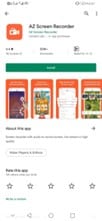
步骤2启动应用程序并授予所有必要的权限,如访问图库、使用麦克风、摄像头等。
步骤3在应用程序的主菜单上,会出现一个叠加层。四个按钮。点击设置选项来配置录制设置。在这里,您可以设置分辨率、比特率、帧率、方向、录制音频、音频源、输出目录、修复绿屏等。
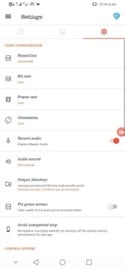
Step4 Once you are done with your settings, go back and tap the Record icon. Tap the Live Stream icon and choose Live Platform. In our case, we selected Facebook.
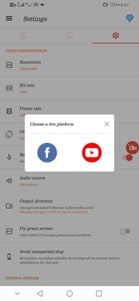
Step5 Tap the “Continue as...” button to provide access, set who can see your live video/screen, and tap OK. Next, tap Continue and set the stream's caption. Tap Start Live Streaming, select Start Now, and your live recording and streaming will begin in no time.
Tubi di toccoStop.Completa le sessioni di registrazione e streaming in tempo reale.
Quarta parte. Vantaggi e svantaggi di AZ Screen Recorder
Diamo una rapida occhiata e scopriamo i vantaggi e gli svantaggi dell'app AZ Screen Recorder.
第5部分。PC和Mac上最好的AZ屏幕录像机替代方案
与AZ屏幕录像机一样,还有许多其他移动应用程序提供屏幕录制功能。然而,这些应用程序无法与其桌面对应程序竞争,后者具有更强大的功能和控制选项。
以下是您可能要考虑使用桌面录像机的原因:
LRAs MDs have small screens, so limited to selecting screen area to record. However, not the case with desktop recorders which offer more area and even allow you to set a custom section of the screen for recording.
VE: Unlike mobile apps, many desktop screen recording software programs also offer basic video editing capabilities, such as trimming, adding annotations, and more.
MF In general, desktop screen recording applications have more features than their mobile counterparts.
Wtbd, we recommend using Filmora - a one-of-its-kind software that has many powerful capabilities, such as screen recording, video editing, speed ramping, royalty-free library, and more.
Here’s how you can use Filmora software to record a screen or webcam on a PC or Mac:
Fase 1Avvia il browser e accedi al sito ufficialeFilmSito web scarica il software e lo installa sul tuo PC/Mac.
步骤2Ora, esegui il software sul tuo PC/Mac e fai clic su"Crea un nuovo progetto."Vai alla barra degli strumenti superiore e fai clic"Documenti"Quindi vai all'opzione Registra supporto. Scegli l'opzione che desideri. Abbiamo scelto"Registra lo schermo del PC".
步骤3A partire da"Registratore di schermi di Wondershare"Nella finestra, imposta quale parte dello schermo registrare, ovvero registrazione a schermo intero, personalizzata o di destinazione. Impostare le impostazioni dell'altoparlante e del microfono e fare clic suTipo di pull-downIcona per ulteriori informazioniImpostazione.

Step4Infine, la sceltaAvvio del progettoIkone zum Starten Ihres Videos. Um die Aufnahme abzuschließen, klicken Sie auf das Stop.Symbol, und Ihr aufgenommener Clip wird an den gewünschten Speicherort gespeichert.
Schlussfolgerung
Die AZ-Bildschirmrekorder-Software kann verwendet werden, um ein Video-Tutorial zu erstellen, Gaming-Momente zu erfassen, Online-Videos zu streamen und vieles mehr. Die App verfügt über mehrere ausgezeichnete Funktionen, die sie zu einer guten Wahl für die Aufzeichnung von Live-Streams machen. Sie bietet auch die Möglichkeit, in hoher Auflösung aufzunehmen und mehrere Audioquellen zu verwenden.
In diesem Artikel haben wir eine ausführliche Bewertung der AZ Screen Recorder-App geliefert, ihre wichtigsten Funktionen, Vor- und Nachteile besprochen und eine Schritt-für-Schritt-Anleitung bereitgestellt, um Ihnen bei der Aufzeichnung eines Live-Streams mit der App zu helfen. Wenn Sie jedoch bessere Bildschirmaufnahmen in höherer Qualität wünschen, empfehlen wir Ihnen, Filmoraauf Ihrem Computer zu verwenden.
Hoffentlich finden Sie diese ausführliche Bewertung hilfreich und können Ihren mobilen oder PC-Bildschirm nun erfolgreich und ohne großen Aufwand aufzeichnen.
 Garanzia di Download Sicuro, zero malware
Garanzia di Download Sicuro, zero malware


