Motion blur effektet, som en terminologi, har stor betydning i flere industrielle anvendelser.
Vi vil fokusere på en omfattende guide om tilføjelse af bevægelsessløring i Blender på den rigtige måde. Hvis du derfor søger den passende måde at tilføje bevægelsessløring i Blender på, er følgende beskrivelse for dig.
I denne artikel
Parte 1: Che cos'è un frullatore?
All'inizio della discussione, esamineremoMiscelatoreCome software open source gratuito. Successivamente, continueremo a realizzare i vantaggi dell'aggiunta di motion blur tramite Blender:
Introduzione al frullatore
Per coloro che non conoscono Blender, è un software creativo gratuito open source. Troverete che è la piattaforma di progettazione perfetta per contenuti 3D. Questo software è già facile da entrare nel mercato. Questo lo rende abbastanza famoso tra i professionisti ed è raccomandato per il suo design ricco di funzionalità di alta qualità. Dalla modellazione alla scultura, Blender offre alcune buone opzioni.
Se vuoi modificare alcuni video tramite Blender, offre una serie di funzionalità, tra cui il motion blur. Questo qui...Miscelatore motion blur tutorialHo intenzione di darti una comprensione simile di questo grande software. Questo ti aiuterà a capire le procedure che eseguono perfettamente questi aspetti.
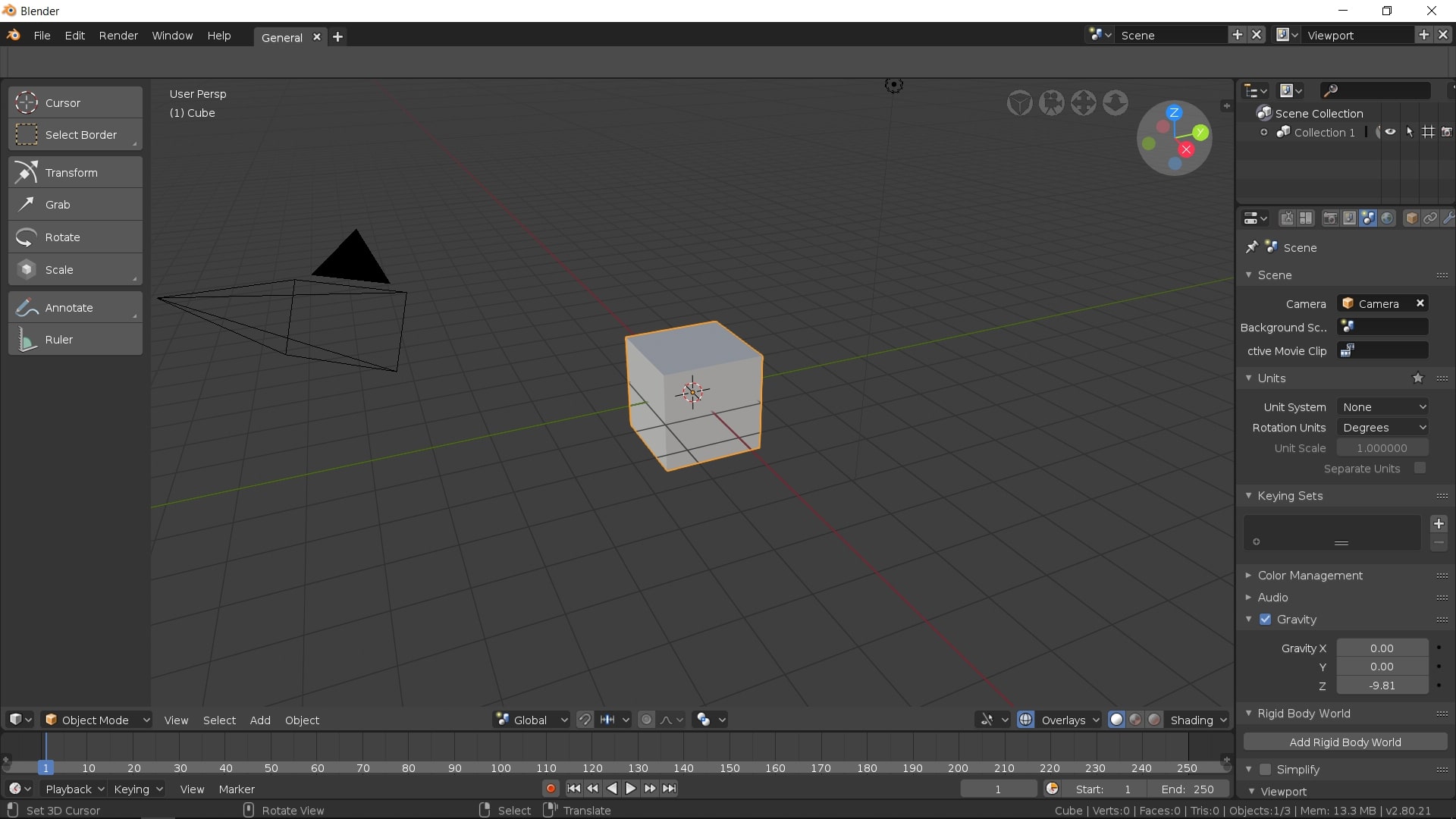
Vantaggi dell'utilizzo degli effetti di sfocatura da movimento
There are many benefits of using the motion blur effect in creative work. The following points are the highlights and benefits of adding the motion blur effect:
· Perfect For Idolizing Speed
The use of the motion blur effect is the best way to show the speed of the object. Using such effects gives the viewer an experience of the swiftness that is contained in the object.
· Resolves Flickering
Rather than trying out fast motion, you can add such effects to your 3D content to enhance the motion blur. This also helps get over problems, including strobing and flickering clips.
· Attenuates Real-Effect
One great thing about our human eye is its ability to bring motion blur in fast-moving objects. Since this is a real-life experience, the motion blur effect highlights this particular effect and brings the edited content closer to reality.
Part 2: How Do You Motion Blur An Object in Blender?
As stated before, Blender can be a great option for adding motion blur to objects. Many properties are involved in setting up the motion blur effect on an object. It includes defining the position, shutter, separation, and several other parameters. In this part, we will be looking for a guide on how to add motion blur in Blender:
Step1 With the video opened on Blender, proceed to the "Render Properties." Look to enable "Motion Blur" from the available options. Click on the arrowhead adjacent to it to access its advanced blur options.
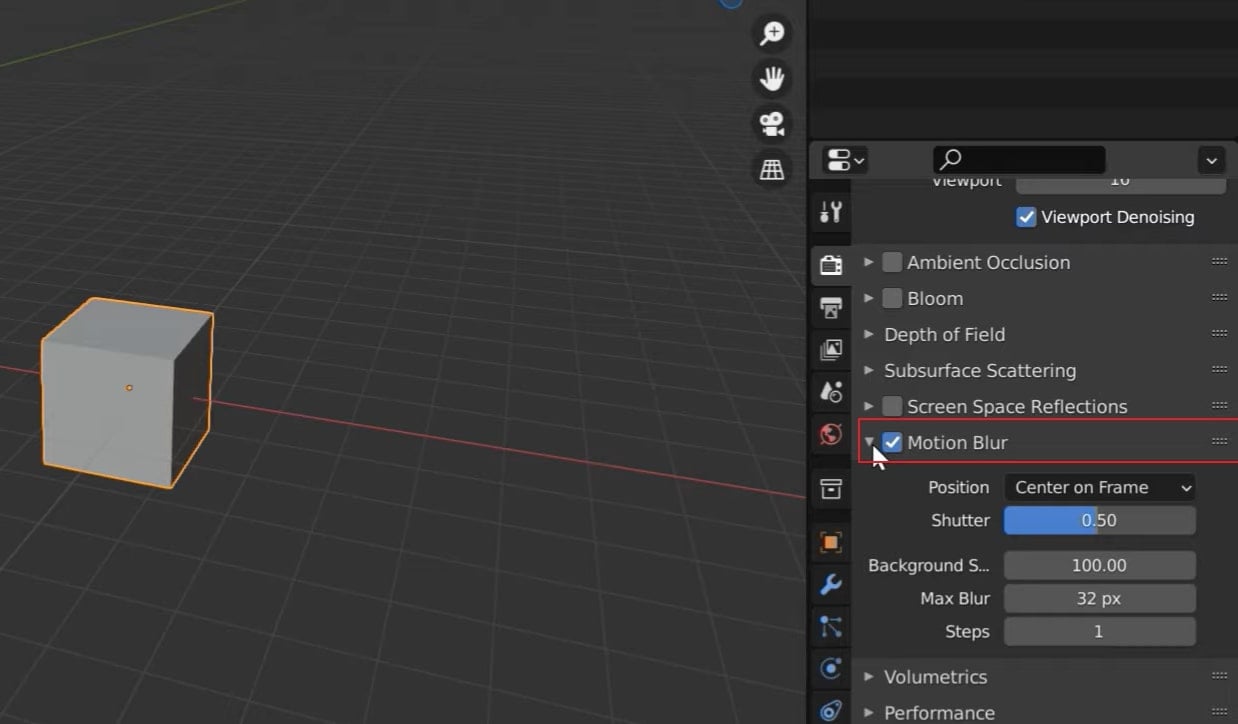
Step2 Start by setting its "Position" in the start, center, or end, according to the requirements. For those who are not sure of it, they can use "Center on Frame." If the objects rapidly move in the video, reduce the "Shutter" value or vice versa.
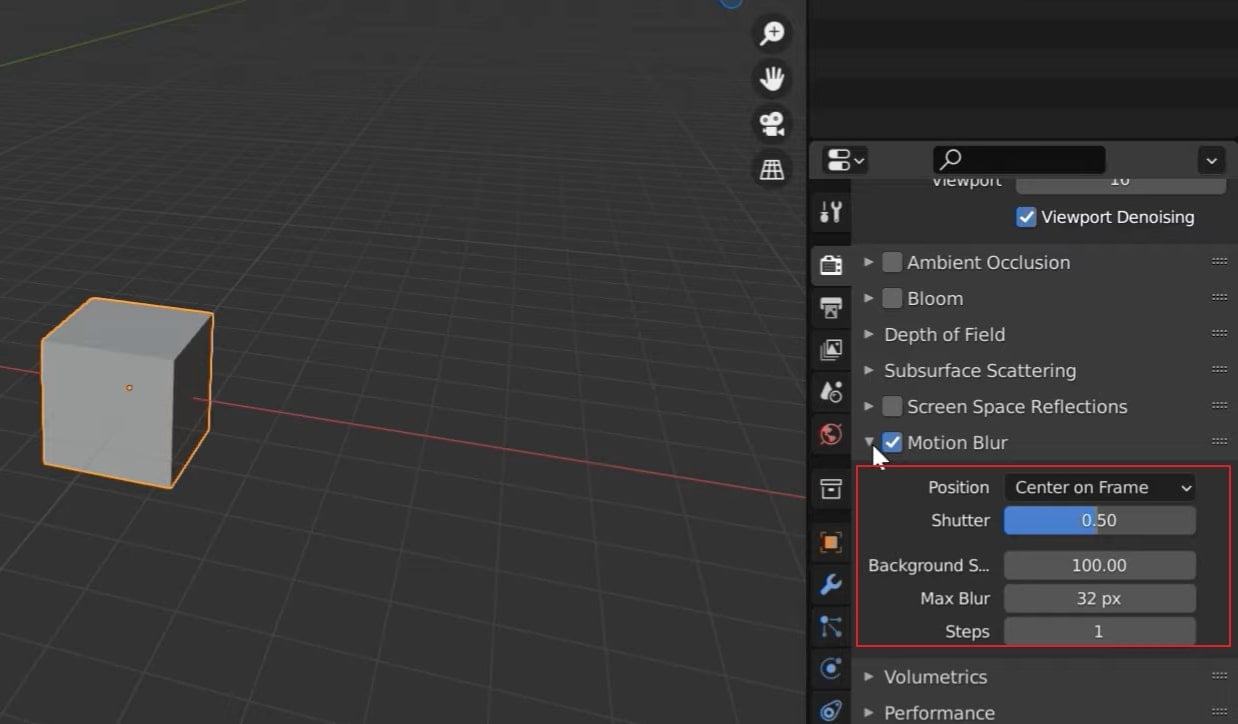
Step3 Following this, define the "Background Separation" according to how you require the foreground and background. Next, you will have to increase or decrease the "Max Blur" pixels to define the blur intensity in the video.
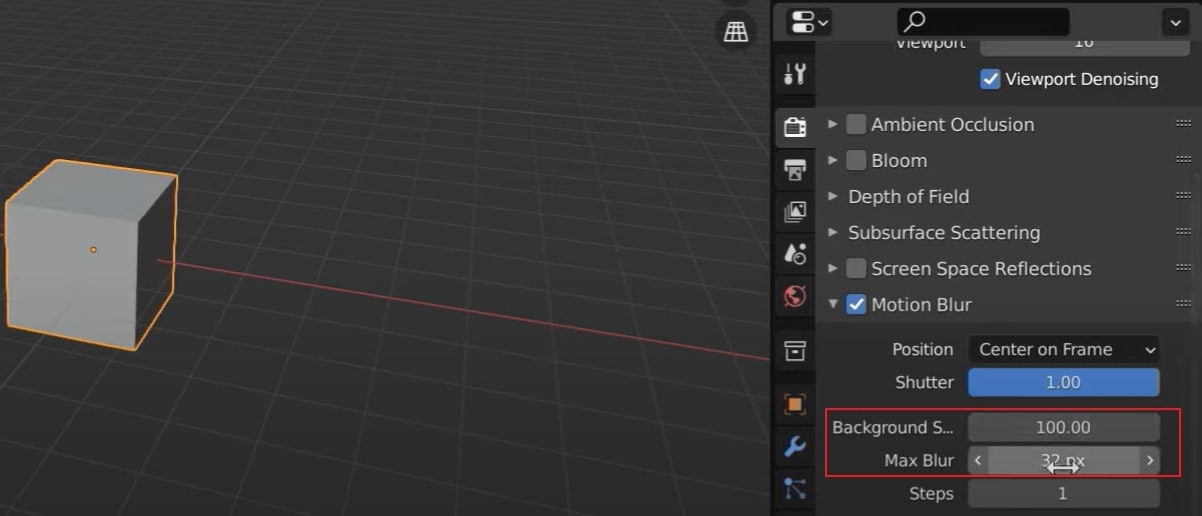
Step4 For objects with complex topology, you might have to increase the “Steps,” hence the “Shutter” time. For simple objects, the value remains unity. To apply the motion blur effect, use the F12 key for rendering the video.

Bonus Tips - Tilføj bevægelsessløring til animeret video med Filmora
Blender can become challenging to use, a no-go for basic video editors. This requires a simpler video editor that can help them add motion blurs. For applying this to a video, Wondershare Filmora是一个很好的选择。 这款视频编辑器以其简单、确定和多样化的特性而闻名。
Wondershare Filmora对于寻找高质量视频编辑的用户来说可能是一个真正的好选择。 简单的界面为您的工作带来了完美的创意选择。 如果您希望了解更多有关Filmora的信息,则以下功能将为您提供帮助:
- 您可以尝试Filmora提供的即时模式,在几分钟内创建视频。
- 您可以调整视频速度,以更好地控制关键帧。 有了这个功能的帮助,您可以轻松地创建电影效果。
- 它还包括运动跟踪功能,以加强您的视频创作。
- Filmora将效果融入视频的能力是它的主要亮点之一。 Filmora有多种模式可供选择,使事情更有趣。
- 其人工智能肖像模式有助于识别视频中的人物并帮助他们增强其参数。
Comment ajouter un flou de mouvement à une vidéo animée avec Wondershare Filmora
Puisque vous cherchez une méthode expliquant comment ajouter un flou de mouvement aux vidéos avec Filmora, le guide étape par étape suivant est pour vous :
Step1Lancez Filmora et importez la vidéo animée
Vous devez lancer Wondershare Filmora après l'avoir installé avec succès sur votre ordinateur. Cliquez sur le bouton "Créer un nouveau projet" pour accéder à un nouvel écran de projet. Ici, appuyez sur l'icône "Dossier" pour importer la vidéo animée à éditer.
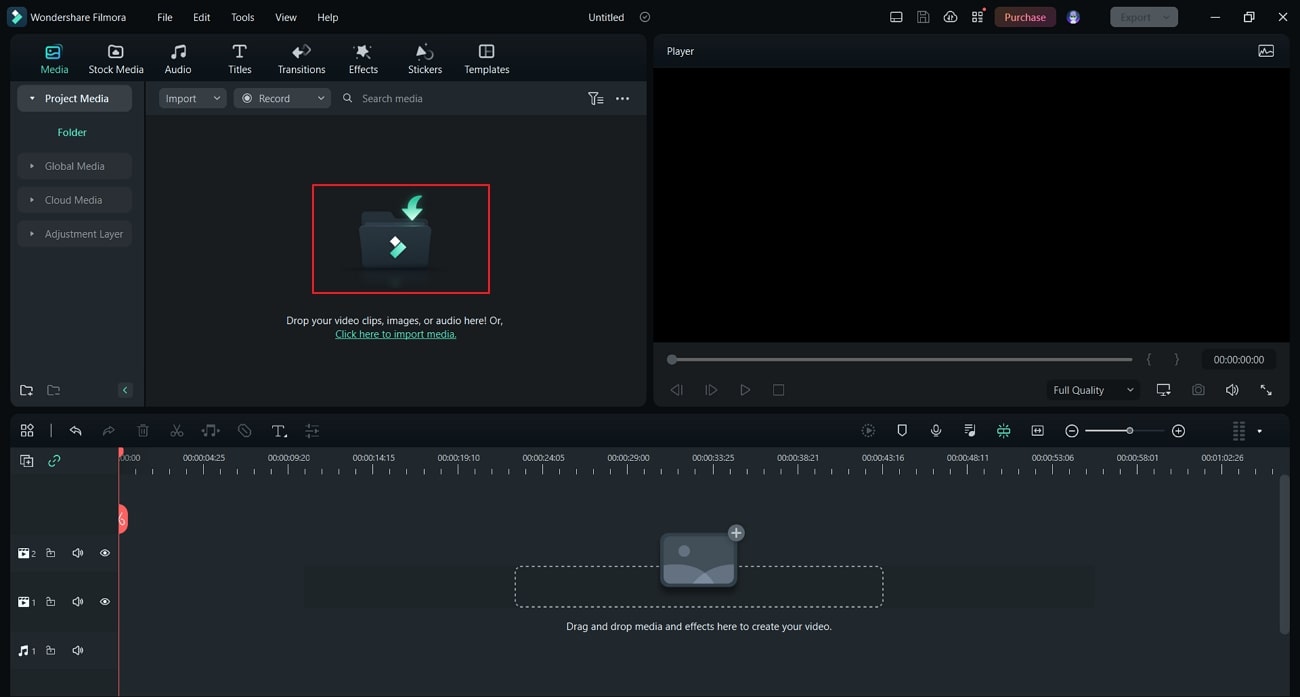
Step2Divisez la vidéo pour définir la plateforme pour ajouter l'effet
Une fois téléchargée, faites glisser et déposez-la sur la timeline. Utilisez la tête de lecture et ajustez-la au point où vous voulez commencer le flou de mouvement. Cliquez sur l'icône "Ciseaux" pour diviser le clip à partir du point spécifique.
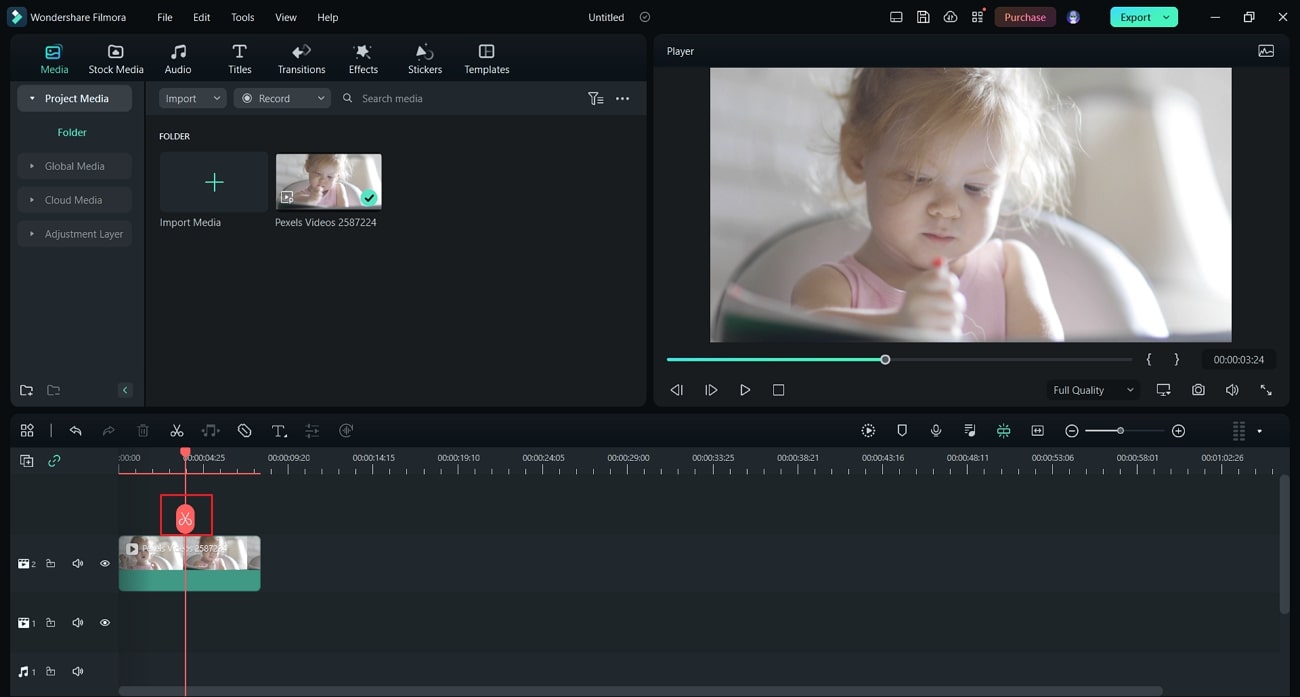
Step3Cherchez l'effet de flou et ajoutez
Allez à l'onglet "Effets" en haut et cherchez "Effets vidéo" dans la section de gauche. Ensuite, tapez "Flou" dans la barre de recherche des effets. Vous serez dirigé vers une liste de différentes options de flou, que vous pouvez choisir et ajouter à la partie de la vidéo qui a été séparée.
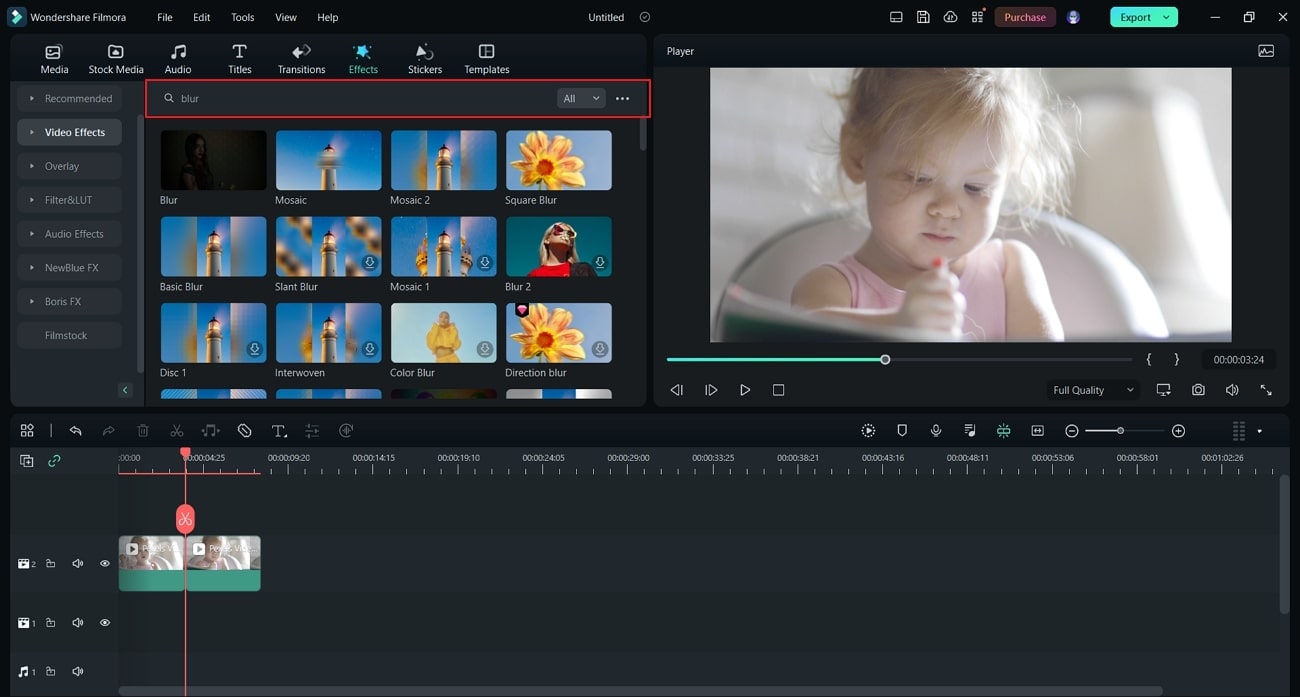
Step4Incluez une transition pour plus de fluidité et exportez la vidéo
Après avoir ajusté les paramètres, trouvez la transition "Dissoudre" dans l'onglet "Transition" pour lisser l'effet. Une fois terminé, vous pouvez exporter le clip édité en cliquant sur le bouton "Exporter" et en réglant les paramètres.
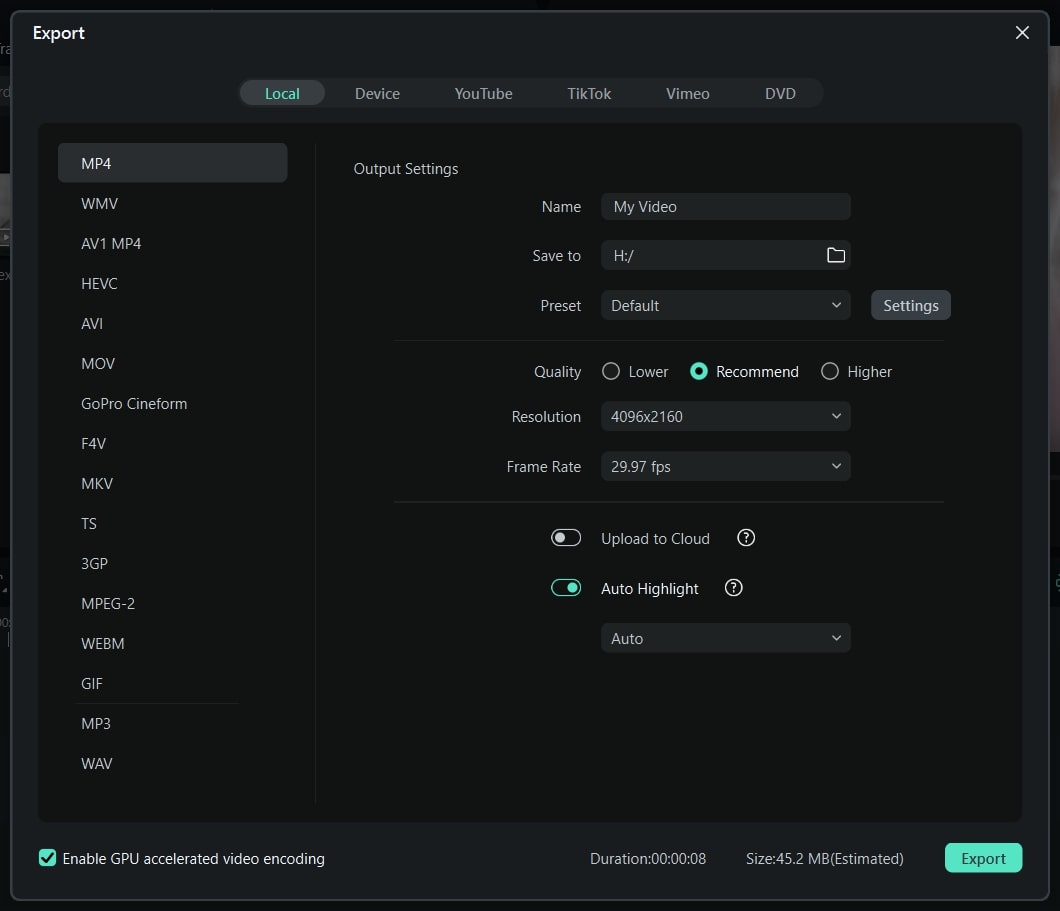
Ofte stillede spørgsmål
What does motion blur do in Blender?
There are two different techniques adopted in the Blender motion blur effect. The first is recognized as the “Sample Motion Blur” technique, an advanced, slower, and controlled way of adding motion blur. The other technique, known as “Vector Blur," is faster but has drawbacks, which do not look professional.
Conclusion
With that, a complete guide on how to add motion blur in Blender has been presented and explained. The provided technique will help you include the motion blur effect to perfection. For a more straightforward and quicker procedure, Wondershare Filmora gives a perfect experience of adding motion blur in animated videos. The article helps guide you toward selecting the best option in the market.
 Garanzia di Download Sicuro, zero malware
Garanzia di Download Sicuro, zero malware


