Hai mai usato After Effects di videoclip professionali? Adobe After Effects è un importante software di editing video per aggiungere effetti di animazione, transizioni, introduzioni, finali ed effetti visivi. È possibile avviare efficacemente questo software su Windows e Mac. L'uso di questo software di fascia alta ti consente di lavorare su progetti di gruppo perché include funzionalità di salvataggio automatico.
Inoltre, è possibile aggiungere livelli di regolazione agli effetti di After per rendere l'editing video più efficiente. Se non lo saiQual è il livello di regolazione in effetti degli effetti degli effettiQuesto articolo ti aiuterà. Leggendo questo articolo, puoi facilmente imparare come creare un livello di regolazione in un videoclip usando After Effects.
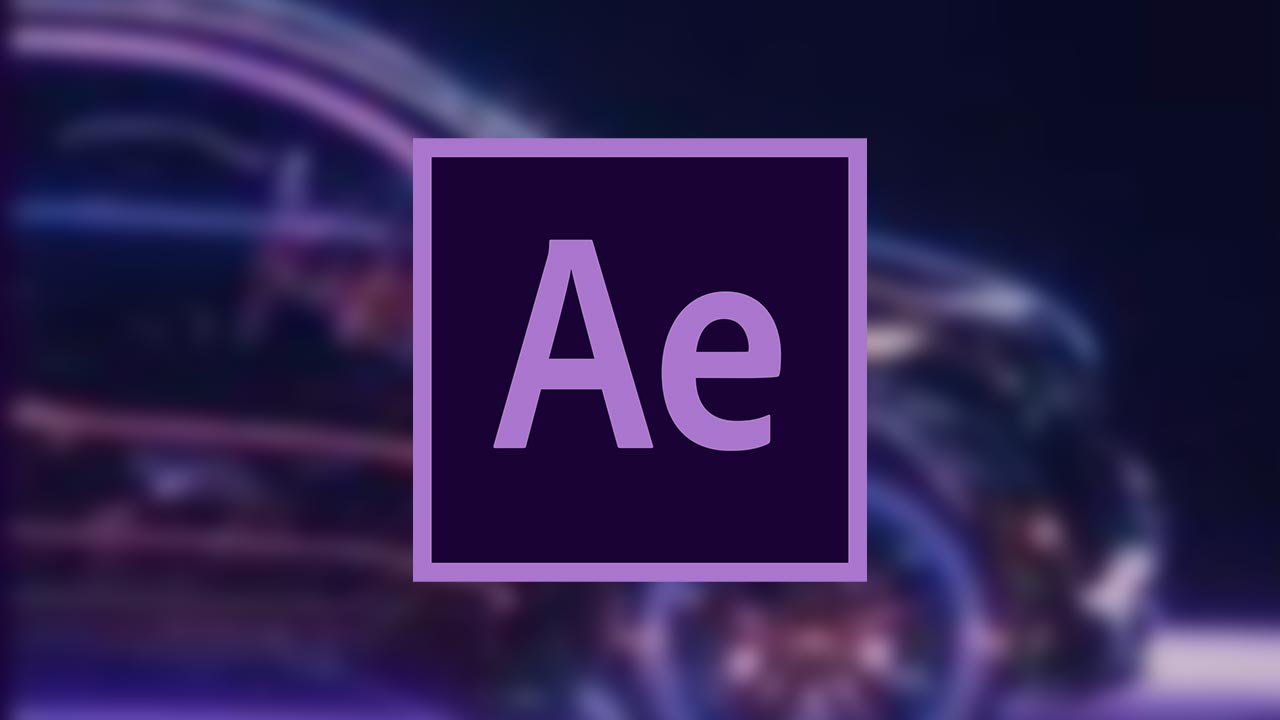
In questo articolo
Parte 1: Qual è il livello di regolazione in After Effects?
The adjustment layer can save you time and energy from adding effects to multiple clips individually. It does not alter the composition of your video clip until you start applying the effects. Once you add the effect in the adjustment layer, it will replace the effect on all the layers under it.
You can add the adjustment layers in your timeline for creating visual effects such as film grain or color grading. Using the adjustment layer, you can produce transition effects by adding effects to shorter compositions. However, if you want to use the adjustment layer properly, you should select its position carefully in the layer’s stack.
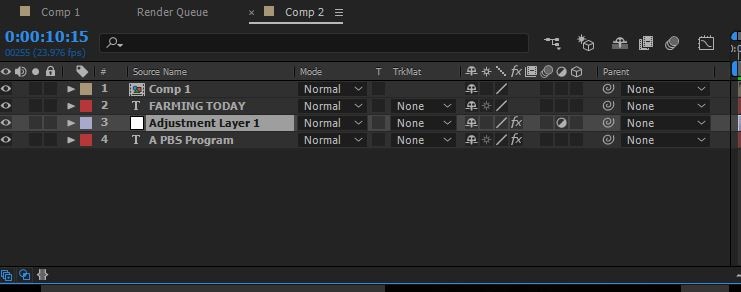
Moreover, always keep in mind that anything placed under the adjustment layer will have a direct effect. In contrast, anything above the adjustment layer won’t get affected. Hence, you can use adjustment layers in After Effects for your convenience to apply all kinds of effects from color to distortion.
Part 2: How to Add Adjustment Layers in After Effects?
Do you want to learn how to add an adjustment layer in After Effects? In this section, we will shed light on two ways through which you can add an adjustment layer to your video clips in After Effects:
Way 1: After opening After Effects and uploading your project, go to the "Layers" tab. Tap on the "New" button and choose "Adjustment Layer."
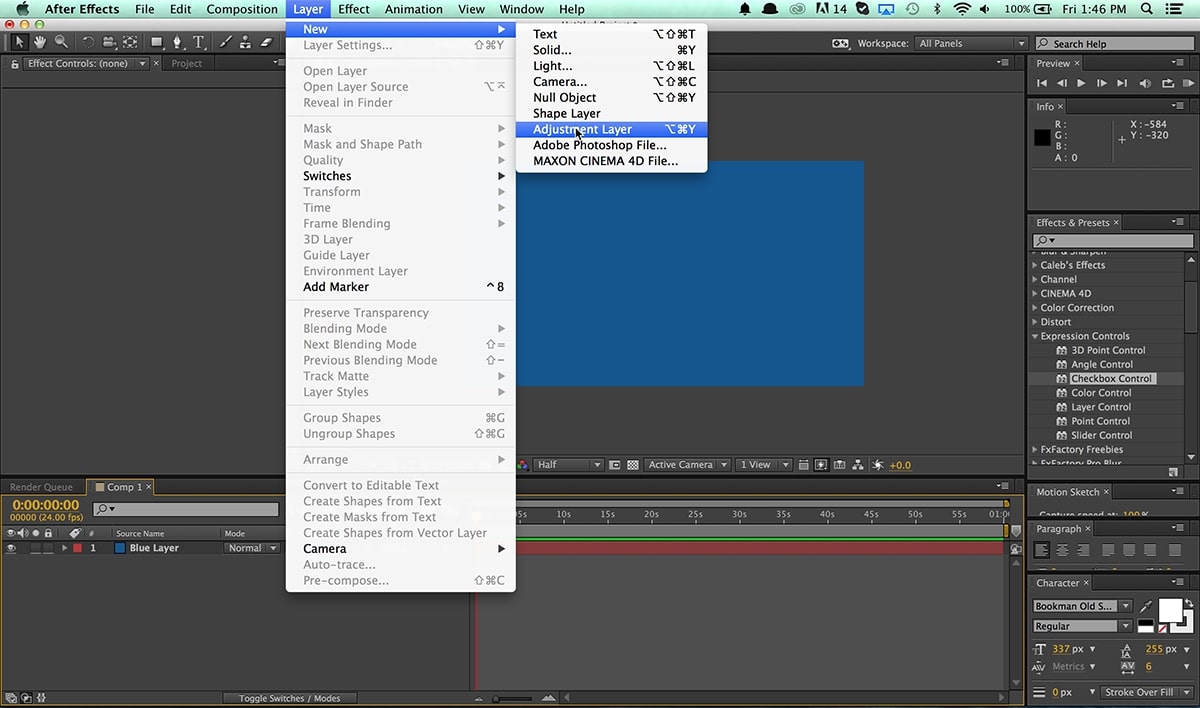
Way 2: Once done with uploading the project on After Effects, go to the blank space in the timeline section on the left side. Right-click using your mouse and select the option "New." Afterward, click on "Adjustment Layer" to proceed. This will add the adjustment layer on the top of your layers stack.
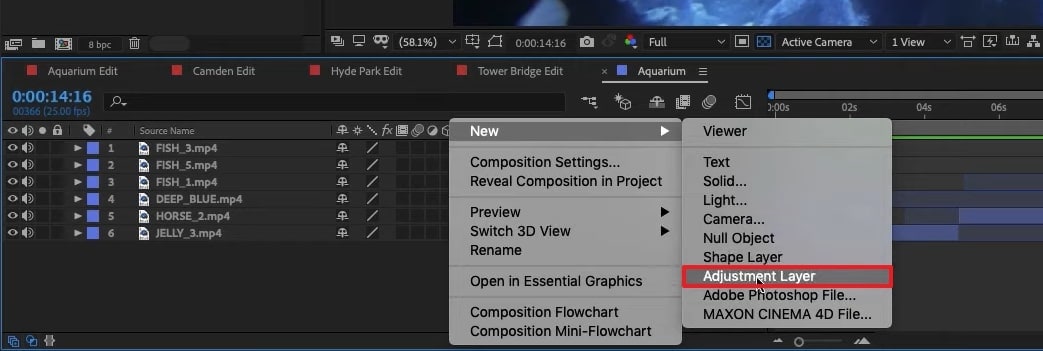
Tips – Keyboard Shortcuts of Adjustment Layers in After Effects
Do you want to save time while creating an adjustment layer in After Effects? Through the following table, you can learn the shortcuts that you can utilize to generate adjustment layers quickly.
| For Windows | For MacBook |
| Ctrl+Alt+Y | Command+Option+Y |
Part 3: Popular Effects You Can Try With Adjustment Layers in After Effects
In this section, you can find out different effects that you can try with the adjustment layer in After Effects. By applying these effects with an adjustment layer, you can transform your video drastically.
1. Animated Ink Text
Voulez-vous donner à votre texte ajouté dans la vidéo une touche unique de style? Cet effet particulier peut ajouter de l'animation à votre texte pour produire des visuels engageants et distinctifs pour votre texte. Pour créer efficacement des illustrations texte encre animées, vous pouvez vérifier les étapes suivantes:
Étape 1 Une fois que vous avez téléchargé le projet sur After Effects, vous pouvez commencer le processus. Tout d'abord, ouvrez les paramètres de composition et modifiez la largeur, la hauteur, le taux de trame, la résolution et la couleur d'arrière-plan selon votre choix.
Étape 2 Assurez-vous de sélectionner une police de texte et une couleur appropriées pour créer une sortie vibrante. Ensuite, rendez-vous sur l'onglet "Effet" et sélectionnez "Transition". De là, sélectionnez "L'essuyage linéaire". Réglez maintenant les paramètres de l'effet "L'essuyage linéaire" dans le volet de gauche.
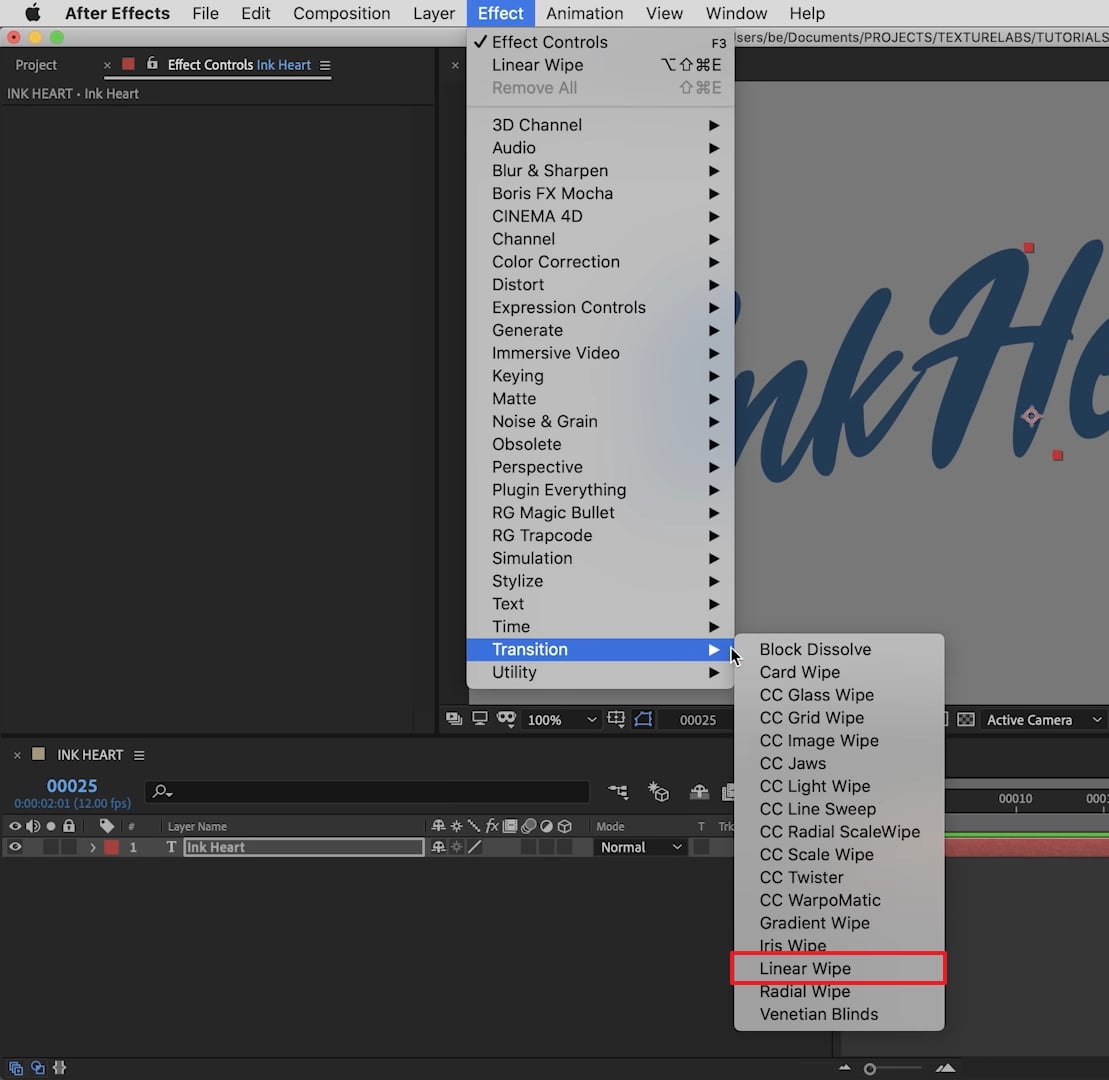
Étape 3 Ajoutez maintenant une couche d'ajustement à votre chronologie et sélectionnez "Distorsion" dans l'onglet "Effet". Dans le menu déroulant "Distorsion", choisissez "Déplacement turbulent". Après avoir réglé ses paramètres, tels que l'ajustement du temps d'évolution, revenez à l'onglet "Effets" et sélectionnez "Flou et netteté". De là, cliquez sur "Flou de boîte rapide".
Étape 4 Gérez correctement la valeur du seuil, puis ajoutez un nouvel effet appelé "Styliser". Dans son menu déroulant, cliquez sur "Bords rugueux". Ensuite, vous pouvez ajouter quelques éléments, tels que des gouttelettes d'encre, pour créer un look plus vibrant. Pour garantir une illustration sans faille, assurez-vous de faire correspondre la couleur des gouttelettes d'encre avec la couleur de votre texte.
Étape 5 If you want to give a highlight effect to your animated text, you can add 2nd adjustment layer. Afterward, you can select a bold color for your text, such as black, and add a "Perspective" effect. You can adjust the light color and intensity to create compelling results.
Moreover, you can also add blur and matte effects for more modifications. You can use the blending mode to adjust all the colors. Also, you can apply noise and grain effects to eliminate all the harsh edges from the text.
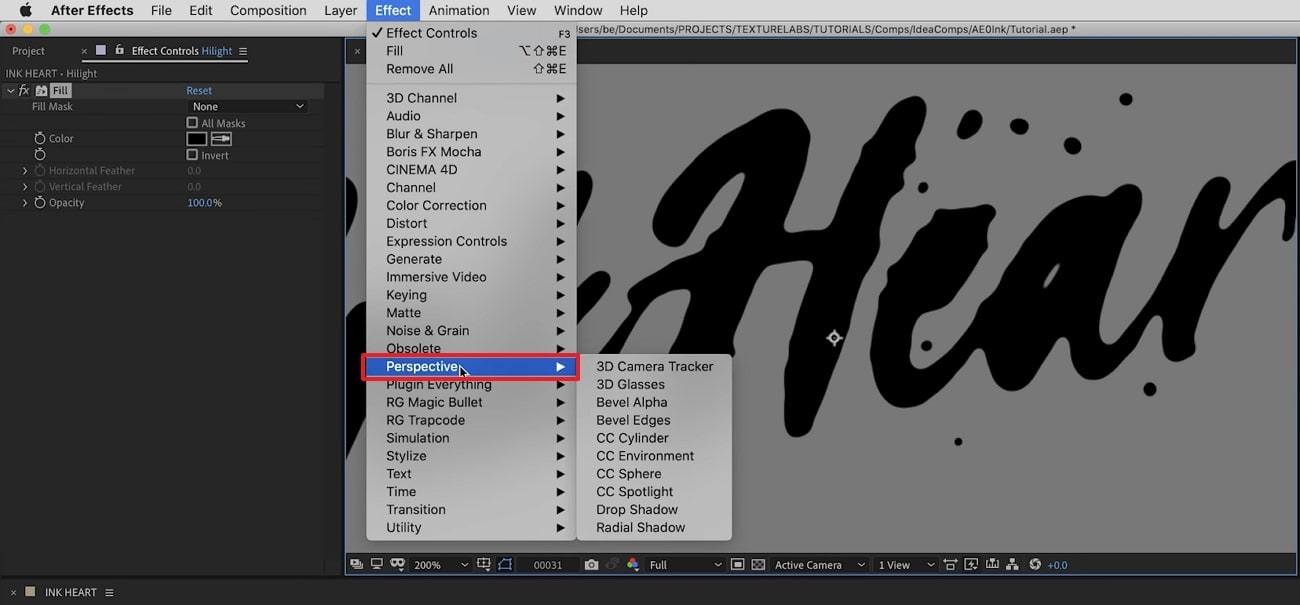
2. Add Blur Effect
There are various blur effects, such as Gaussian blur, motion blur, radial blur, etc. You can add any of the blur effects in your video clip to craft a smoother look. In After Effects, you can find a variety of blur effects that can help you change your video's perspective. To use an adjustment layer for adding the blur effect, here are the accurate steps:
Étape 1 Once you have imported the video clip to the timeline of After Effects, add an adjustment layer. Afterward, go to the "Effects" tab and locate any of your preferred effects, such as Gaussian blur. After locating this effect, apply it to the adjustment layer.
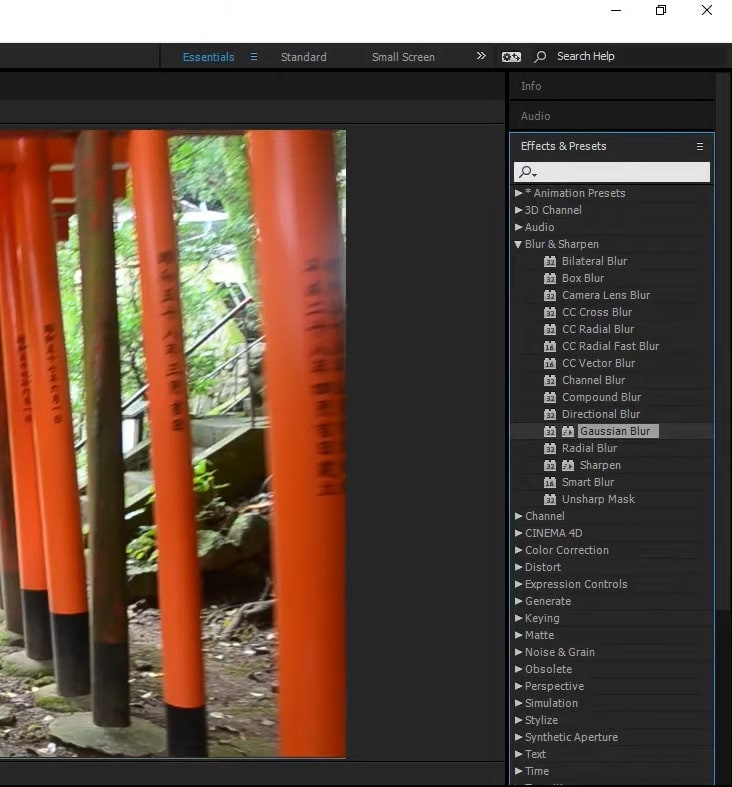
Étape 2 After applying the effect to the adjustment layer, you can change its settings from the left side. From the left panel, you can change the blurriness value and blur dimensions according to your choice.
3. Color Correction
Color correction effects can add and manage the colors in your videos effortlessly. You can change the basic corrections of your video by adjusting the brightness, contrast, hue, exposure, highlight, and other elements. Here are the simple steps to use the adjustment layer for color correction:
Étape 1 Après avoir téléchargé la vidéo sur After Effects, allez à l'onglet "Calque" et ajoutez une couche d'ajustement à partir de là. Une fois terminé, vous pouvez rechercher l'effet de correction des couleurs sur cet outil.
Étape 2Una vez que hayas encontrado el efecto de corrección de color adecuado, aplícalo a la capa de ajuste. Siempre puedes cambiar la configuración del efecto aplicado desde el panel izquierdo.
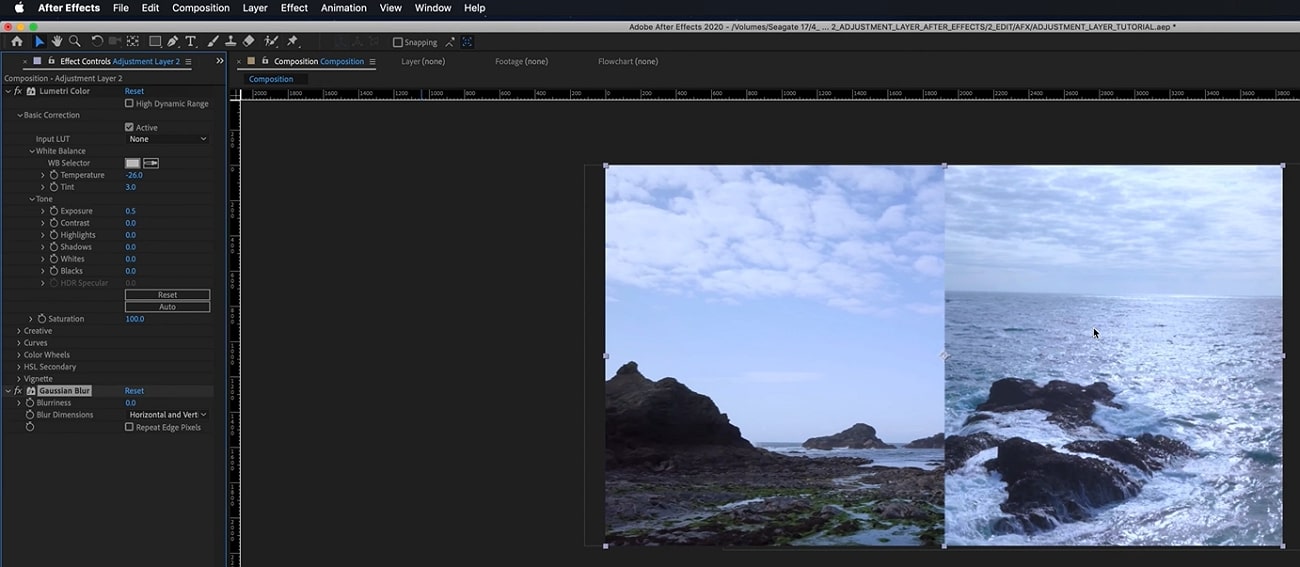
Conclusión
Muchos principiantes desconocen el término de capa de ajuste en la edición de video. Leyendo este artículo, puedes encontrar detalles breves y auténticos sobre la capa de ajuste. Además, también hemos abordadohow to add an adjustment layer in After Effectsen pasos simples y fáciles. También puedes consultar sobre los efectos comunes que la gente usa en Adobe After Effects, utilizando capas de ajuste para mejorar sus videos.
 Garanzia di Download Sicuro, zero malware
Garanzia di Download Sicuro, zero malware


