If you are planning to start your own business but have limited marketing resources, use TikTok. Your marketing expense will be minimized, and you will reach a large audience quickly. You can easily create the product video on TikTok and save it in a draft for later use. Many thinks adding TikTok back to the feed from the draft is complicated, but it is not.
Additionally, you can make as many videos on TikTok as you want and share them across the globe. It is also possible to make changes in the posted TikTok videos to enhance engagement. This article will help you learn how to edit a TikTok video after posting.

In this article
Part 1: Editing Your TikTok Posted Video
Sometimes you want to make changes to the uploaded TikTok videos because they are not gaining more likes. You don't have to make it again from scratch because it is possible to edit TikTok videos even after uploading. You can then follow the underneath steps to learn how to edit a TikTok video after posting:
Step 1: Ouvrez votre profil TikTok et sélectionnez la vidéo que vous souhaitez modifier. Appuyez sur l'icône "Trois points" présente dans le panneau de droite. Appuyez sur l'icône "Enregistrer la vidéo". Après avoir enregistré avec succès la vidéo, localisez et sélectionnez l'option "Supprimer" pour retirer la vidéo de votre profil.
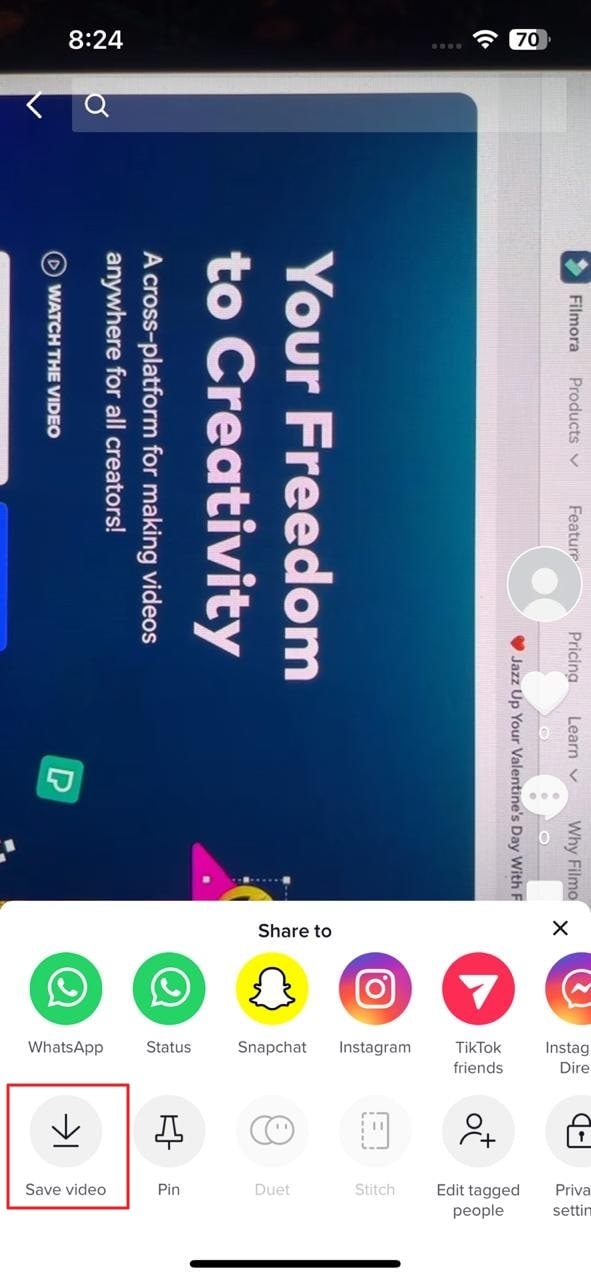
Étape 2: Appuyez maintenant sur le signe "+" et sélectionnez l'option "Télécharger". Choisissez la vidéo que vous avez récemment enregistrée, puis cliquez sur le bouton "Suivant".
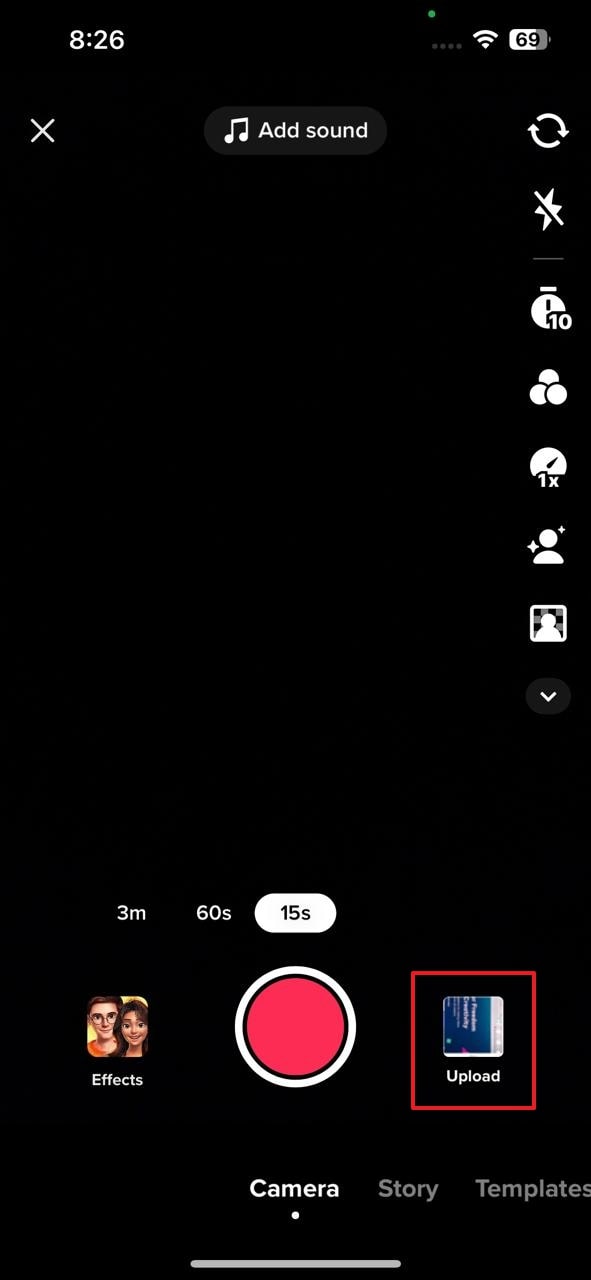
Étape 3: Sélectionnez l'icône "Modifier" dans le panneau de droite pour commencer l'édition. Appuyez sur la vidéo de la timeline pour activer les options d'édition telles que la division, la vitesse, le volume, la rotation et la suppression. Plus d'options d'édition, telles que le son, le texte, le superposition et les effets, apparaîtront lorsque vous désélectionnerez la vidéo de la timeline.
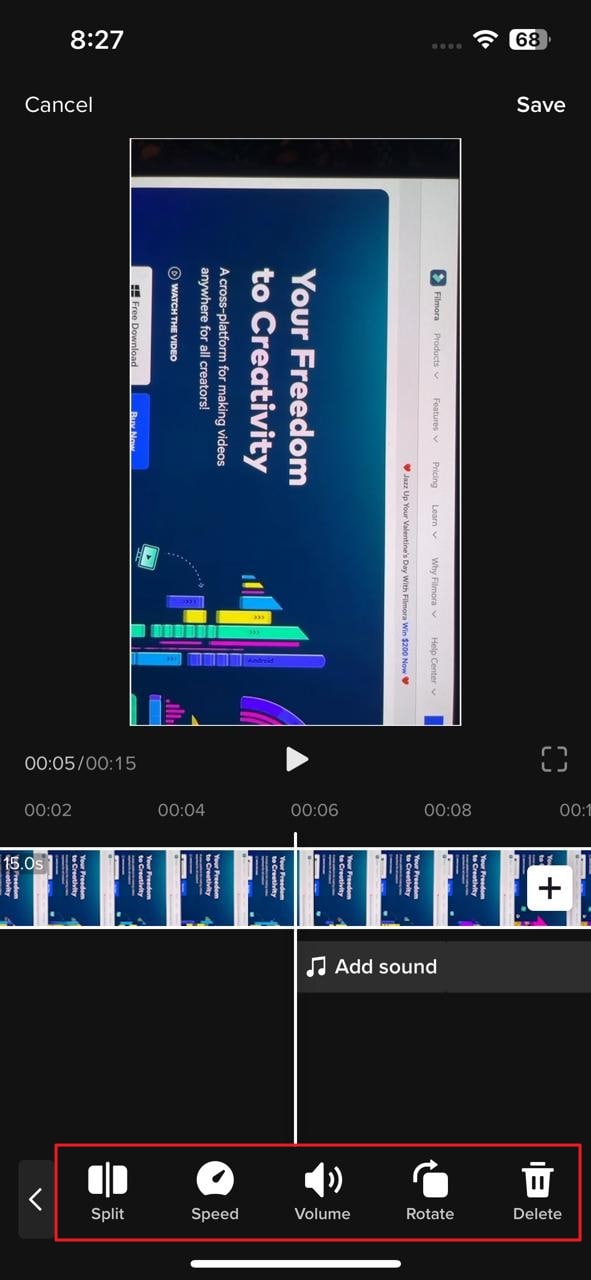
Étape 4: Après avoir modifié la vidéo, enregistrez les modifications en utilisant l'option "Enregistrer" en haut. Maintenant, appuyez sur le bouton "Suivant" pour ajouter des hashtags souhaités et utilisez le bouton "Publier" pour publier votre vidéo.
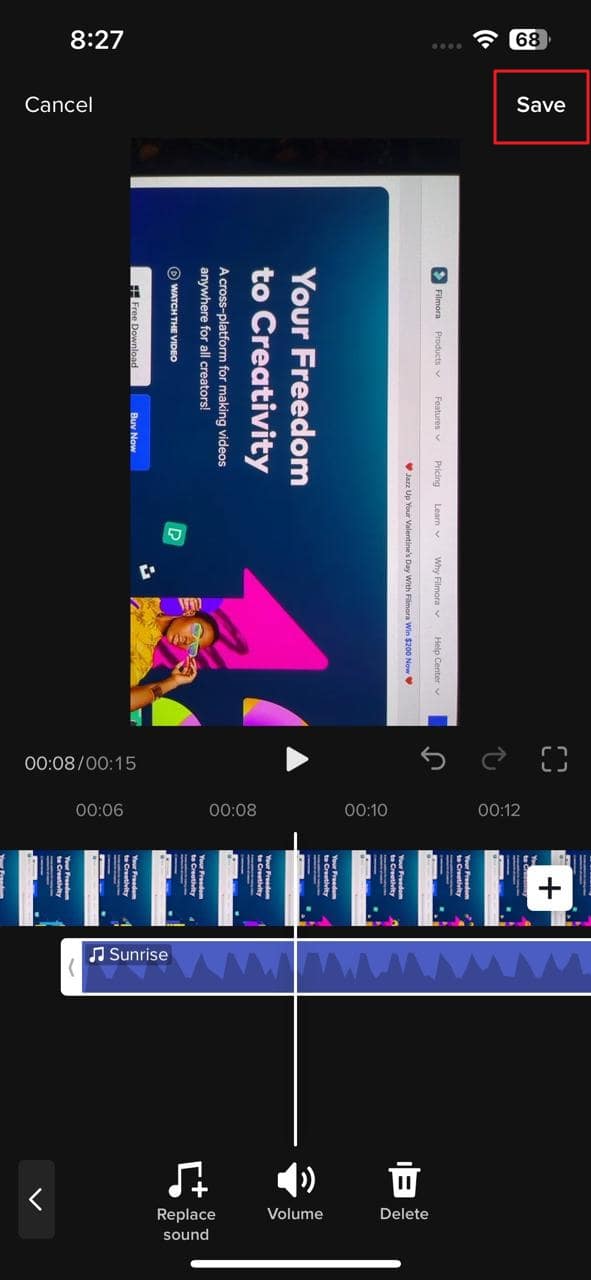
Part 2: Editing a Draft
D'après la partie ci-dessus, il est clair comment vous pouvez éditer des vidéos de différentes manières en utilisant l'application TikTok. Si vous ne souhaitez pas rendre votre vidéo publique, il est possible de la stocker en tant que brouillon. TikTok ne vous oblige pas à rendre vos vidéos publiques. De plus, il est possible d'éditer les vidéos stockées dans les brouillons TikTok.
Vous n'avez pas à vous soucier de la manière de remettre une vidéo TikTok en brouillon car il s'agit d'une procédure simple, et n'importe qui peut la réaliser en un rien de temps. Nous avons fourni des étapes simples pour modifier un brouillon en utilisant l'application TikTok :
Step 1: Lancement de l'application mobile TikTok sur votre smartphone et ouverture de votre profil. Ensuite, sélectionnez le brouillon que vous souhaitez modifier dans le menu "Brouillons".
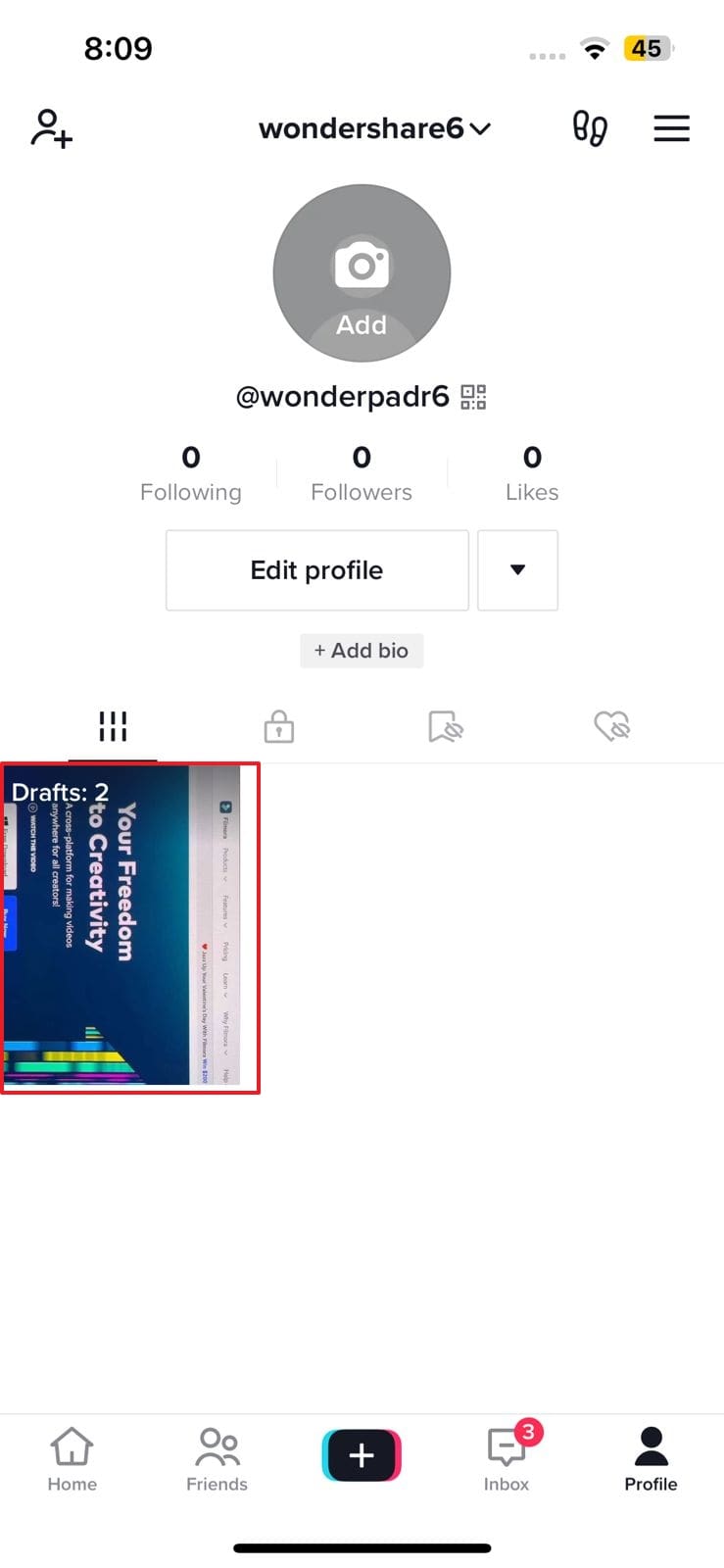
Étape 2:Appuyez sur l'icône "Modifier" pour modifier le brouillon. Différentes options d'édition apparaîtront lorsque vous sélectionnez la vidéo du brouillon présente dans la chronologie. Ajustez la vitesse, le volume et l'orientation de la vidéo du brouillon grâce aux fonctionnalités disponibles dans la barre d'outils inférieure.
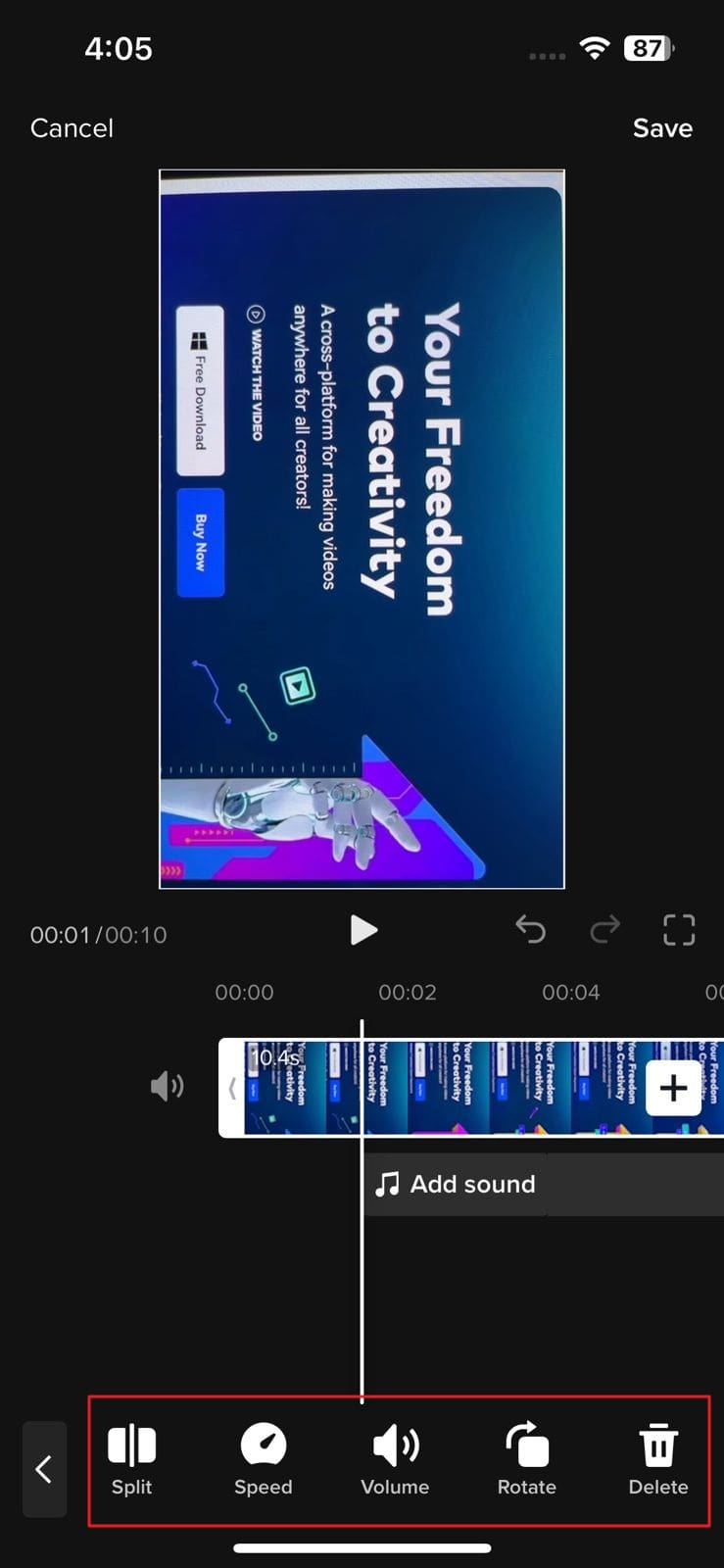
Étape 3:Maintenant, appuyez de nouveau pour désélectionner le brouillon. Une large gamme d'options apparaîtra qui peuvent être utilisées pour ajouter du son, du texte et des effets à la vidéo. Utilisez-les selon vos besoins.
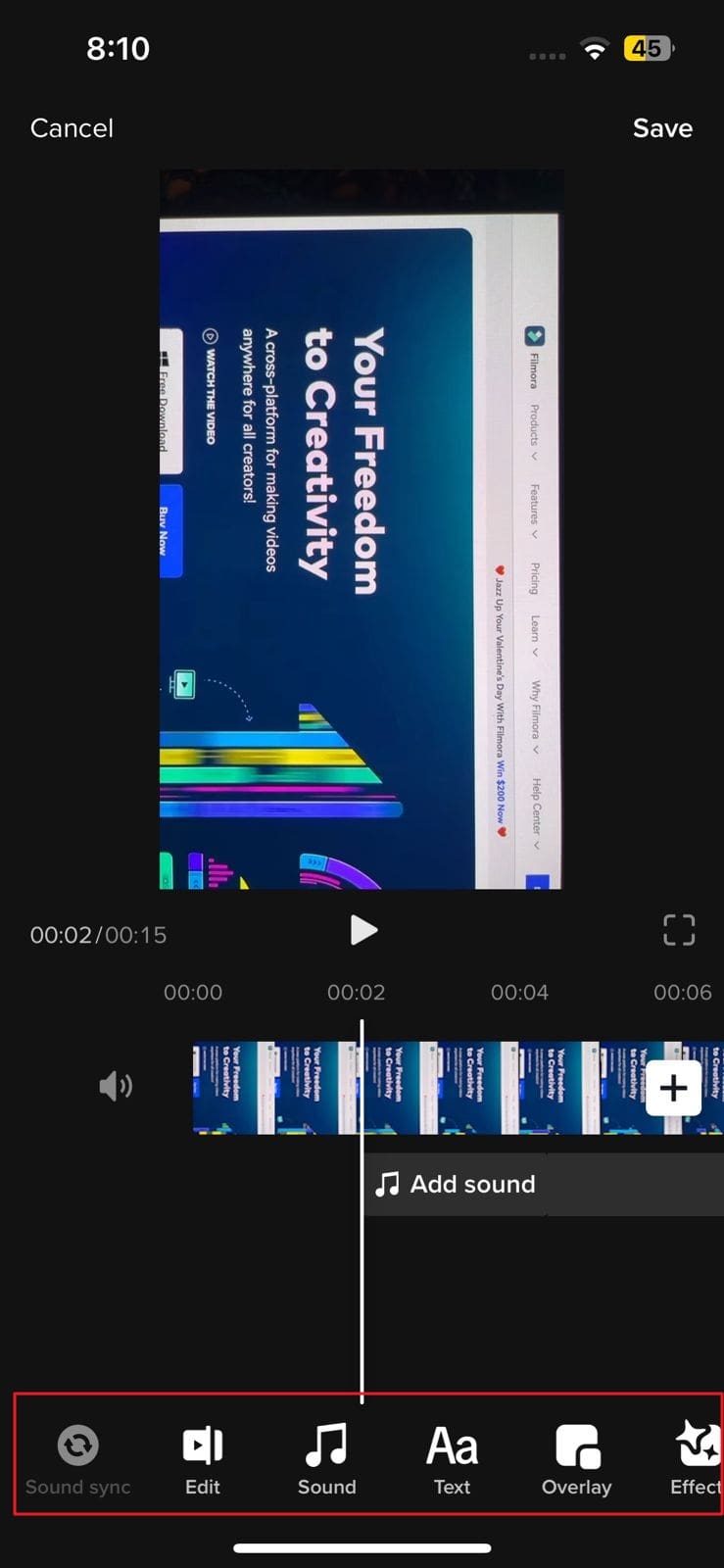
Étape 4 :Après avoir apporté des modifications au brouillon, appuyez sur l'option "Enregistrer" et sur le bouton "Suivant". Écrivez une description de la publication si vous le souhaitez et appuyez sur le bouton "Publier".
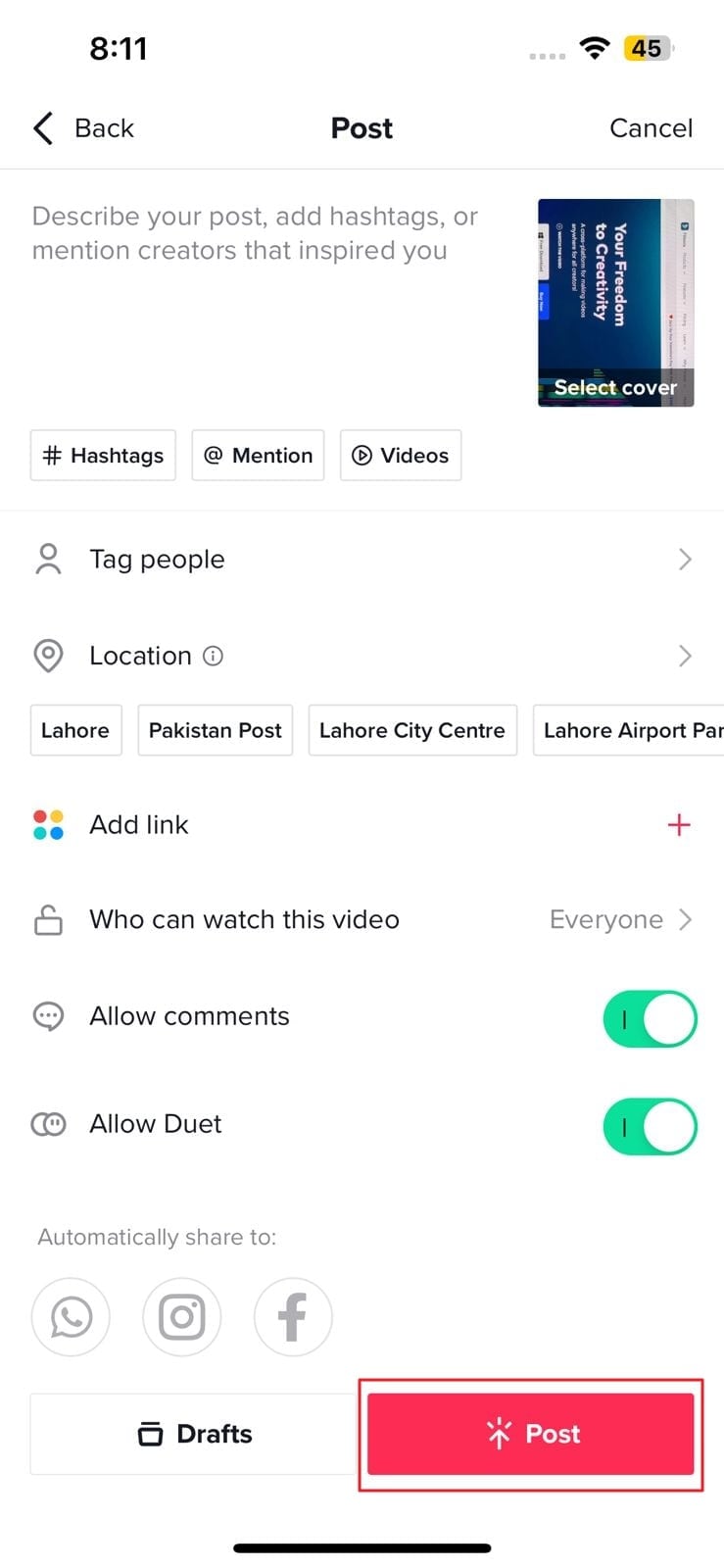
Part 3: Using a Third-Party Video Editor to Make a New Video or Edit an Old One
Bien que TikTok offre la possibilité de modifier, cependant, ils sont peu nombreux à pouvoir apporter les modifications requises à la vidéo. Vous pouvez opter pour l'application mobile Wondershare Filmora, car elle offre des options d'édition plus avancées.Filmora est une application puissante utilisée par plus de 100 millions d'utilisateurs pour créer des vidéos tendance pour les comptes de médias sociaux. Cet éditeur vidéo primé peut apporter des changements surprenants à vos clips grâce à ses filtres, effets et transitions.App mobile perché offre opzioni di modifica più avanzate.
Filmora è una potente applicazione utilizzata da oltre 100 milioni di utenti per realizzare video popolari per account di social media. Questo pluripremiato editor video può apportare modifiche sorprendenti alle tue clip con i suoi filtri, effetti e transizioni.

Caractéristiques étonnantes de Filmora
If you are confused about why you should use Filmora to edit a TikTok after posting, read these fantastic features of Filmora that are discussed below:
1. Speed Ramping
TikTok videos can be made more cinematic by adjusting their speed. Filmora presents speed ramping options such as Bullet, Montage, or Jump Cut to professionally adjust the speed of the video. You can also create your speed ramping effect and save it for later use. Don't worry about the audio pitch during speed ramping because Filmora automatically adjusts the pitch of video sound.
2. Title Editing
You can add up to the mark titles to your TikTok videos to convey your main theme. These titles can be added in the form of text or animations, each having different colors and styles. Its title feature is loaded with varying styles of text that can be used to catch viewers' attention.
3. Stickers and Effects
Multiple effects options are available on the Filmora video editor to give the video an exclusive look. These effects help you to enhance your video beauty and make you more confident on TikTok. You can also use the stickers option to beautify your TikTok video. Those people who make TikTok can engage children by adding GIFs or emojis in videos with this app.
4. Music Library
Filmora also allows its users to add music to the video. You can use its royal-free music library or add your voice. The volume of the soundtrack can easily be adjusted through its volume adjustment feature. You can also extract the music from a video and split the audio to eliminate the unnecessary part. Moreover, its beat detection feature is highly advanced and adjusts the beat according to the video.
Steps to Use Filmora Mobile App to Edit TikTok Videos
Are you interested in making further edits to your TikTok video? Simply follow the underneath steps to avail the editing features of this app to edit a TikTok after posting:
Step 1: Download Wondershare Filmora
Download Wondershare Filmora and launch it on your smartphone. While doing so, make sure you have a strong internet connection.

Step 2: Import the Video
Go to the "New Project" tab present at the top and then select the "Video" button. All the videos on your device will appear; just choose the one you want to edit for TikTok. Following this, press the "Import" button.

Étape 3: Edit the TikTok Video
After importing process completes, multiple options for editing will appear. You can add music, text, or stickers to the video. Different filters and effects can also be used to make the video more trending.

Étape 4 : Use More Editing Options
Now, select the video clip from the timeline to find more editing options like crop, precut, mask, adjust, and many more. The tool also provides fade-in and fade-out options to give an artistic touch to the video. Once all the changes have been made, select the video resolution and export the TikTok video.

Conclusion
This article has answered all the queries related to "can you edit a posted TikTok." To cut a long story short, Filmora is the best video editing tool that can be used for making amazing videos for TikTok. Anyone can create breathtaking video clips from this innovative video editing mobile app in no time. So, folks, increase your TikTok following by editing videos through Filmora.
 Garanzia di Download Sicuro, zero malware
Garanzia di Download Sicuro, zero malware




